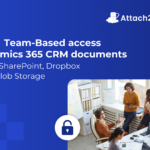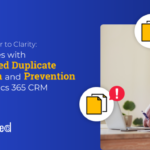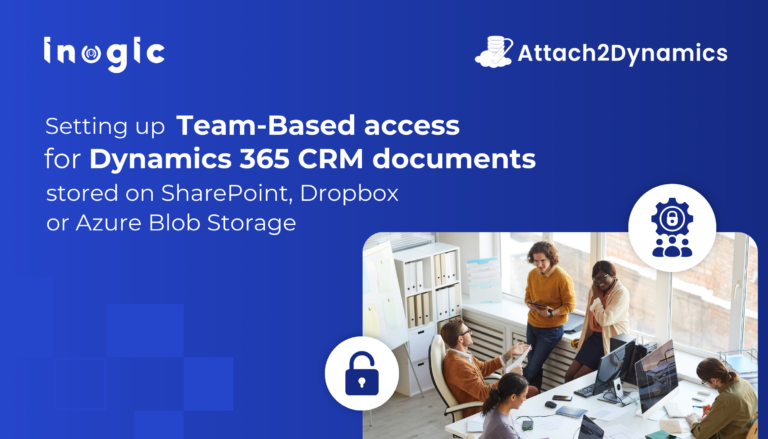Posted By Malla Reddy Gurram on 6 May 2023 in Dyn365CE
Hello Everyone,
Today i am going to share how to update sync status for field service mobile app.
As microsoft release new sync states:
Not connected
Syncing data
Pending changes
Error
Warning
With the current sync release users can see the sync icon on the main navigation bar and it provides contextual information, such as if the app is connected, if data is currently refreshing or pending changes,
are there any errors or warnings.
So if you want to see this sync icon on the Field Service Mobile App, you need to update the Field Service Mobile – Offline Profile, from the settings.
Steps:
2. Select the environment where you want to update Offline Profile.


3. Once selected the Environment click on settings and then “Users + Permissions” and click on the “Mobile Configuration” refer to above screenshots.

4. Select the Field Service Mobile – Offline Profile and open it.

There are 3 sections,
a. details: where you can update by clicking on the edit button(screen shot…
Source link
More About This Author
Malla Reddy Gurram