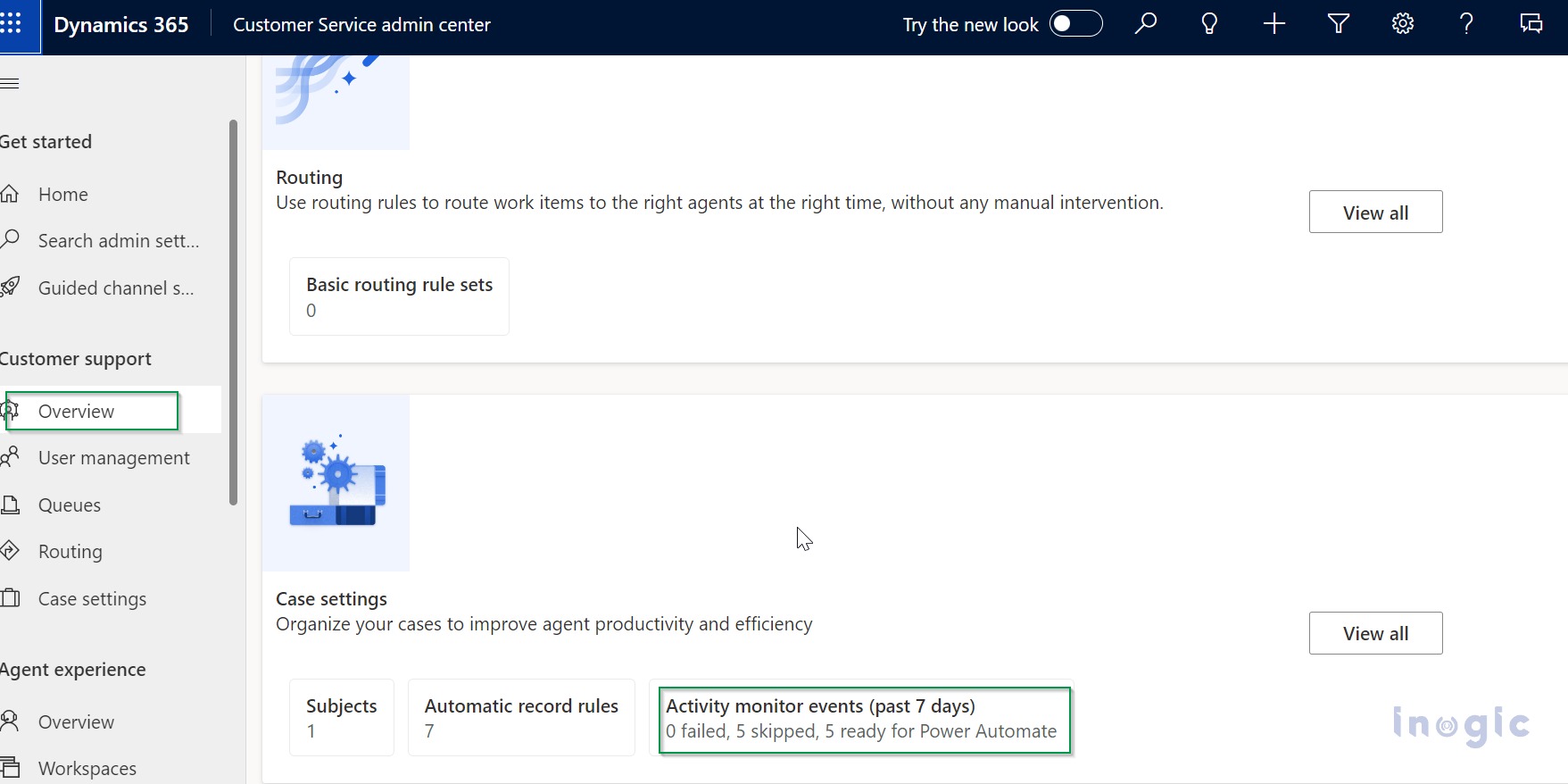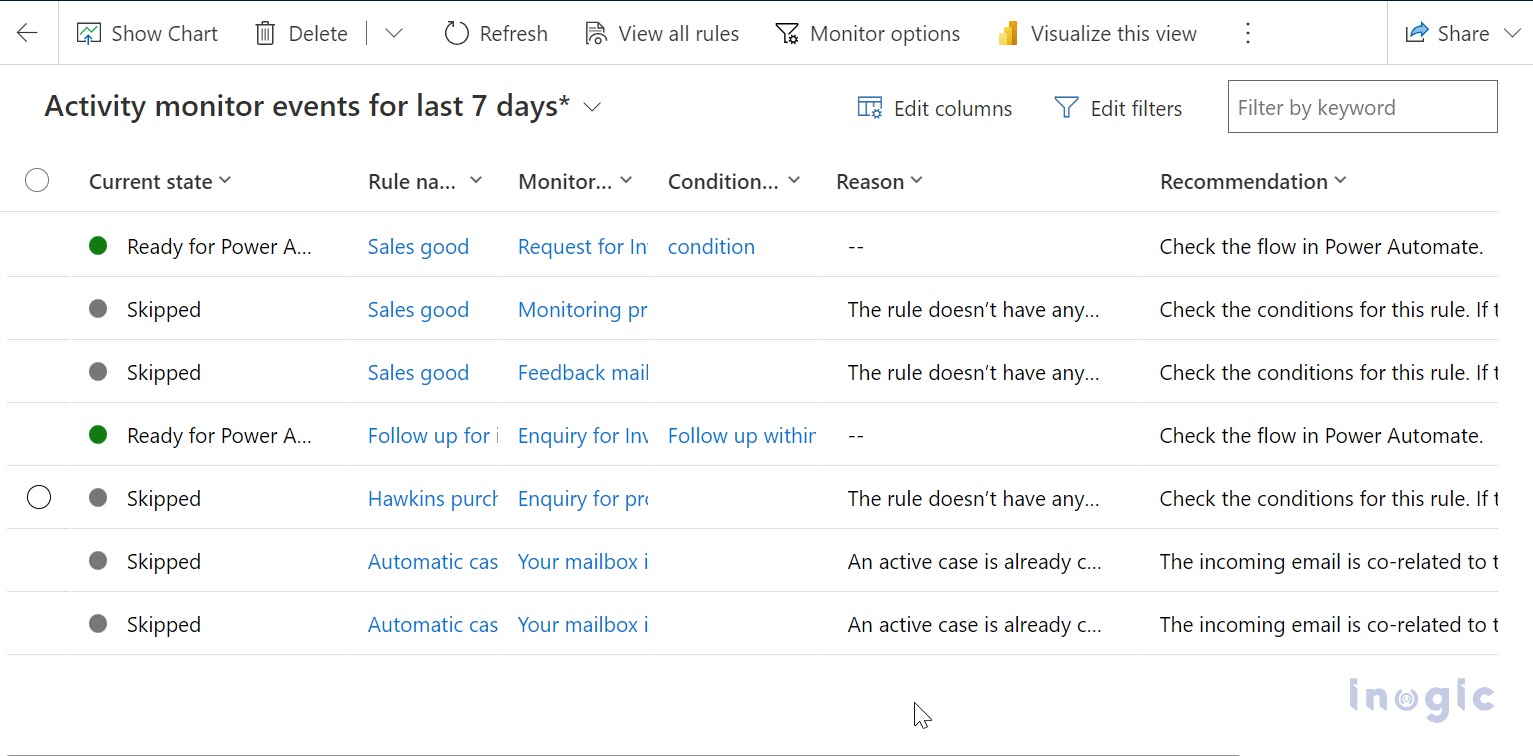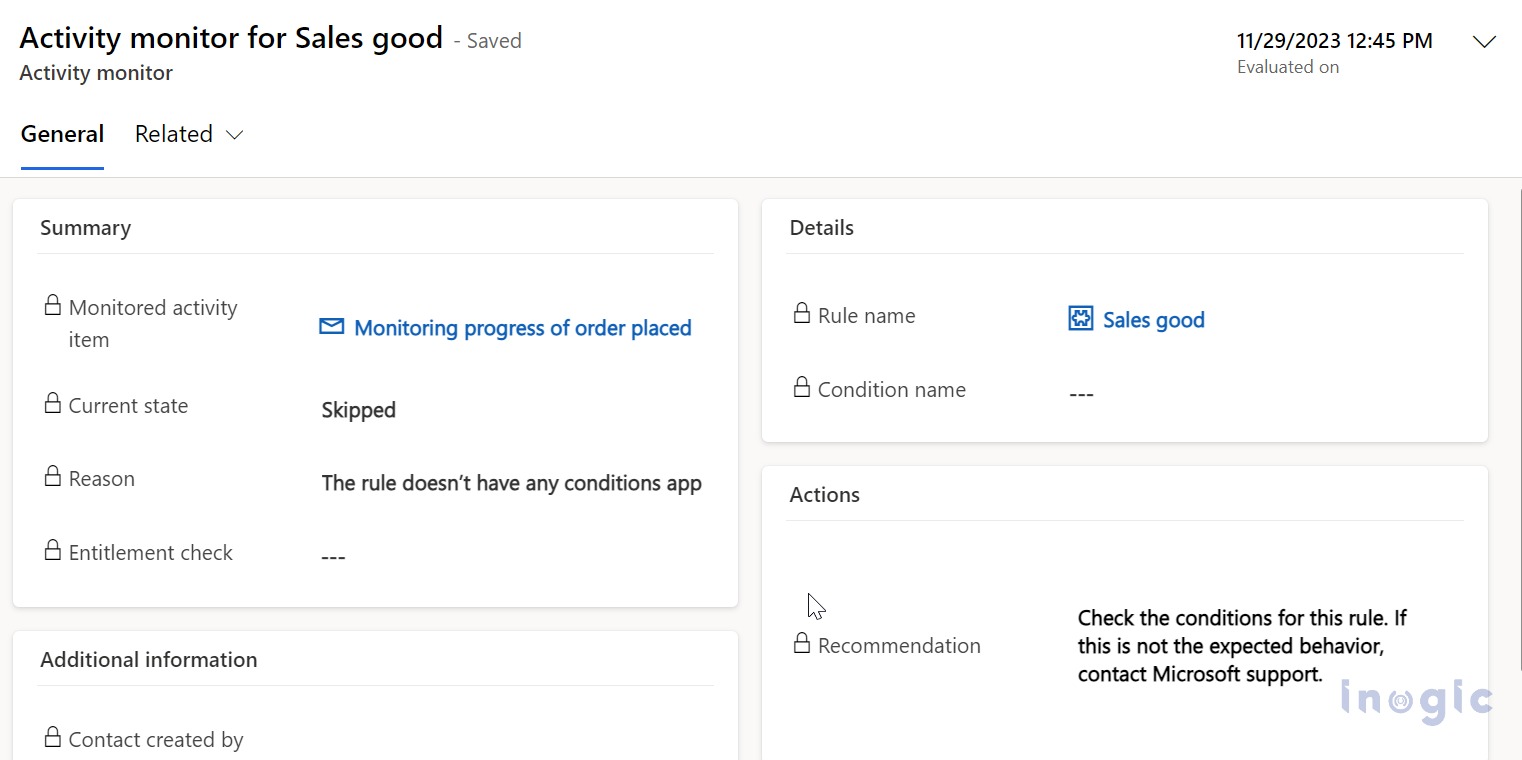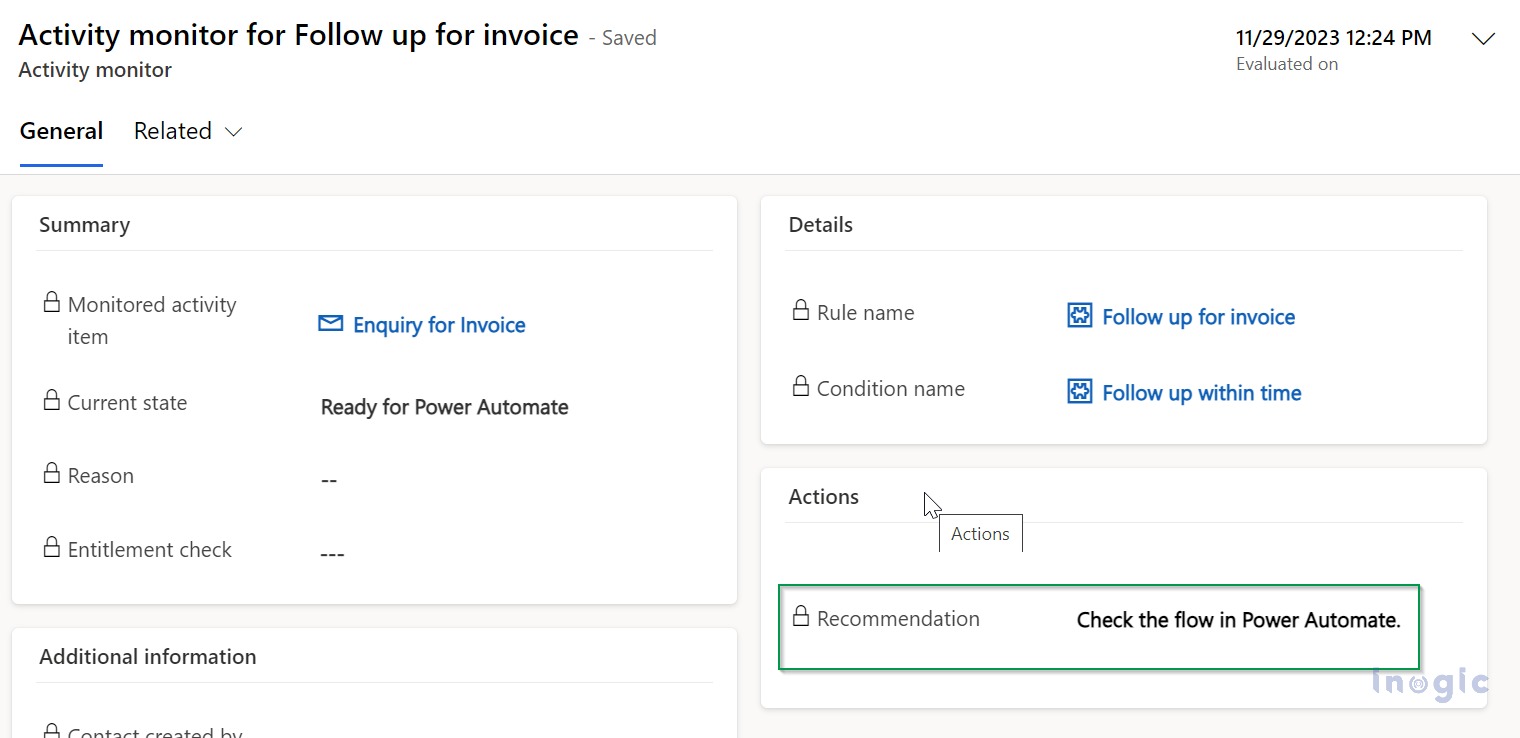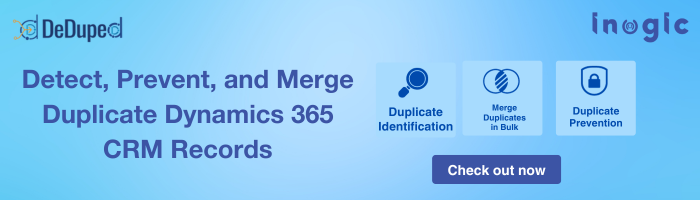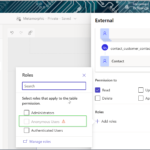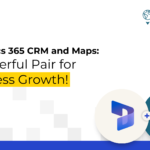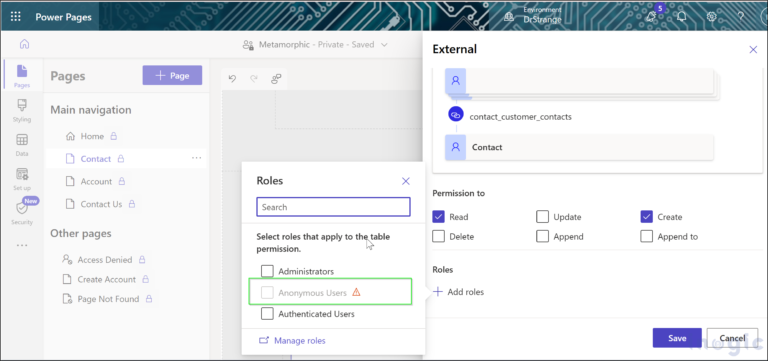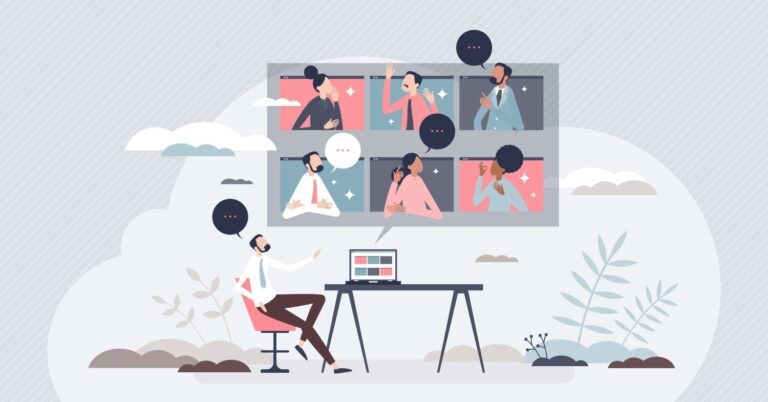Introduction
Microsoft’s Automated Record Creation (ARC) rule was added in the most recent edition. Its purpose is to generate or update systems or custom activities based on actions like emails, social media, or custom activities.
This feature’s primary goal was to identify occurrences and fix them, which made it easier for administrators to find emails or tasks that involved case conversions over the previous seven days and fix any problems.
Activity Monitor View was primarily intended to show the reasons for case generation failures or skips. With this update, administrators can now take prompt action and independently fix case-creation concerns by using the activity monitor view’s recommendations.
To automatically build cases from incoming emails, organizations utilize automatic record creation rules. Administrators use the activity monitor tool, for example, to identify and fix issues when an email fails to become a case.
The view’s easy discoverability makes it easier for administrators to find and fix any problems by making it straightforward to find email or task to case conversion events during the previous seven days. Up until now, the reason why case creation failed or was skipped has been shown in the activity monitor view. With this update, administrators can now take prompt action and independently fix case-creation concerns by using the activity monitor view’s recommendations.
Use case
Let’s consider that the administrator needs to act and resolve problems independently that happened due to failed or skipped mail. Automated Record Creation (ARC) rules helped create rules for automatically creating records for cases from incoming emails. New features added to the activity monitor tool advise administrators on how to modify rule configurations to prevent case creation problems in the future.
The resolution procedures and direct links to the rule settings that need to be changed are included in the activity monitor form for every event. This aids administrators in rapidly diagnosing and resolving problems on their own.
Up until now, the reason why case creation failed or was skipped has been shown in the activity monitor view. With this update, administrators can now take prompt action and independently resolve case-creation issues by using the activity monitor view’s recommendations
User can use the following steps to navigate to the Activity monitor view
I: Navigate to the activity monitor:
In the Customer Service admin centre, administrators can view the status of events for the past 7 days. They have the ability to observe events that were skipped, failed, and successfully processed by Automatic Record Creation Rules, with the status ‘Ready for Power Automate.’
Select case settings and activity monitor events.
II: Administrators can access the Activity Monitor events for the previous seven days view from this point. This displays a grid view of the events processed over the previous seven days. It gives information about the condition, rule name, and current state. It also includes justifications and suggestions for fixing the problems in the event that the state is omitted or fails. The Recommendations column is also visible to administrators in the current All Activity Monitor Events view.
III: View the form for a specific activity.
Administrators can access the Activity Monitor form by double-clicking on any area of the event record. The Recommendations field is located in the Actions section of the form. This section provides an explanation for case creation failures and skips, along with action items to fix the problems. Some have direct links to the applicable automatic record creation rule’s Advanced settings, along with configuration change suggestions. Administrators can access these settings directly and make the necessary adjustments. Any upcoming work items that make use of automatic record creation rules will become cases after they apply the modifications. Please take note that the work items sent to Dynamics prior to the admin changing the configuration will remain unaffected by the changes.
Conclusion
With this feature, it becomes easy for administrators to view the count of emails or tasks converted to case skipped, failed, and successful for the last seven days. With an additional column in the activity monitor view recommendation, the administrator can resolve customer issues independently.