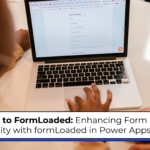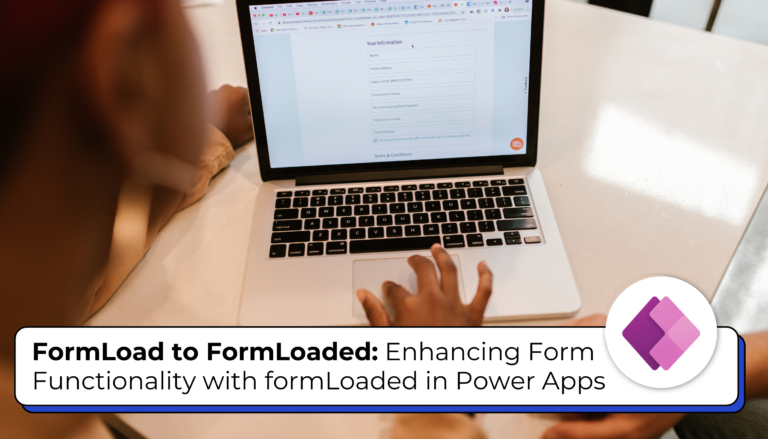Microsoft Power Pages is a great platform that allows users to leverage much of their existing skills with Dynamics 365 and the Power Platform to create a portal that can allow more individuals to access their system. While Power Automate may be the go-to method to perform automation, real-time workflows also have some user cases as well. One of these use cases is the ability to present error messages if the workflow fails or gets canceled. However, this isn’t enabled out of the box. So, let’s take a look at how we can get this running!
What is Power Pages?
Microsoft Power Pages is a low-code, secure, and enterprise-grade platform for creating, hosting, and managing modern external-facing business websites. It is part of the Microsoft Power Platform family, which also includes Power Apps, Power Automate, Power BI, and Power Virtual Agents.
Why would you want error messages?
One reason we may want these errors is so we can perform some data validation. While this can be done with some JavaScript. Using a real-time workflow doesn’t require code and allows us to leverage the full capability of traditional workflows. Another reason is to simply explain why the workflow can’t be run for a specific instance.
Using a real-time workflow to mark a message as read:
The ‘Mark as Read’ calls a workflow that changes the status reason to Read. In the basic form metadata, where we create the button to run the workflow, we can create a message that appears if the workflow was successful.
(Read the full post on www.beringer.net)