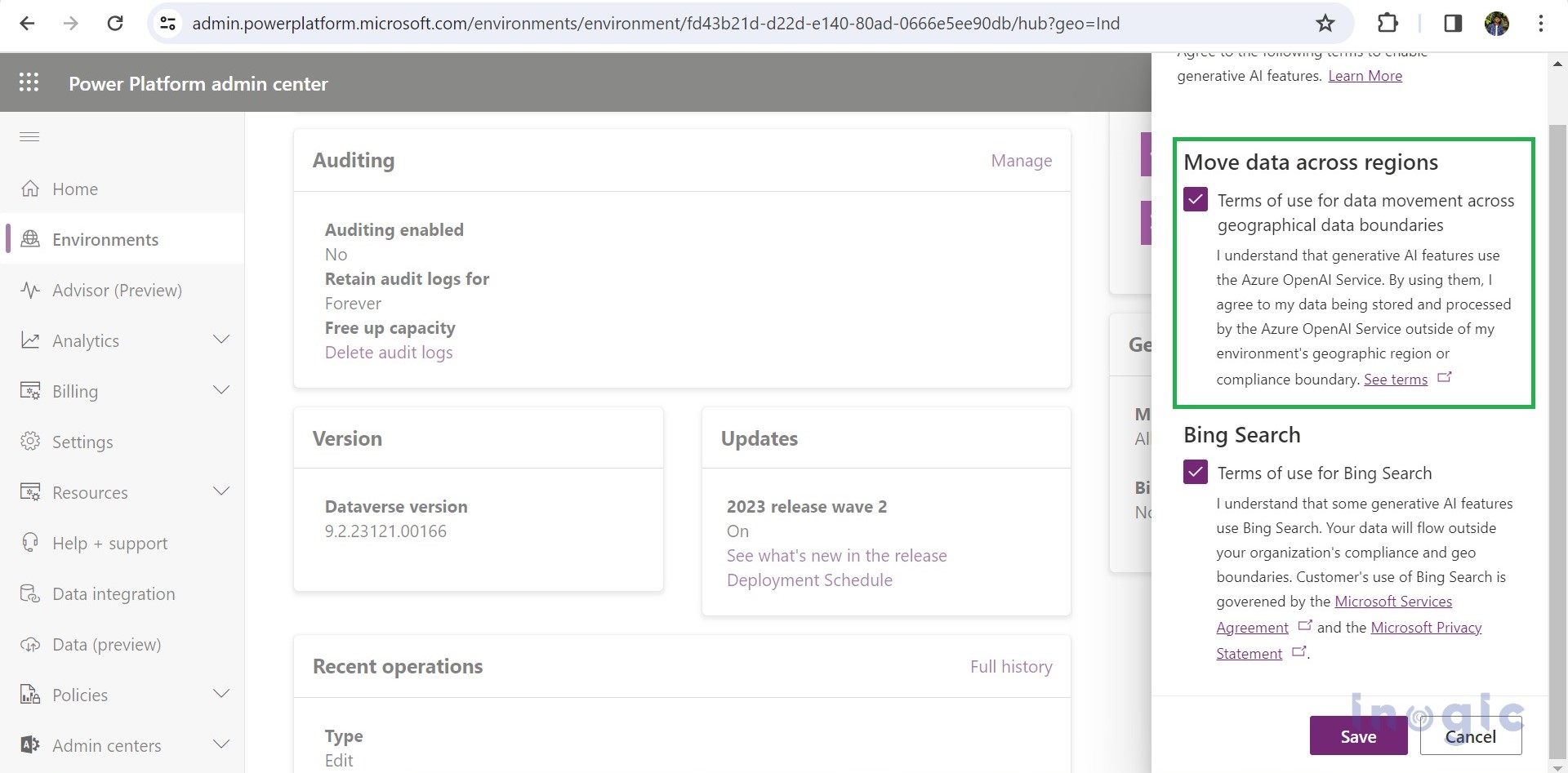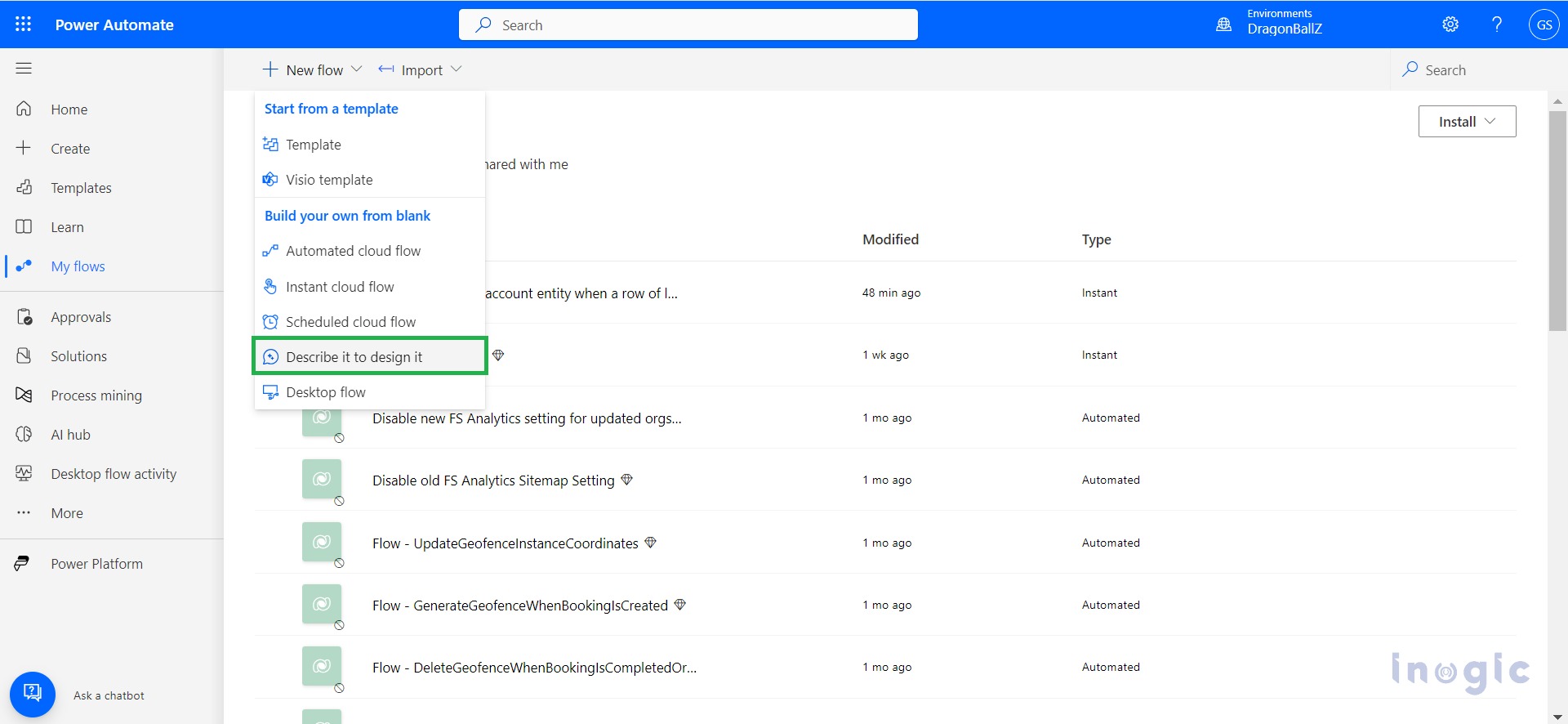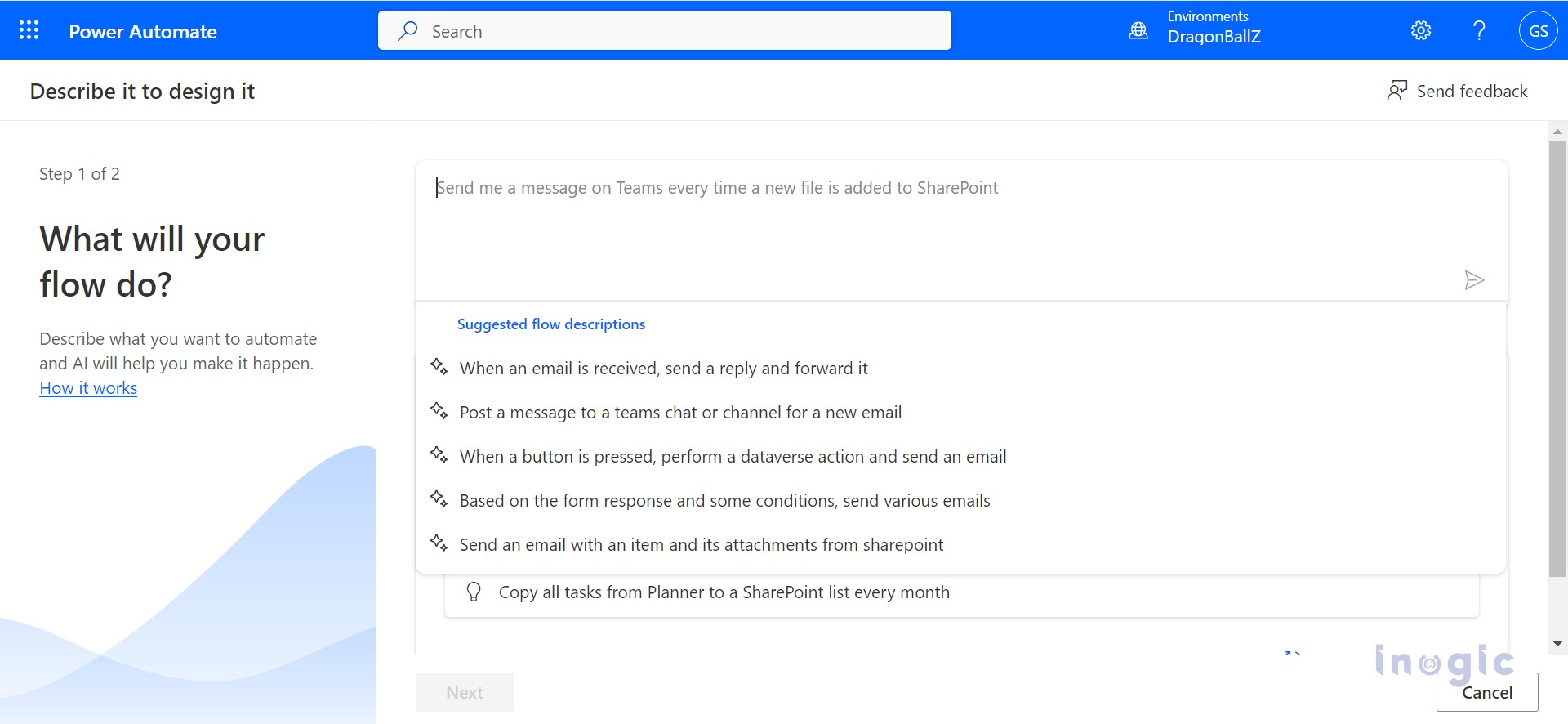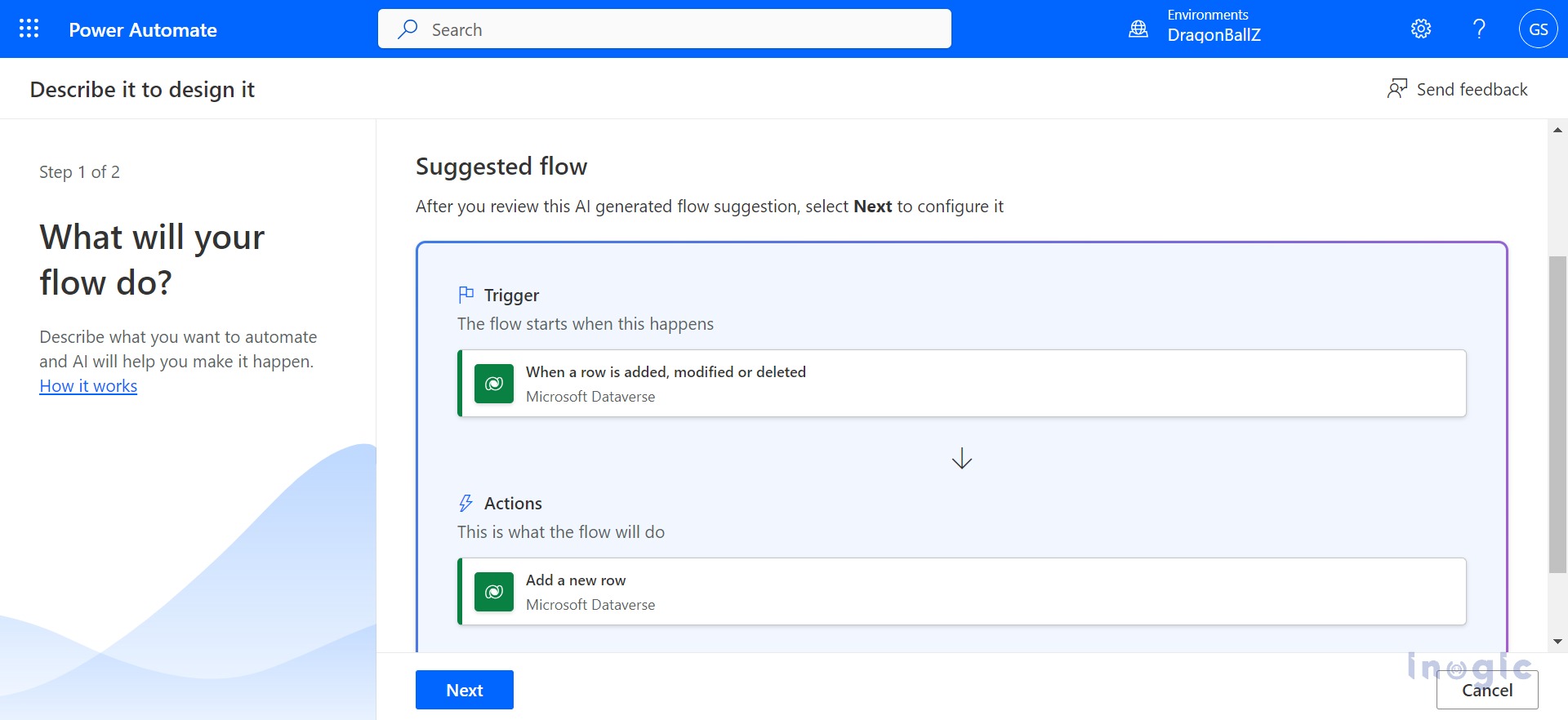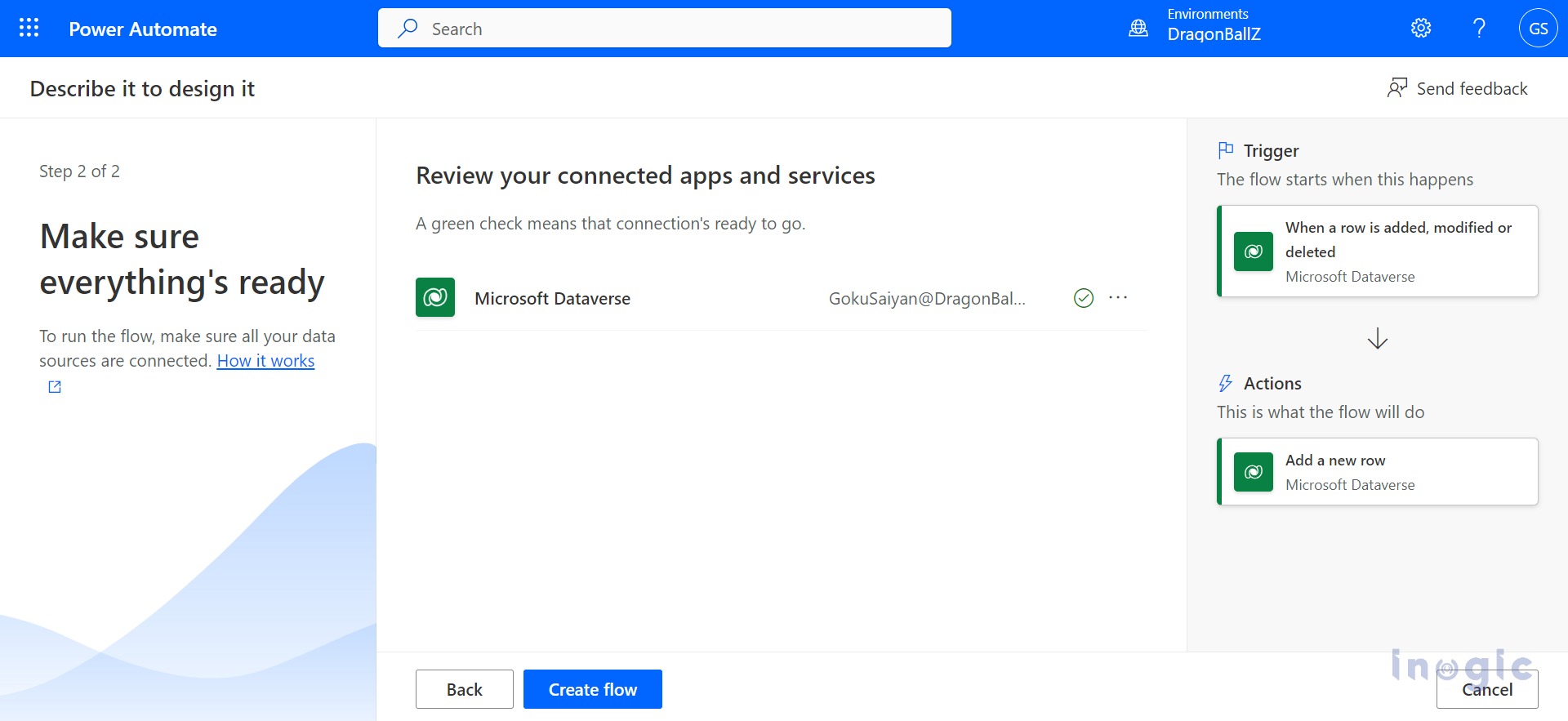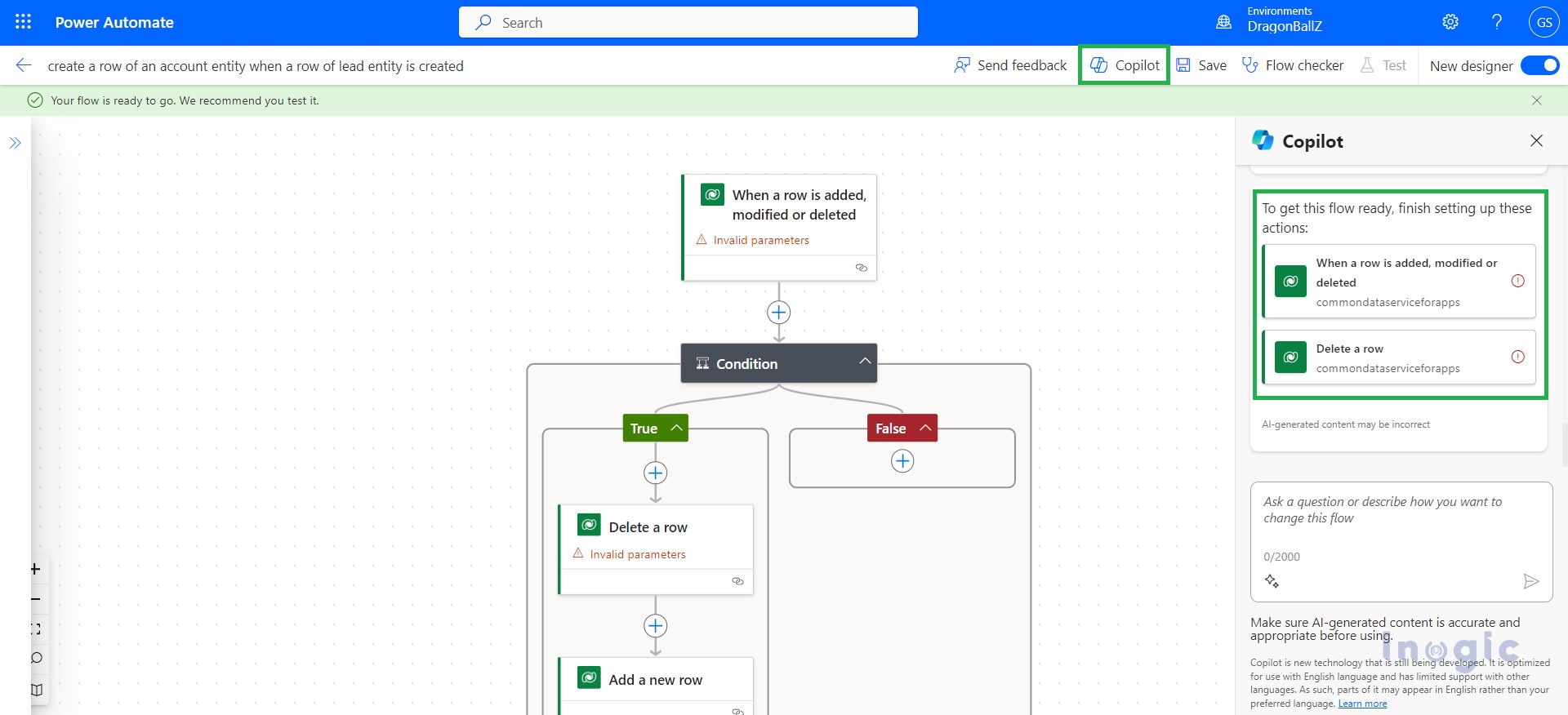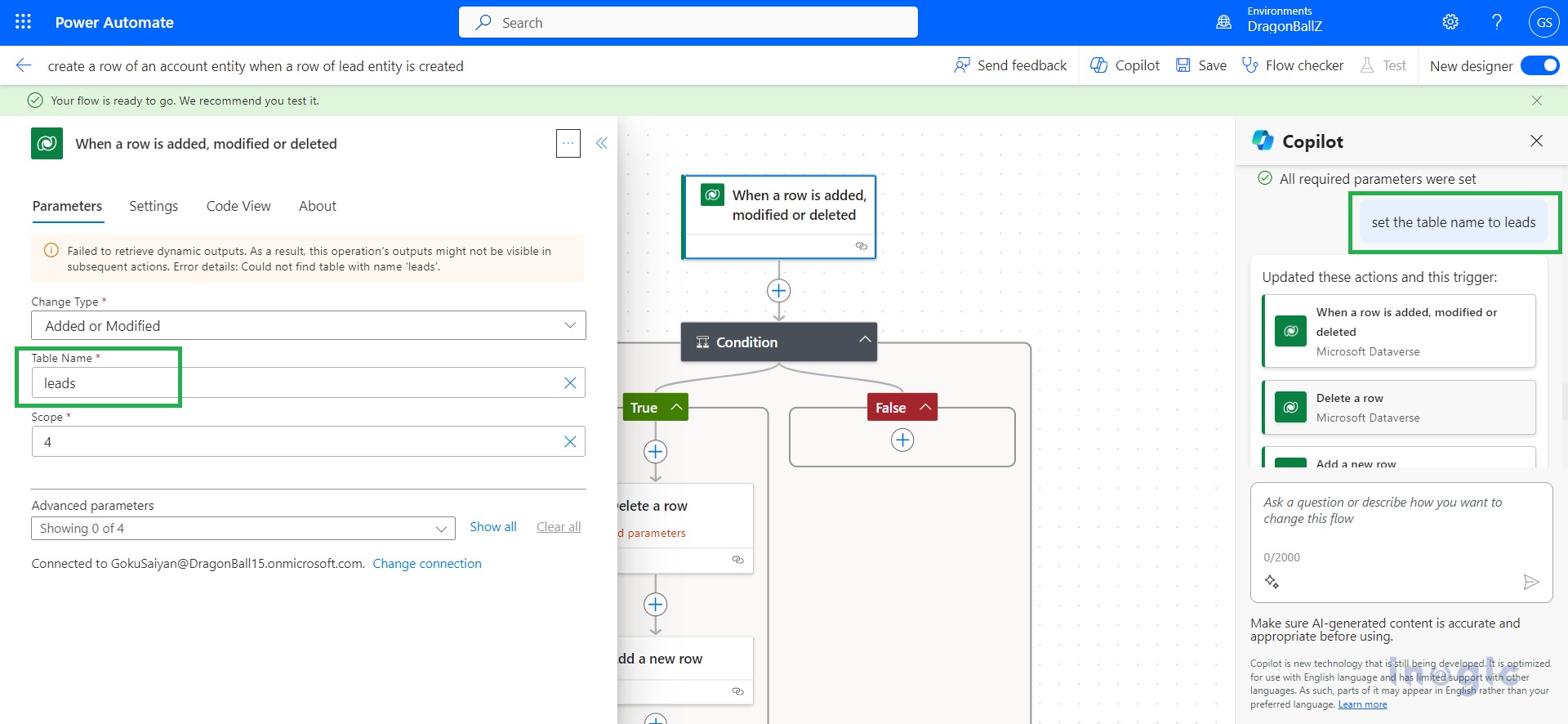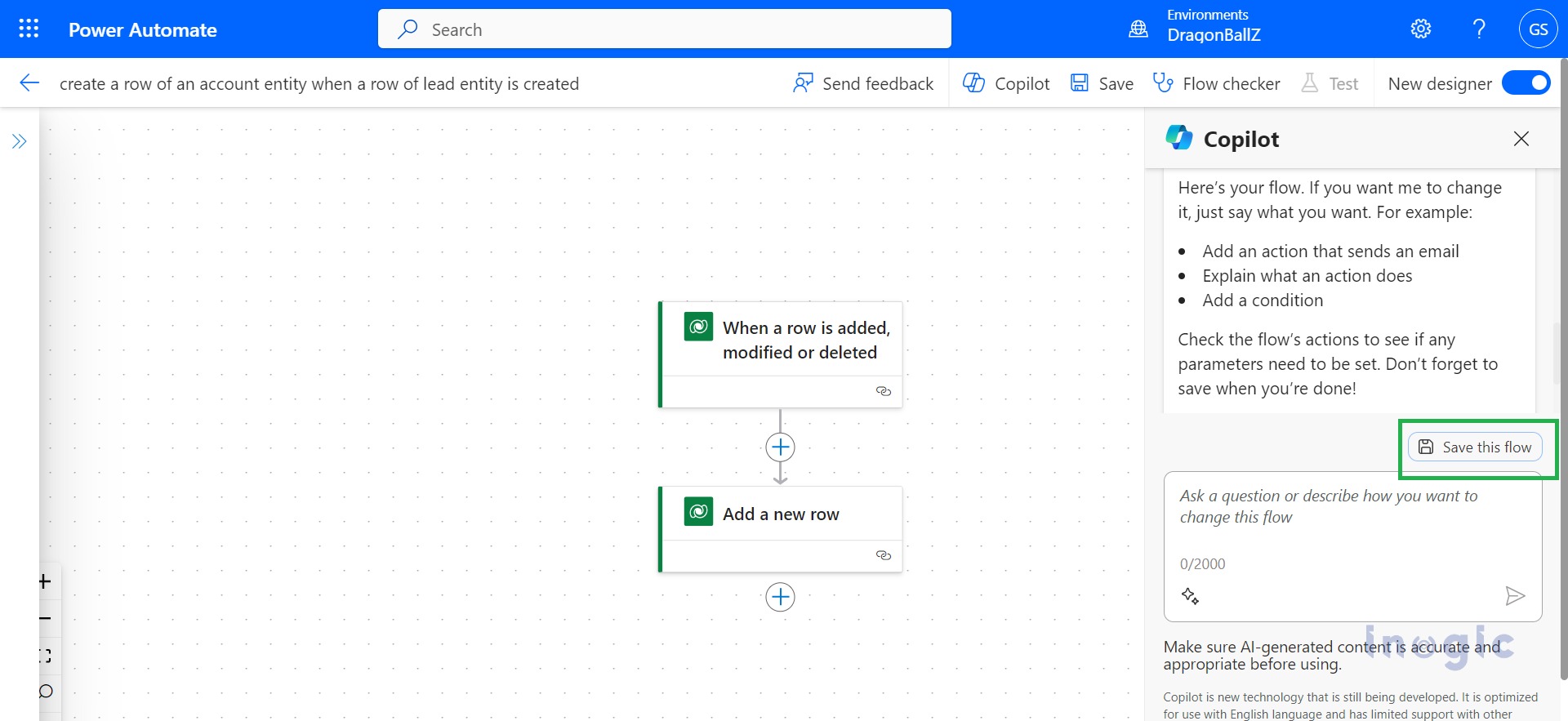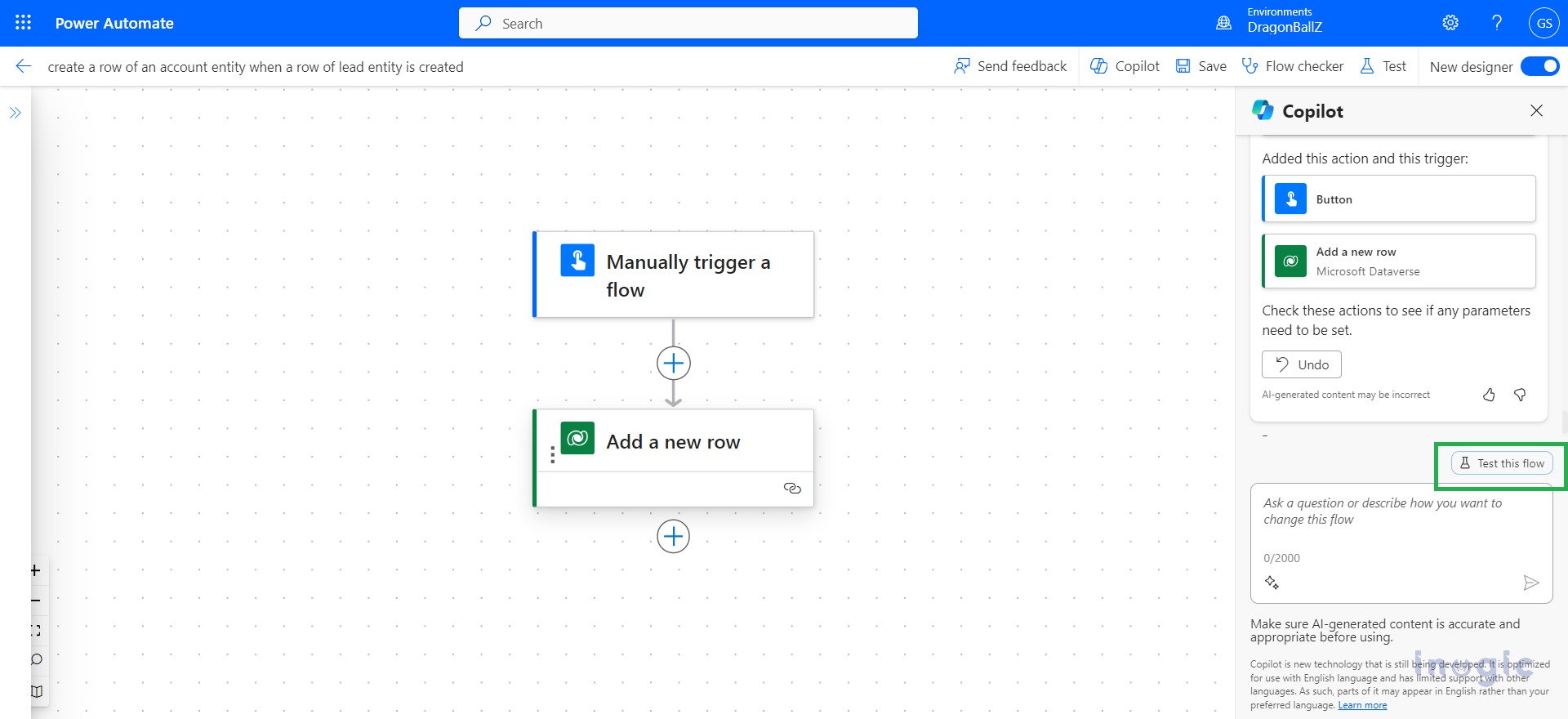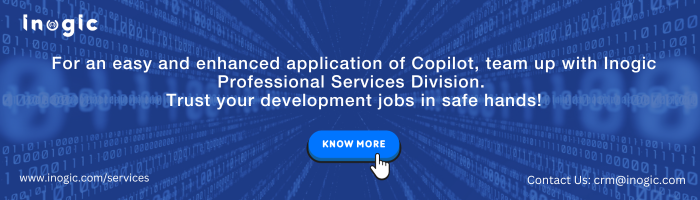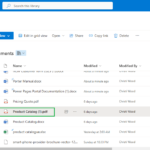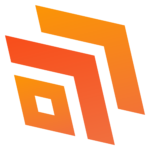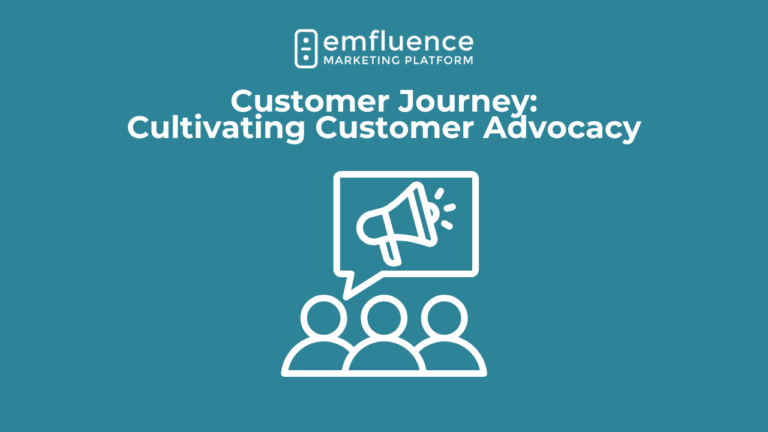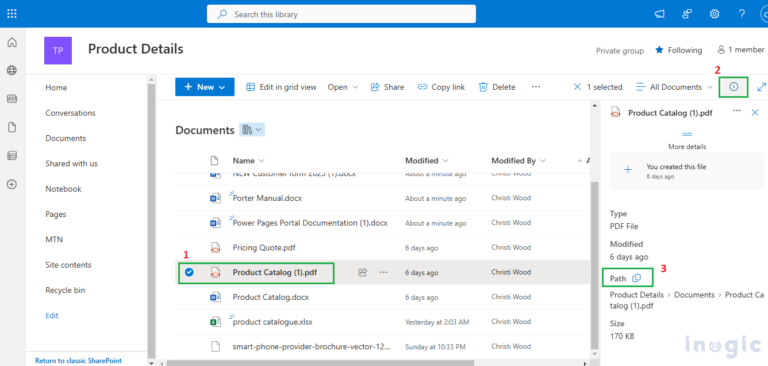If you’ve already experienced creating a Power Page with Copilot, great! If not, click here to get started. This blog will now explore how Copilot collaborates with Power Automate and outline the necessary configurations or settings to enable Copilot in your environment.
In our daily routines, automation has emerged as an essential component, offering time savings and process optimization. Microsoft Power Automate stands out as a potent tool, democratizing automation for users of all levels. This blog delves into the utilization of Copilot, an integral feature of Power Automate, demonstrating how it facilitates the seamless creation of automation flows, especially for those who are new to the field.
Activate Copilot and Generative AI functionalities
To activate Copilot in your environment, navigate to the Power Platform administrator portal, access the designated environment, and within the Generative AI feature, enable the “Move data across the region” option. Save the changes to apply the configuration. Microsoft Power Platform and Microsoft Dynamics 365 offer Copilots and generative AI features that assist in building apps, flows, chatbots, data analysis, summarization, message responses, idea generation, and more.
Note: Regional Variations in Advanced Features and Data Movement
It’s important to note that these advanced features may not be universally accessible across all regions and languages. Depending on your environment’s hosting location, enabling data movement across regions becomes essential to leveraging these capabilities. In regions such as Australia, the United Kingdom, and the United States, no additional action is required, as data movement across regions is not applicable in these cases.
Begin Your Journey with Copilot in Power Automate Cloud Flows
To begin utilizing Copilot in Power Automate, initiate the process by selecting the ‘Describe to design it’ option.
Here, you can articulate the details of your desired flow within the provided prompt, and Copilot will subsequently generate a suggested flow based on your description.
After receiving the suggested AI-generated flow, take a moment to review it. If you find that it aligns with your requirements, proceed with the suggested flow. However, if you feel adjustments are needed, you have the option to either rephrase your description or provide specific instructions and try the process again.
The final step before creating a flow involves ensuring that all your data sources are connected. If you’re working with Outlook or Teams, you can establish the connection directly from this window if it’s not already set up. Once you’ve confirmed the connections, proceed by clicking the “Create Flow” button to move forward with the flow creation process.
Refine Your Flow with the Assistance of Your Copilot
After activating the “Move data across regions” option in the Power Platform Admin Center, you’ll observe the presence of the Copilot button in the newly created automated flow. It’s crucial to note that there may be invalid parameters within the flow post-creation, requiring your attention. Copilot will assist you in rectifying these issues, offering step-by-step guidance to ensure your flow is ready for testing or execution. Furthermore, you have the option to use Copilot for editing your parameter fields, as demonstrated in the screenshot below.
Save and Perform Testing with Copilot
Once you’ve successfully addressed any invalid parameters, the “Save the flow” button will become visible, positioned just above Copilot’s prompt. After saving the flow, you’ll then notice the appearance of the “Test this flow” button, allowing you to initiate testing and ensure the seamless functionality of your automated process.
Conclusion
In conclusion, with the dynamic duo of Microsoft Power Automate and Copilot, automation becomes accessible and efficient for users of all levels. From effortless flow creation to handling parameters, Copilot streamlines the process, making Power Automate a user-friendly powerhouse for enhanced productivity. Embrace the simplicity of automation and empower your workflows with this innovative pairing.