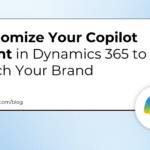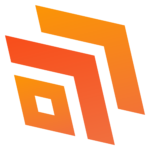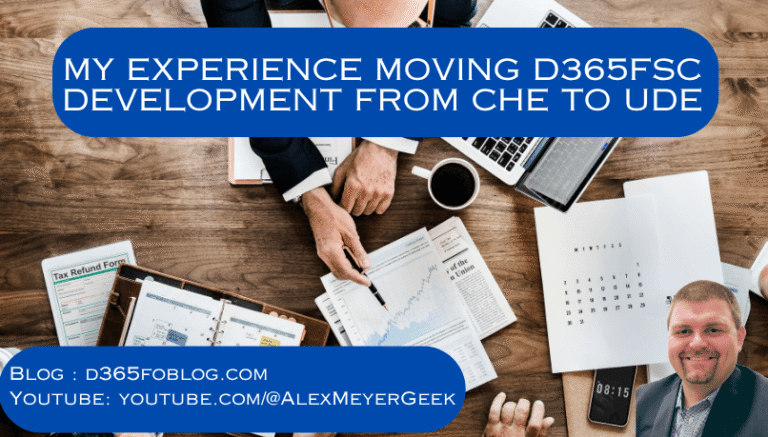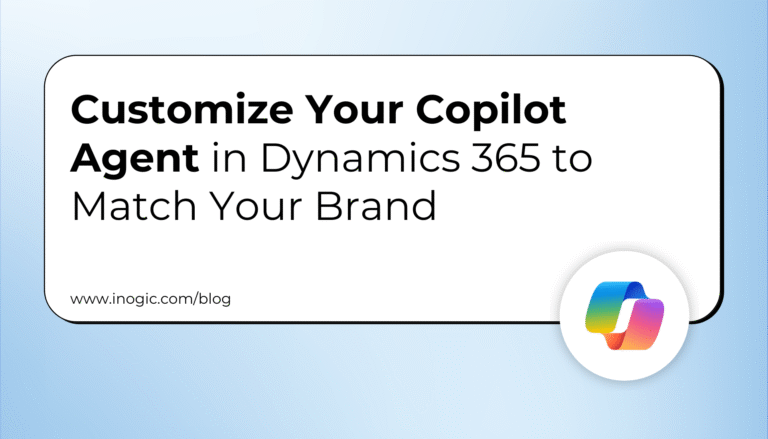Business process flows are a great way to ensure the correct data is collected for a customer’s journey. Historically, each record could only have a single business process flow (BPF), which made it easy to track and set the stage for many records at once. Now, customers can have multiple BPFs going at once. Which allows records to be on multiple customer journeys at once. This is a great piece of flexibility but does add complexity to the reporting and management of these stages. Let’s take a look at how we work with these BPFs to improve reporting, management, and functionality.
Where is the BPF stage stored?
When a business process flow is created a new table is also created in the background. This is the table that stores the current stage of the BPF and all information related to it. Now since a table can have multiple BPFs tied to them they automatically have a one-to-many relationship between the base table and the BPF table. As you might already expect, this means we can’t add a column to the base table showing the stage of the process. This can be an annoying reporting issue when you want to see which stage of the process cases and opportunities are on from a single list view. Fortunately, and unsurprisingly, a solution to this can be found with Power Automate.
Creating the Flow
Before we get started on the flow, we will need to add a column on the base table. We will use the case table for this example. When making this column there are two options. One is to have it be a choice column with options that replace all the possible stages. This is convenient when filtering lists because the exact name of each stage will appear. The other option is to make it a text column. This method is great because you never have to go back and update choice options whenever a BPF stage is added or changed.
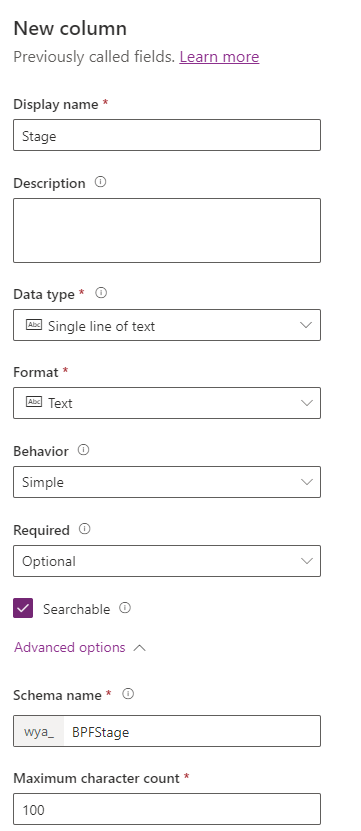
Click Here to continue reading this post on www.beringer.net.