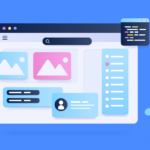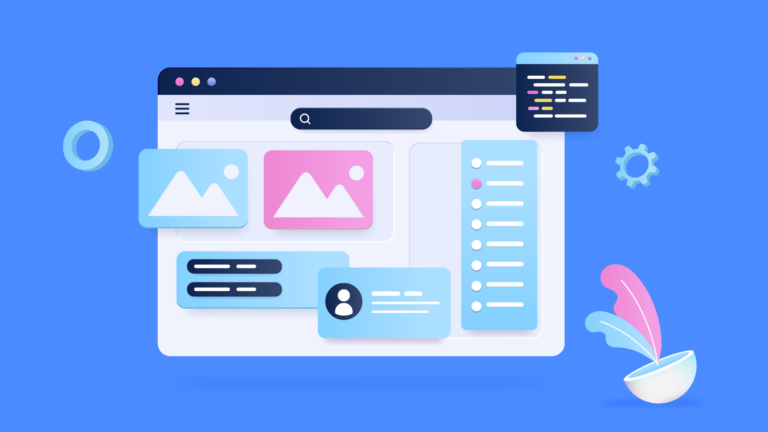Enhancing your Dynamics 365 dashboard is crucial for boosting efficiency and ensuring your team can access vital information quickly. A properly optimized dashboard helps streamline workflows, supports quicker decision-making, and improves the user experience overall. Here are five key strategies to help you maximize the potential of your Dynamics 365 dashboard.
Focus on Key Data with Custom Views
One of the best ways to enhance your dashboard is by utilizing custom views that highlight the most important data. Dynamics 365 allows you to filter and organize information based on your unique requirements, ensuring that the most critical data is always front and center. You can create views that emphasize key performance indicators (KPIs), sales figures, or customer interactions, offering an instant snapshot of your company’s performance.
How to implement it: Use the “Advanced Find” feature in Dynamics 365, specify your criteria, and save it as a new view. You can then add this view to your dashboard for quick access to essential data.
Simplify Data Analysis with Visualizations
Charts and graphs can make interpreting complex data much easier. Dynamics 365 includes several visualization options, such as pie charts, bar graphs, and line charts, that can be directly integrated into your dashboard. Using these visuals, you can quickly spot trends, monitor progress, and compare performance metrics without having to go through lengthy data sets.
How to implement it: When editing your dashboard, select “Insert Chart” and choose the type of visualization that best represents your data. Customize the chart to display the specific metrics you’re focused on.
Enhance Functionality with Widgets
Widgets are powerful, customizable tools that can improve your dashboard’s functionality. They allow you to integrate a variety of resources, such as Power BI reports, third-party apps, or live data streams, all in one centralized location. By incorporating widgets, you can reduce the need to jump between systems, streamlining your workflow.
How to implement it: In the dashboard customization menu, select “Add Widget” and choose from the available options or explore third-party widgets that can be integrated into your dashboard.
Improve Performance by Limiting Data Loads
Overloading your dashboard with too much data can slow down performance and make it harder to find relevant information. To keep things running smoothly, it’s best to limit the amount of data displayed and focus on only the most important records. This not only enhances performance but also makes your dashboard easier to navigate.
How to implement it: In the dashboard settings, adjust the number of records loaded for each component and consider summarizing data when detailed records aren’t necessary. Regularly review your dashboard to keep it running efficiently.
Customize Your Dashboard Layout for Better Workflow
Dynamics 365 allows you to personalize your dashboard layout to suit your workflow. You can modify the size, position, and arrangement of dashboard elements to create an interface that aligns with how your team works best. An organized layout ensures the most important data is easily accessible, saving time and reducing the need to search for information.
How to implement it: Use the dashboard editor to drag and drop components, resize sections, and group similar data for easier access. Experiment with different layouts until you find the one that boosts your productivity the most.
Next Steps
Logan Consulting is a proud Microsoft partner. Contact us today to learn how to harness the power of your CRM.