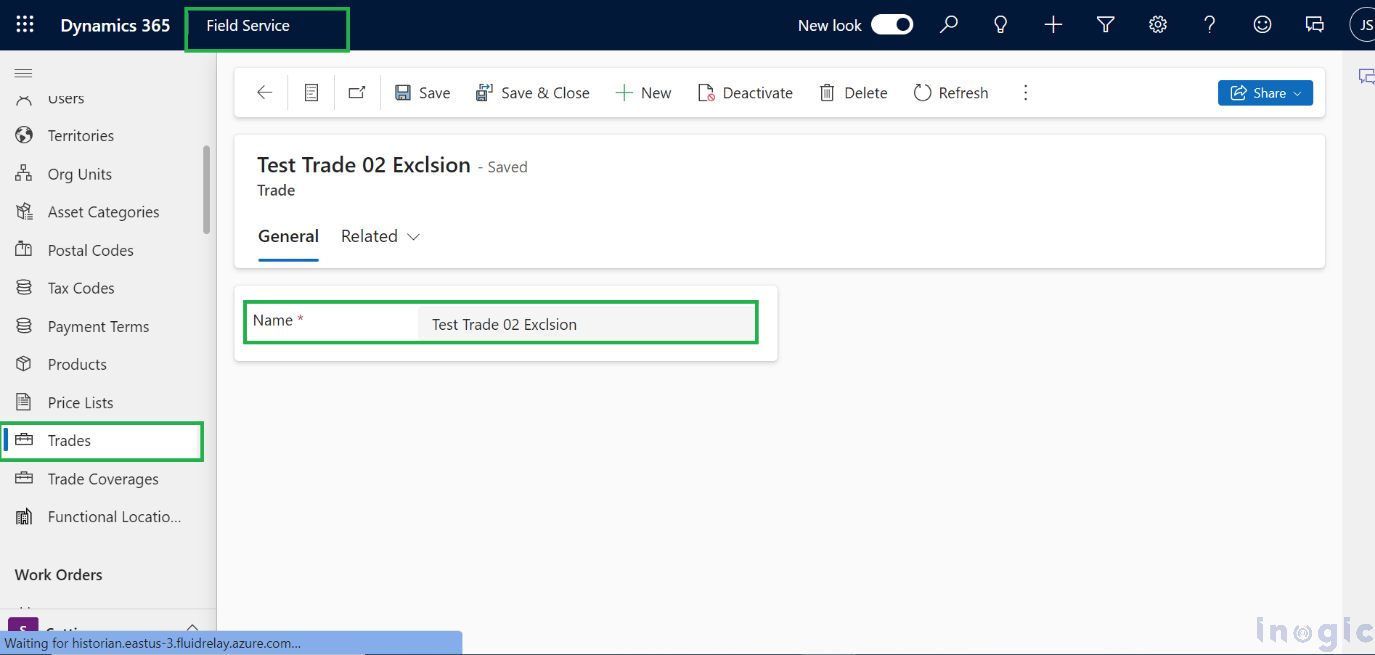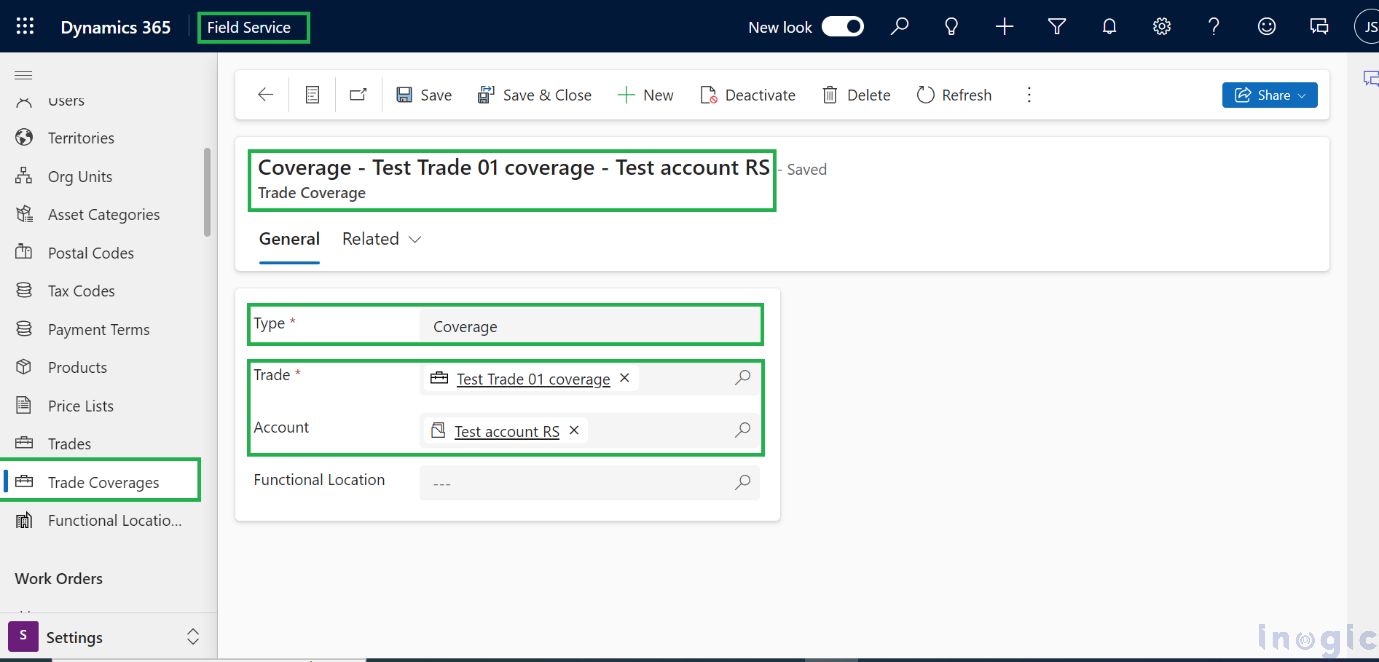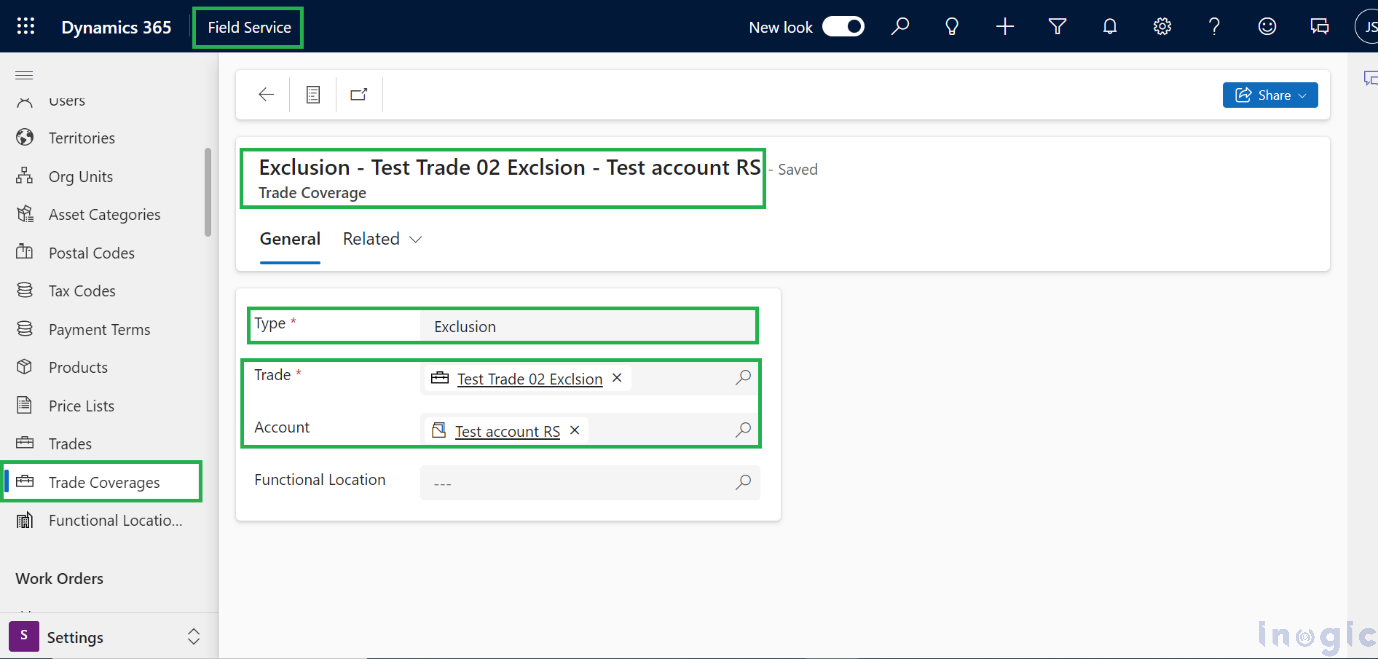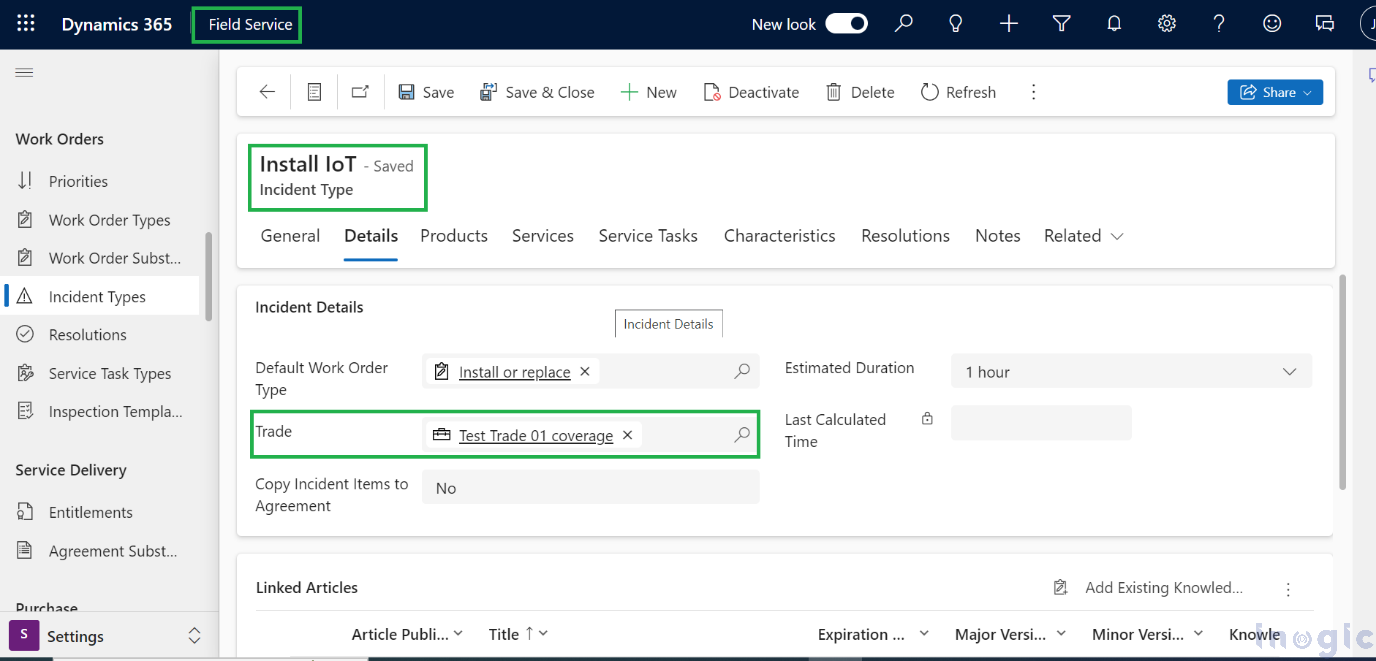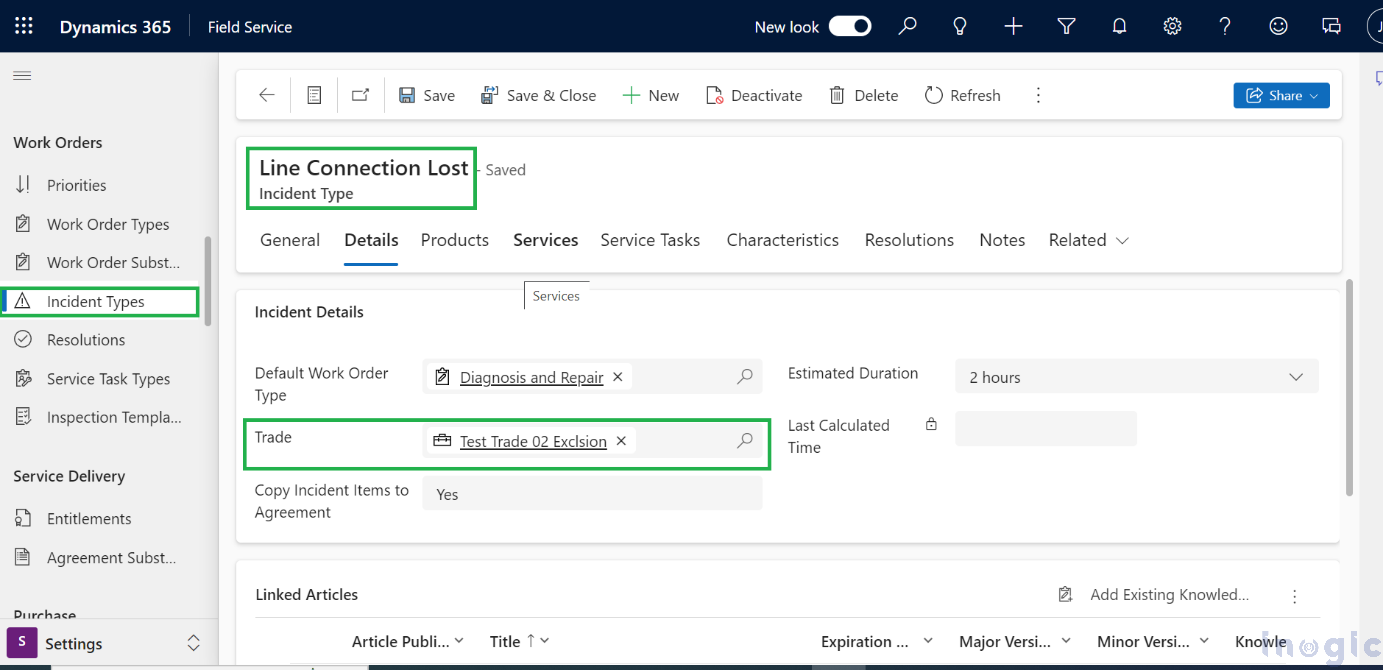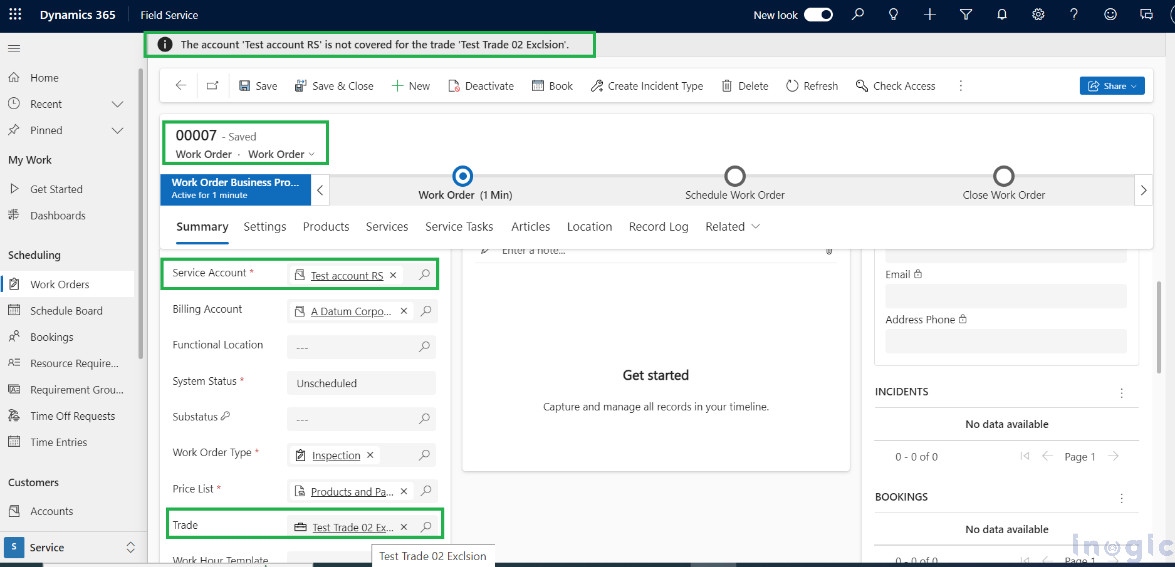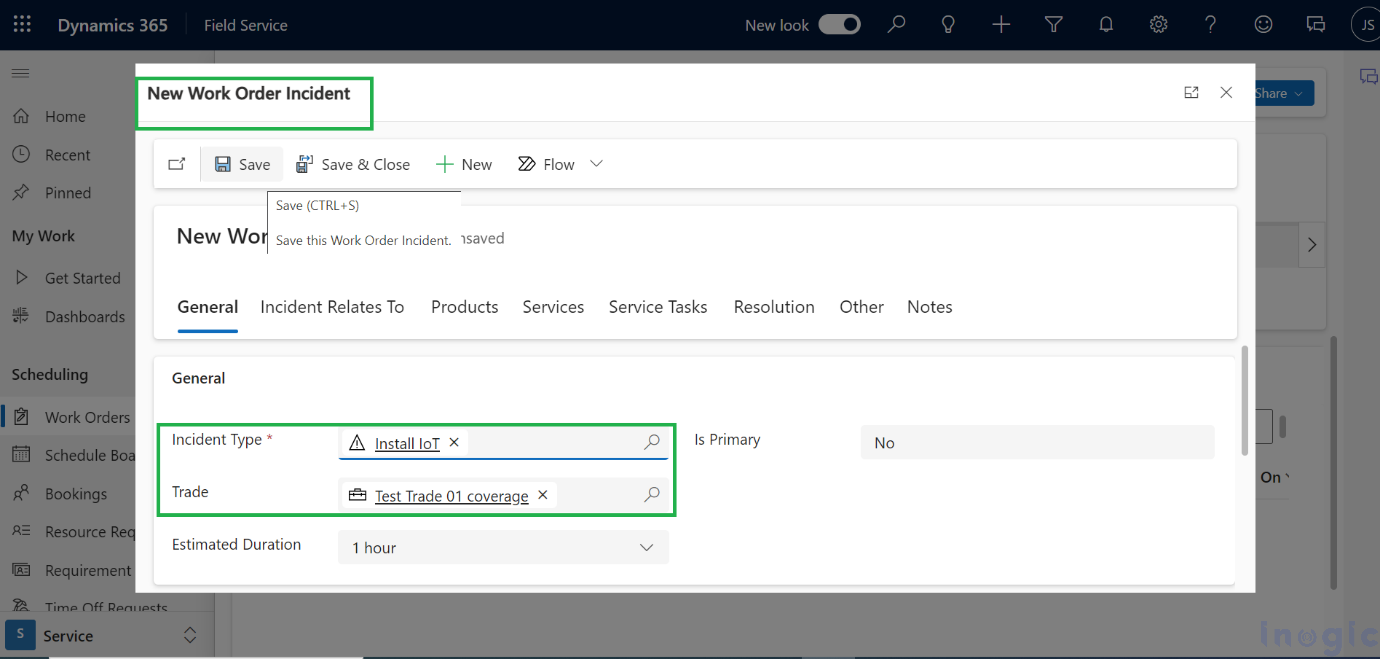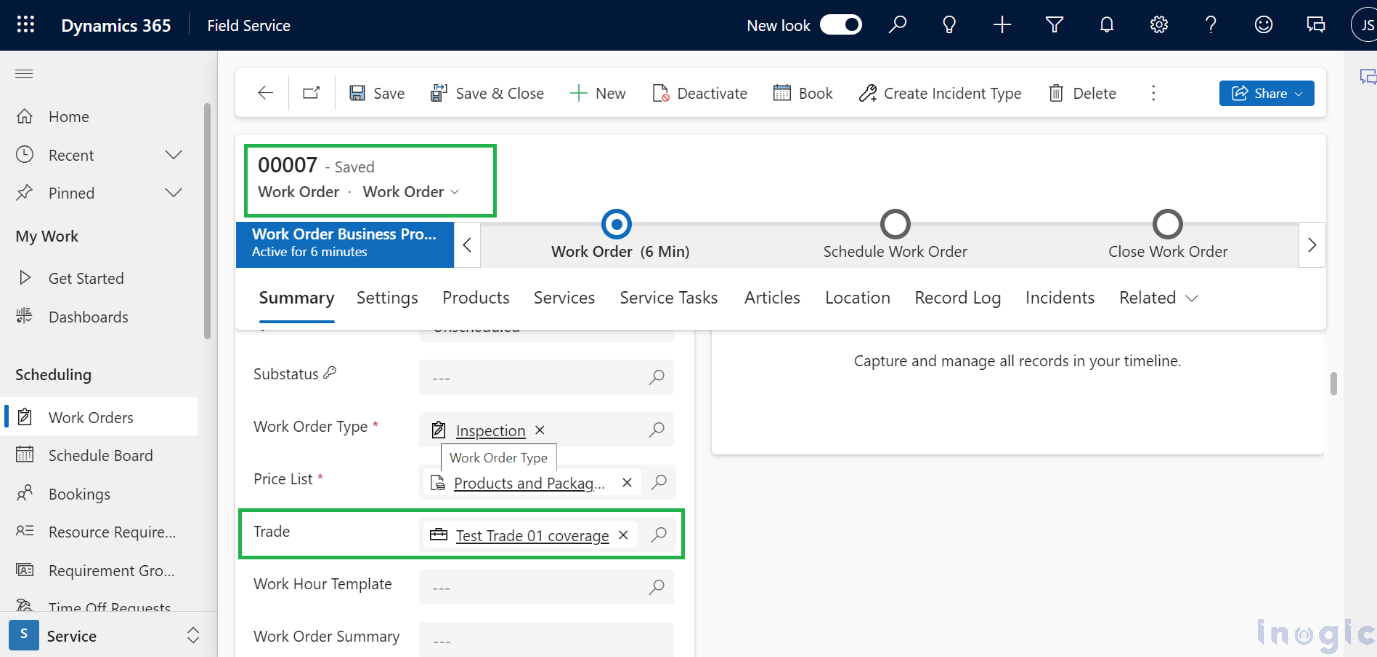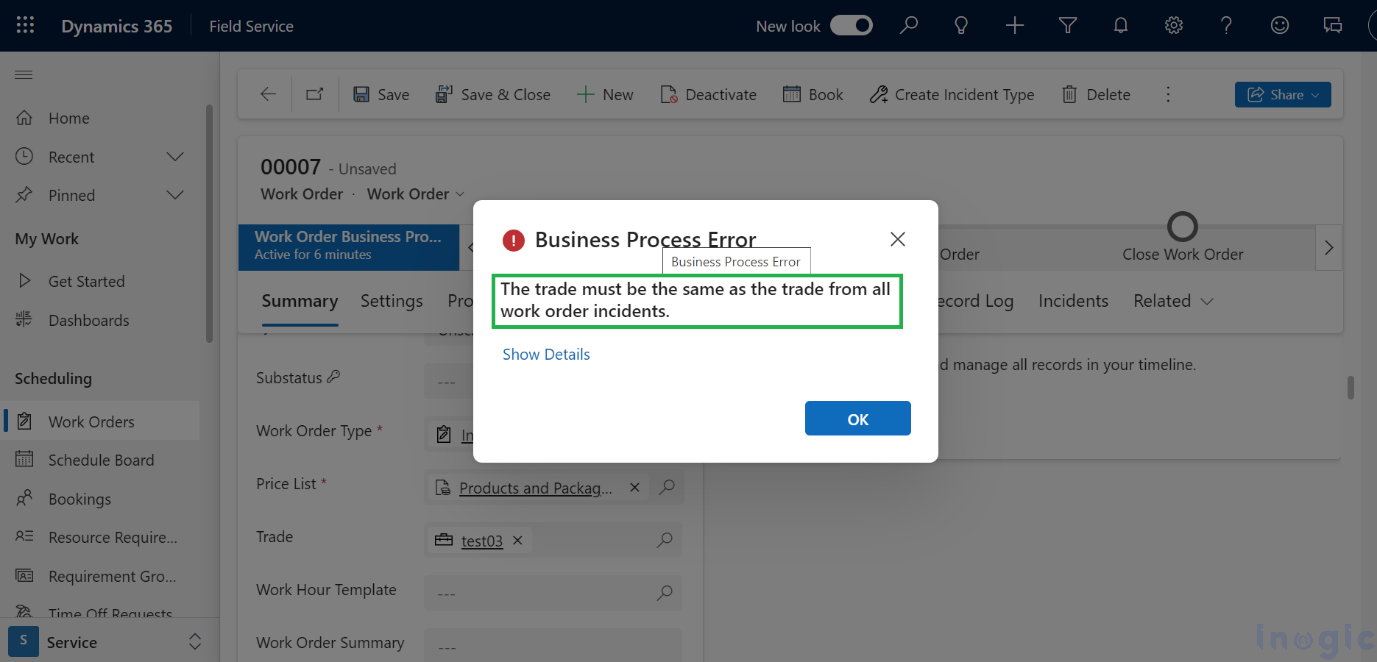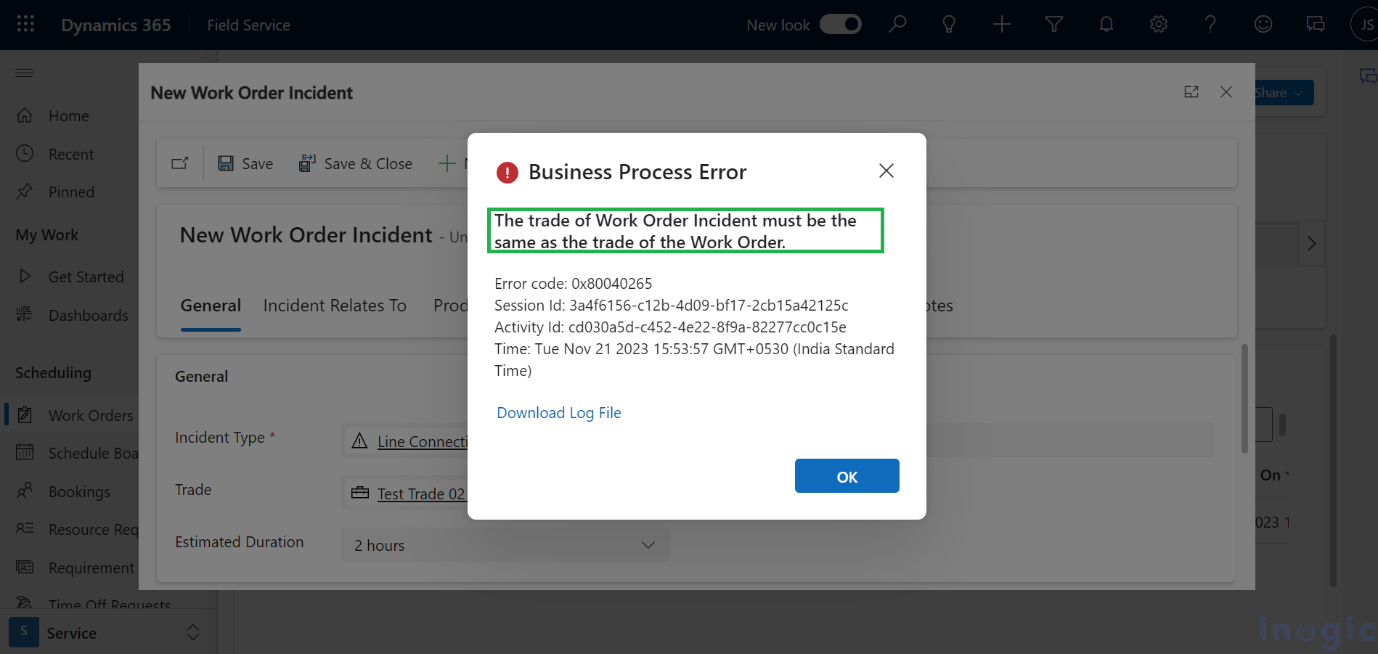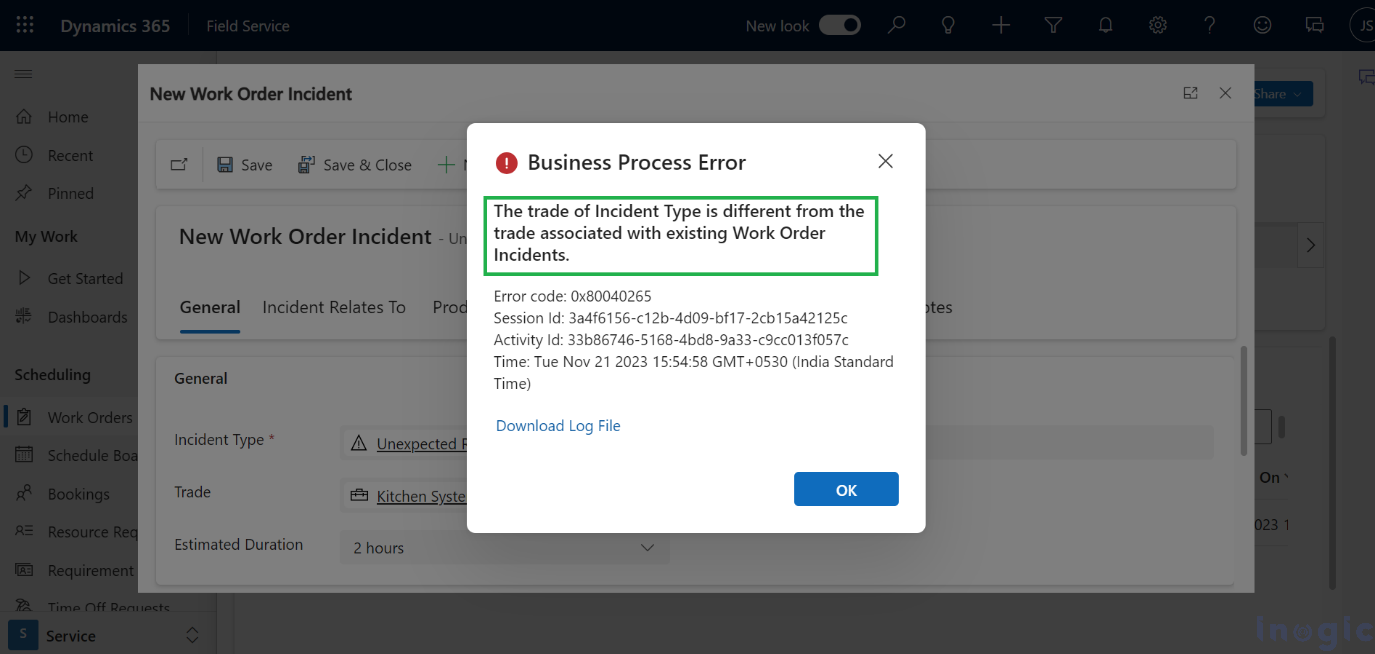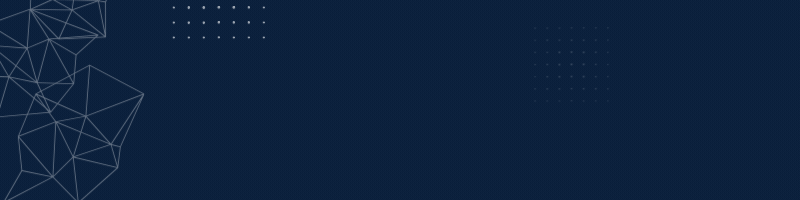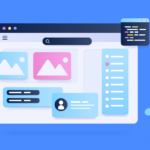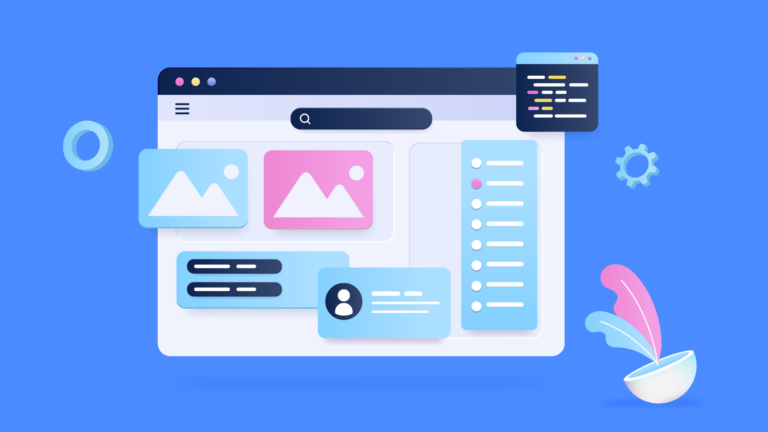Microsoft has provided different suites of applications to align with customers’ business needs. The Dynamics 365 Field Service application is one of them to help organisations manage onsite services to their customers with work orders, incidents, agreements, etc.
Recently, Microsoft has introduced various different features to incorporate different areas of improvements in Field Service. Whereas we have identified one of the features, which is Trades within Field Service. Trades can be used to efficiently group incident types and simplify the creation of work orders and services provided to customers. It groups multiple services into one category, e.g., Installation. We can use Trade along with Trade Coverage and use them with account and incident type so that unnecessary incident service won’t be added to a Work Order.
Enabling Trades: We need to navigate to the Field Service Settings area > Features tab and enable Trades and Trade Coverages.
Please refer to the screenshot below:
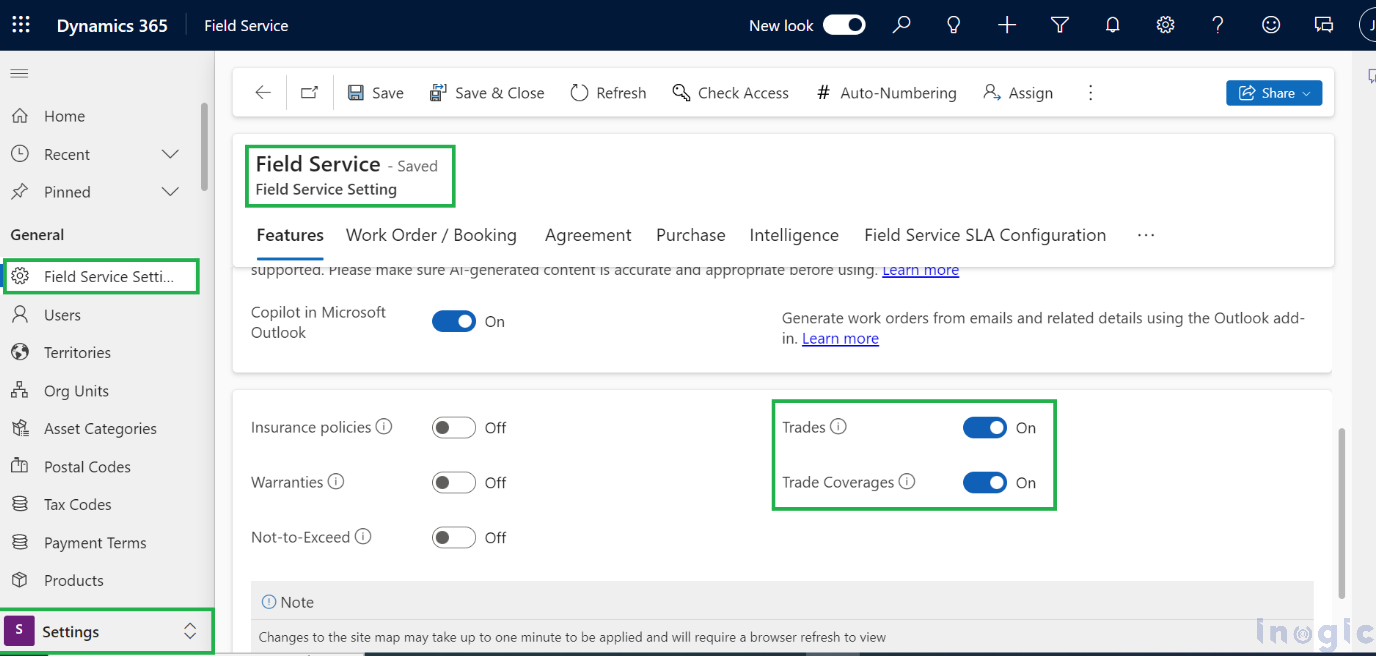
After enabling Trades and Trade Coverages, we need to create records for both of these tables. We will find both tables in the General group of setting area.
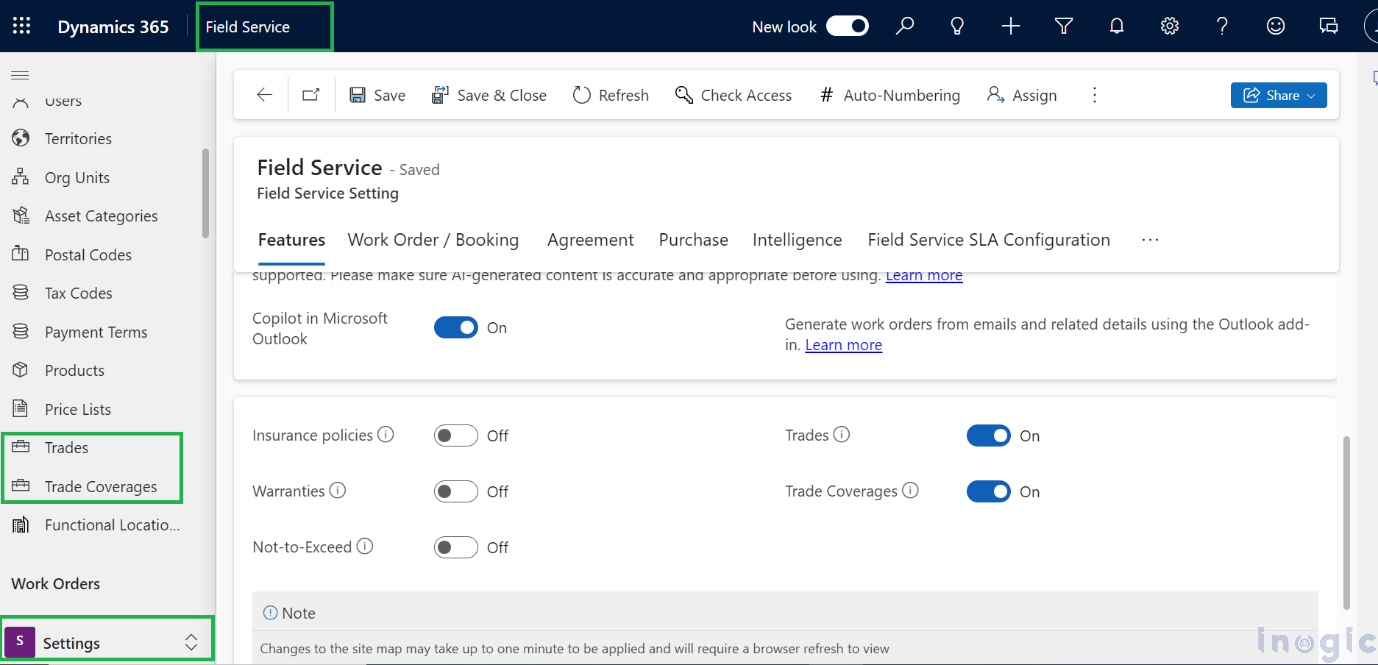
Let’s create the records:
First, we will create two trade records for better understanding.
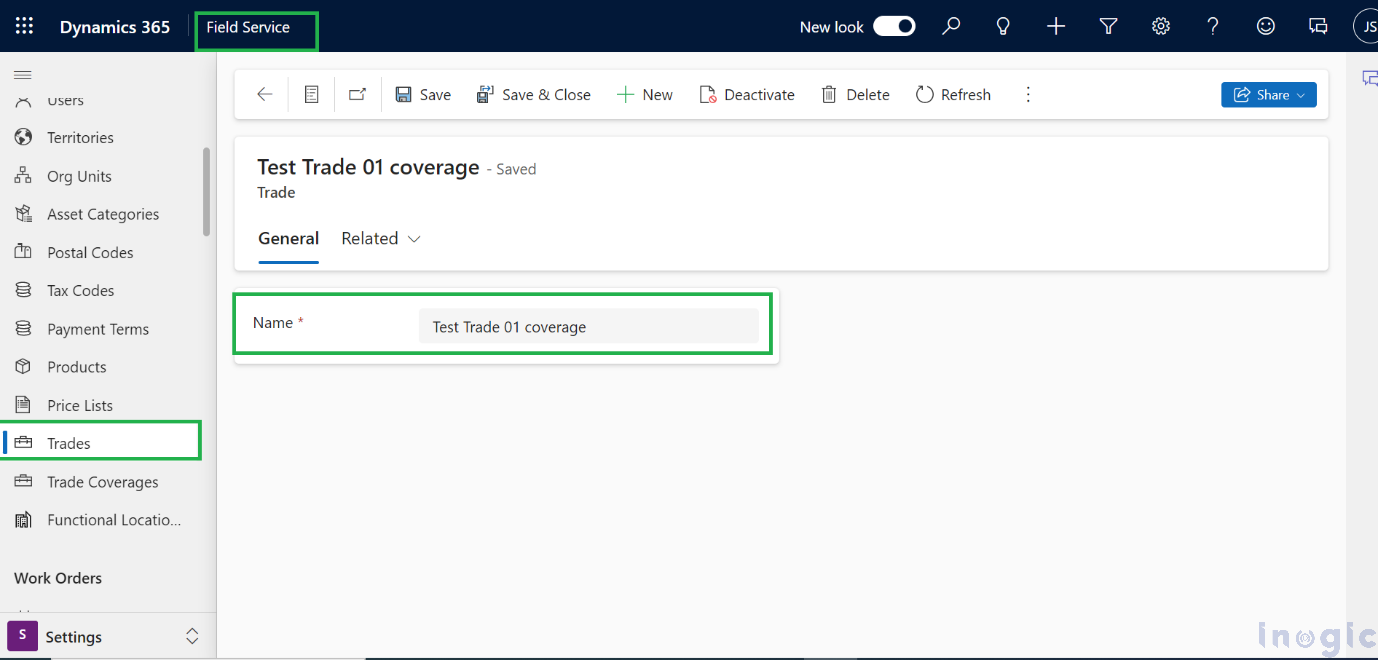
Trade Coverages: We can create two types of Trade coverage records.
Exclusion: We create this type of trade coverage record when we don’t want to allow such kind of trade service to an account.
Coverage: We create this type of trade coverage record that defines this kind of trade service that is allowed or provided to this customer/Account.
I have created both types of records please refer to the below screenshots:
As per our records, Trade “Test Trade 01 Coverage” will be covered/allowed for Test account RS, and “Test Trade 02 Exclusion” will not be covered for Test account RS. We can also add a functional location. In that case, functional location will also be validated for trade coverage.
Now we need to associate trade records with incident-type records.
Now when we verify the configuration by creating a work order with the same account and same trade, it will check the trade coverage type associated with the trade; if the coverage type is excluded, then it will show a notification.
Please refer to the below screenshots:
However, it still allows the creation of Work Orders. It just shows a notification but does not restrict the process.
Working of Trade with Incident Types:
We can use the Trades with Incident Type as well, similar to Accounts.
Whenever a Work Order incident is created, the “Trade” is populated on Work Order from Incident Type of Work Order Incident Type if “Trade” is blank on Work Order.
Once a trade is associated with Work Order and Work Order Incident. We cannot change the “Trade value.”
Now, when a Trade is associated with a Work Order or even if a Single Work Order Incident with “Trade” is created, if we try to create the incident type of a different trade, it won’t allow us to do the same.
In this way, we can use Trade along with Trade Coverage and use them with account and incident types. We can say that Trade is like grouping the incident types so that unnecessary incident service won’t be added to a Work Order.
For example, if a customer needs an Installation service, then we can group the incident Types that will be used for the Installation trade and associate that trade with incident types that are related to the Installation. Now, after associating the Trade on Work Order, it will validate while adding the Work Order Incidents if they are the same or not and won’t allow us to add any work Order Incident out of Trade coverage.
Note: We also noticed that the above process is running when we create a work order or Work Order Incident records manually. But if a work Order is created from the Agreement Booking Date, then Trade functionality is applicable for coverage validation.
Conclusion:
Using trades and trades coverage when accounts, functional locations, and trades are tied together helps to provide appropriate service at an appropriate location; also, while creating work orders, it increases the accuracy of technicians and works on only appropriate work order services only.