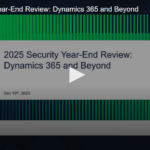The freeware tool for Microsoft developers and Salesforce administrators.

About SFDC Explorer?
We built the FuseIT SFDC Explorer for internal use while developing our S4S and G4S connectors and found it so useful we made it a free download. You can also click on the download link to access an online tool for generating Apex from your own WSDLs. The Explorer runs on Microsoft Operating Systems.
For customers using our integrations, we recommend using the Explorer as an easy way to verify their Salesforce access and understand the underlying object model and processes. There is also a code generation tool that uses a T4 template to create strongly typed C#.NET classes (with associated service and data source classes) from custom and standard Salesforce objects.
How can I use the Explorer?
The Explorer uses the Salesforce Partner API to provide the following:
- Login to Salesforce using credentials from a Partner API enabled user
- Create SOQL queries that can be run against Salesforce objects
- Expose the Salesforce database schema
- Identify each object’s lookup and master-detail relationships
- Find Salesforce entities
- Quickly run Apex tests
- Select and generate Apex methods and test methods from any WSDL
- Download data exports to your server directly or via a scheduled task using a command line executable
- Use the WSDL Parser to generate Apex classes and test classes with code coverage for a WSDL from a local file or directly from a URL
- More features every week
You need to login using Salesforce credentials to use the FuseIT SFDC Explorer. See the help documentation for further details.
Data Exports (or Salesforce Backups)

You may need to backup Salesforce data at daily, weekly or monthly intervals. Interestingly, the Salesforce Data Export feature does not localize Salesforce records after an export. They are simply zipped and need to be manually downloaded to a local server. The FuseIT SFDC Data Export tool can automate this.
The FuseIT SFDC data export functionality has GUI and command line options. Both are able to iterate through a completed export (see Salesforce > Data Management > Data Export) and copy the zip selections to your local server hard drive.
Fields
- Output field: Area for viewing the results
- File Name Format: How the system will save the export files. The merged field ({}) is a placeholder for the export ID text
- Save Directory: Where the exports are saved on the file system
Buttons
- Get ID’s: Shows a collection of export ID’s and offers the opportunity to select individual exports
- Stop: Halts the current download process
- Download: Starts the download to the nominated file location
Data Export by Command Line
The FuseIT.G4S.DataExportConsole.exe application can be executed directly from the command prompt (via cmd window) or you can embed the command line in a script file – see details.
Known Issue
Salesforce acknowledges an issue with some zip files. One customer, downloading 400 files, had been impacted.
Known Issue
Error consistently encountered when attempting to unzip 1 full data export’s zip file
Last updated 2018-10-30 ·Reference W-2729477 ·Reported By 9 users
NO FIX
Summary
You may encounter errors upon attempting to unzip full data export files using Terminal on a Mac you may see:
“End-of-central-directory signature not found. Either this file is not a zipfile, or it constitutes one disk of a multi-part archive. In the latter case the central directory and zipfile comment will be found on the last disk(s) of this archive. unzip: cannot find zipfile directory in WE_00Do0000000000SFDC_30.zip, and cannot find WE_00Do0000000000SFDC_30.zip.zip, period.”
With the default Windows zip utility you may see:
“Cannot Complete the Compressed (zipped) Folders Extraction Wizard
The compressed (Zipped) folder is empty.
Before you can extract files, you must copy files to this compresses (zipped) folder.
To close this wizard, click Finish.”
With a third party archive management tool you may encounter:
“Unexpected end of data”
Repro
1. Schedule a Full Data Export
2. Download the resulting zip files
3. Unzip each file
Actual Results: One file in the sequence throws an “End-of-central-directory signature” when unzipping using Mac terminal or “The compressed (Zipped) folder is empty” when using the default Windows zip utility.
Expected Results: Unzipping the provided file would not throw an error.
Workaround
You can run the following repair command via Linux to create and open a usable zip file by substituting “WE_00Do0000000000SFDC_30.zip” in the command below with your affected zip file’s name:
$ zip -FF WE_00Do0000000000SFDC_30.zip –out <output file name>.zip
Alternatively, you may be able to us a more robust zip management software such as 7-Zip that allows you to unzip the file despite the error.
Source: https://trailblazer.salesforce.com/issues_view?id=a1p30000000wkgTAAQ