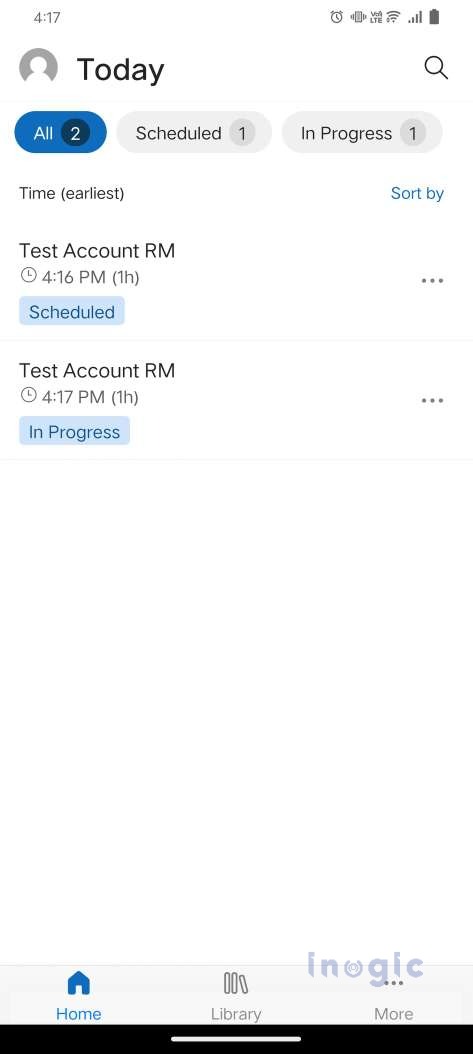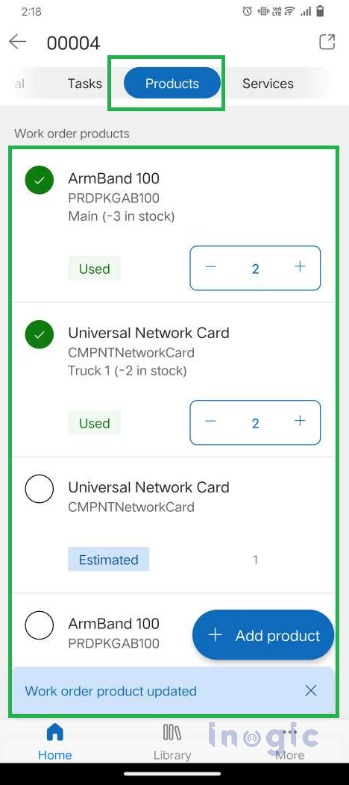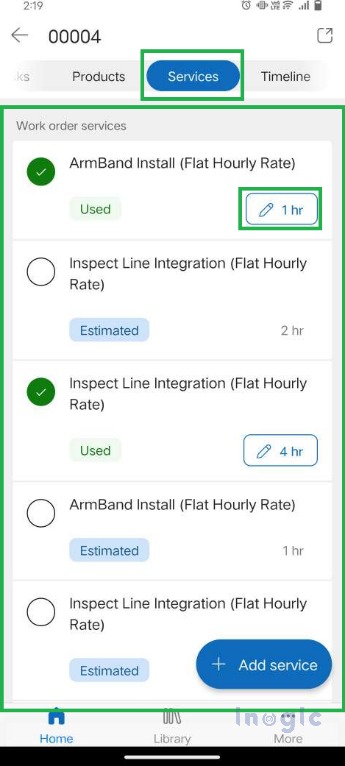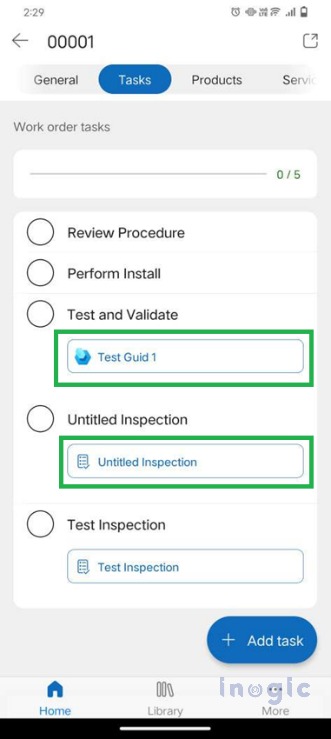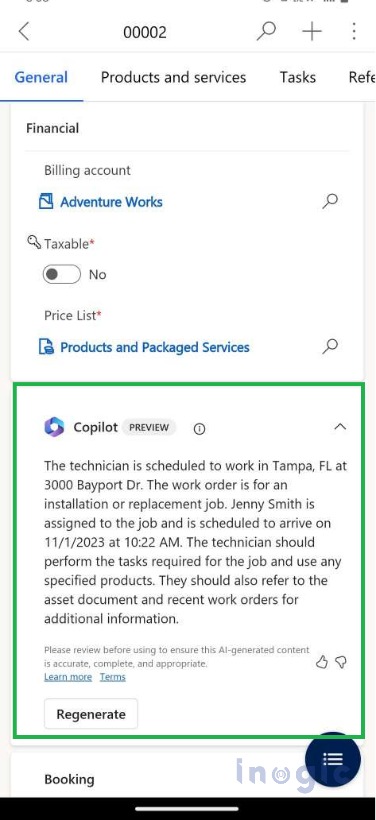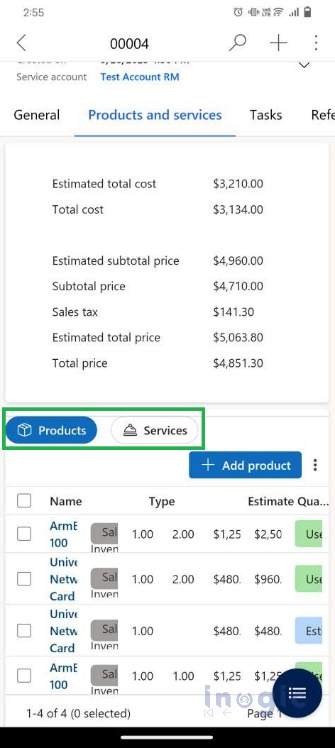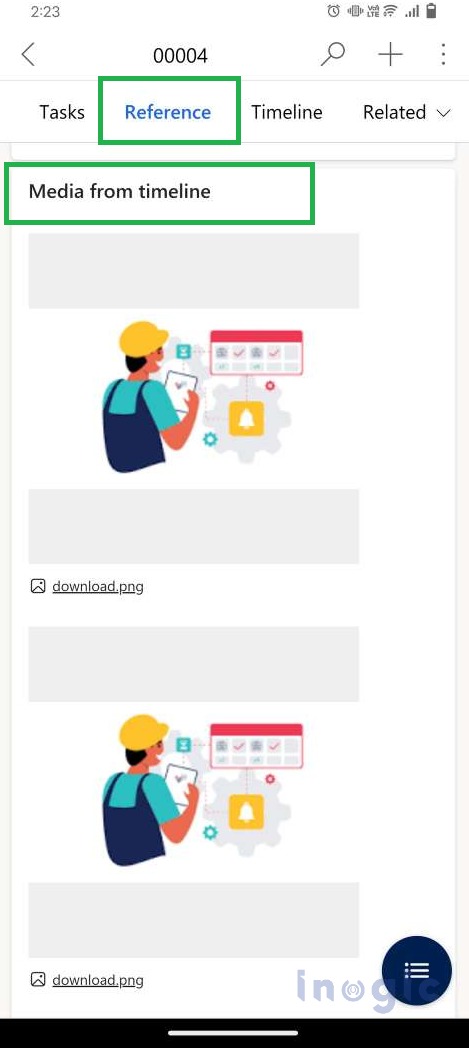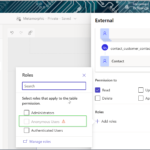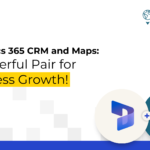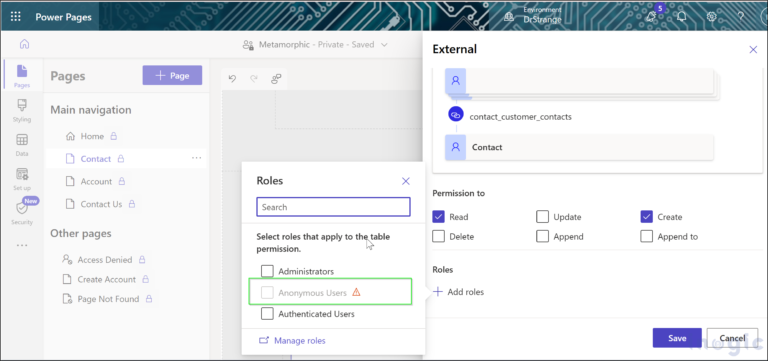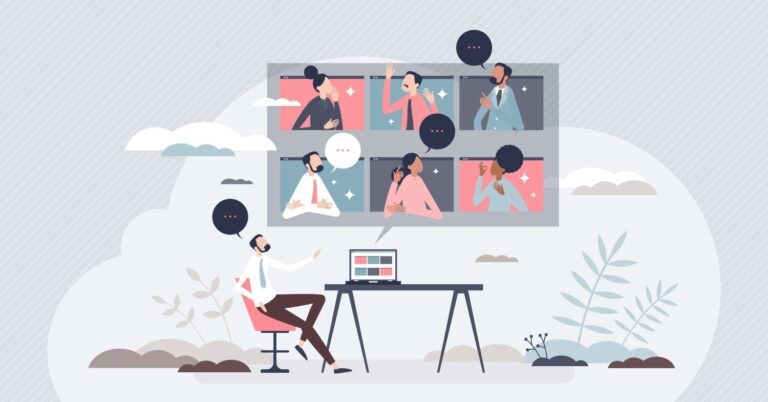Microsoft’s Dynamics 365 Field Service Mobile application allows users to work on tasks and resolve issues directly from their mobile devices and web browser applications. Microsoft recently launched a new user interface for the Dynamics 365 Field Service Mobile App, which is more user-friendly and visually appealing. It provides an easy and efficient way to manage field service tasks from your mobile device.
This feature requires some prerequisites to enable the new UI which are listed below:
The latest version of the Dynamics 365 Field Service Mobile app.
The latest Field Service solution in Dynamics 365 CRM.
2023 Release Wave 2 need to be enabled
In this blog, we will walk through the steps to activate the new user interface (UI) for the Field Service Mobile application:
Step 1: Navigate to your environment and choose the Model Driven App “Field Service Mobile”. In the Sitemap>>Mobile Settings, Select Preview Features and enable the “Enable this setting to get the new mobile experience” setting.
Once we apply these changes, we will be able to view the new UI on the Dynamics 365 mobile app for field service.
We will examine some of these features here,
1. Field Service App Home Page for Easy Access to Bookings:
Field Service Mobile App New UI provides an enhanced interface for users to access the Booking Details so that Users can work on Tasks efficiently.
Please refer to the below screenshots,
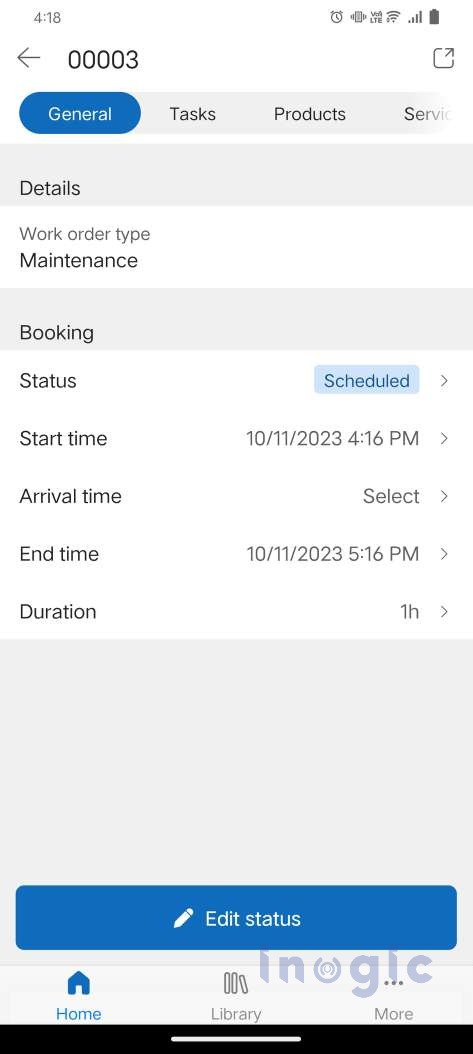
2. Minimized Navigation Work Order Items from Booking Form:
In Field Service, Work Order is the main aspect which includes all details such as Work Order Products, Services, and Service Tasks. The Field Agent will then work on these items to mark the Products/Services as Used and Complete the Service Tasks.
The new UI Field Service Mobile app enables Field Agents to complete their process quickly and efficiently. This app provides the necessary tools to ensure that all tasks are completed with ease.
Work Order Products
Users can view existing Work Order Products to mark them as Used with used quantity or they can also add new Products for the Work Order.
Updates to Work Order Service records can now be made quickly and easily through Inline editing, without the need to open each record individually.
Please refer to the screenshot for the same,
Work Order Service
The Services provided by the Technician for a particular Work Order are listed as a Work Order Service in the Field Service Mobile So, this UI allows users to mark the Service as Used along with the Duration taken for the Service.
Updates to Work Order Service records can now be made quickly and easily through Inline editing, without the need to open each record individually.
Work Order Service Tasks
The Field Technician is required to carry out the necessary steps while providing services at the Customer’s Location through the Work Order Service Tasks.
These Service Tasks can be performed with the help of Inspections and the Guides. With our new UI, users can easily access Inspections and Guides without having to navigate to the individual Service Task on the Work Order as shown in the below screenshot,
3. New UI for Work Order Form on Field Service App:
Generate Work Order Summary using Copilot
The Work Order Form has a new feature, Copilot, with a Generate button that produces a Summary of the current Work Order.
Check the below screenshot for the same,
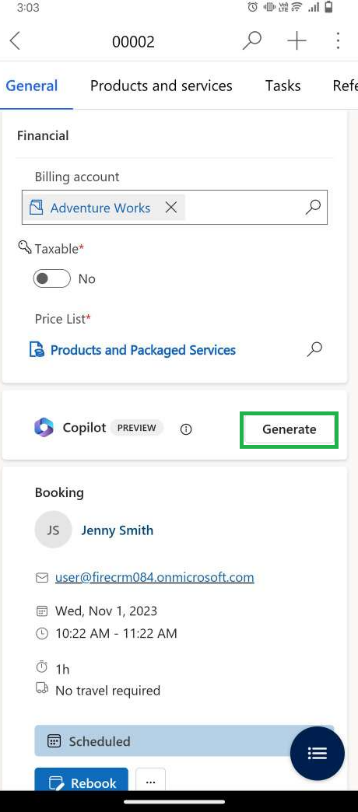
Enhanced Subgrid UI for Work Order Items
The Work Order Product and Services subgrid has been updated with an improved interface. Users can now make inline edits, and resolutions, and create new Products/Services as needed. The interface is easy to navigate and understand.
4. Media from Timeline
While working on a Work Order, the Technician used to take Photos at the customer’s location and the Field Service Mobile app stored them in the Notes. Now, with the enhanced capability, users can directly access these files from the “Reference” tab on the Work Order form.
In the “Media from timeline” section, all these files are displayed for users to access as shown in the below screenshot.
Despite the advantages of the New Enhanced UI of the Field Service Mobile App, there are some limitations to consider which are listed below:
Does not support mobile offline capability
Only supported for Field Service Mobile OOB app and not for Custom apps.
Copilot does not generate a summary for custom fields, currently, the summary generation is not customizable.
Conclusion
In this way, we can update the Dynamics 365 Field Service mobile app UI for a modernized appearance. The appearance and user experience are truly impressive. This will prove to be highly beneficial.