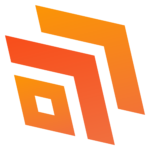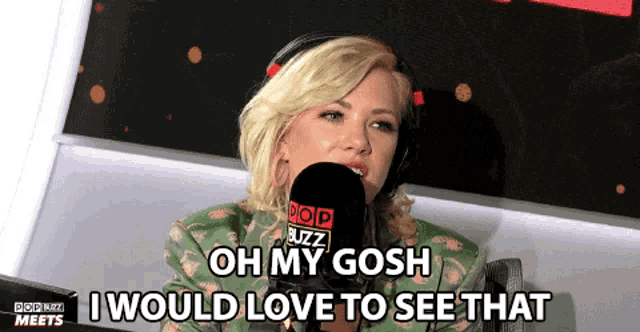In today’s blog, we’re turning our attention to another valuable feature: integrating charts into Power Apps forms. Whether you aim to track sales progress, enhance customer service, or manage projects efficiently, using charts can elevate your data analysis and decision-making processes.
Advantages of Using Charts in Power Apps
1. Clearer Data Insights
Charts convert raw data into visual summaries, making it easier to detect trends, patterns, and anomalies. Even users without specialized data knowledge can interpret visual insights effectively. Examples include:
Line Charts: Reveal changes in sales performance over time.
Bar Charts: Highlight product or service performance comparisons.
By visualizing data, users can quickly grasp critical information and make well-informed decisions.
2. Improved User Interaction
Charts offer an engaging alternative to scanning through lengthy data tables. They present essential metrics at a glance, reducing cognitive load and boosting productivity. Important KPIs become easily accessible, helping users focus on what matters most.
3. Data-Driven Decisions
Well-designed charts simplify data analysis, enabling quicker and more accurate decisions. They reveal correlations, trends, and outliers that may be overlooked in raw datasets. For instance:
Pie Charts: Show customer segment distribution for targeted marketing.
Dashboards: Provide an overview of key performance indicators (KPIs).
With these insights, decision-makers can respond swiftly and strategically.
Use Cases for Charts in Power Apps
Sales Tracking: Monitor sales goals, top-performing products, and sales growth.
Customer Service Metrics: Display resolution times, customer satisfaction ratings, and service request volumes.
Project Oversight: Track project timelines, resource distribution, and task completion through interactive dashboards.
Best Practices for Using Charts in Power Apps
Choose the Right Chart Type: Match your data to suitable chart types—line charts for trends, pie charts for distributions, and bar charts for comparisons.
Keep It Simple: Focus on essential metrics to avoid clutter and ensure clarity.
Enable Interactivity: Allow users to filter, sort, or switch views to enhance their data exploration experience.
Next Steps
In today’s blog, we highlighted how integrating charts into Power Apps forms can enhance data visualization, simplify user engagement, and support smarter business decisions. For more information or personalized assistance, connect with our team today—we’re ready to help you make the most of your data!