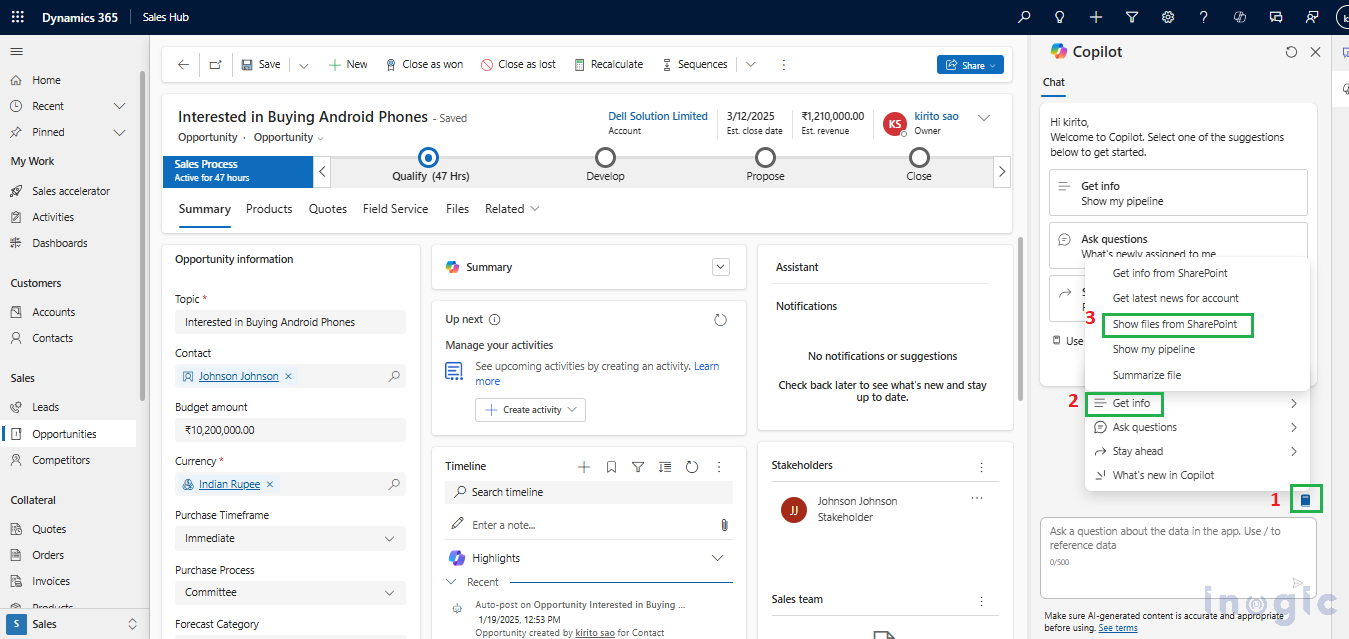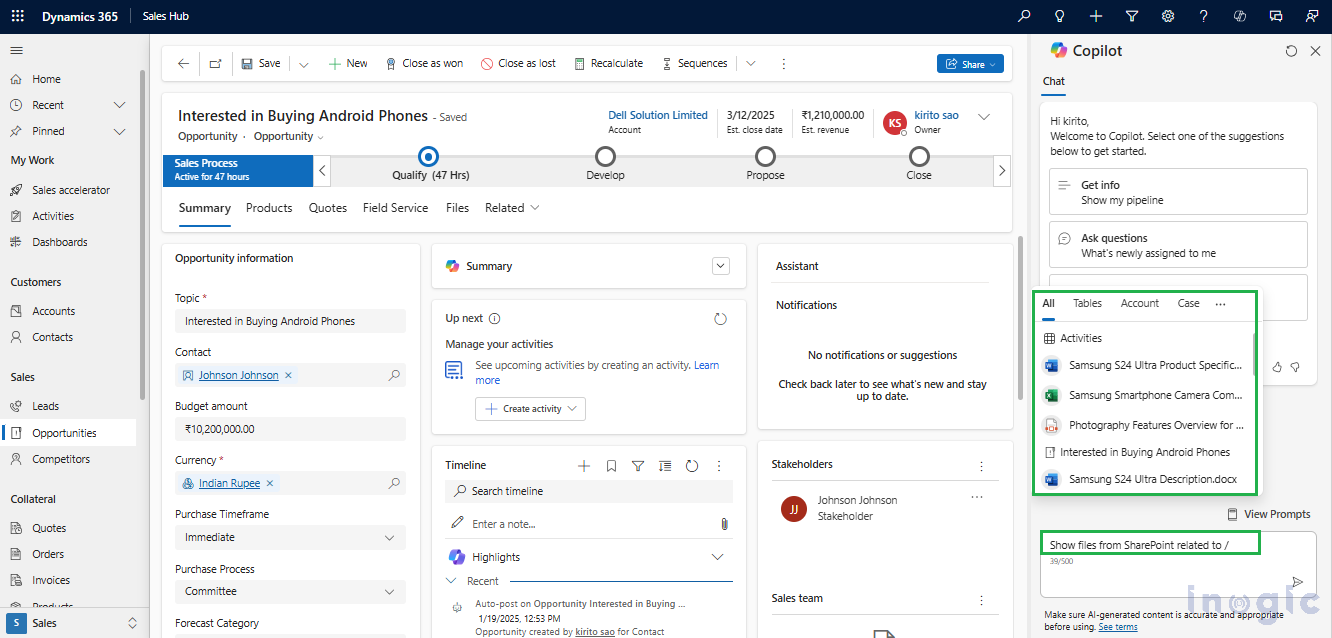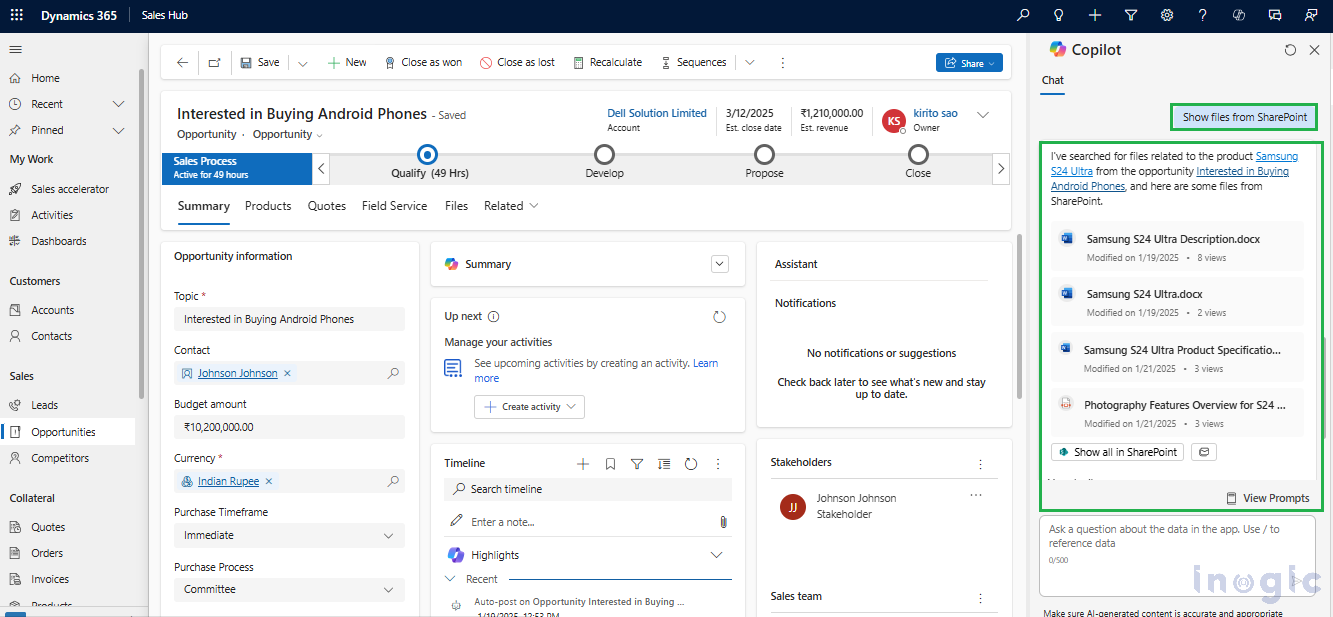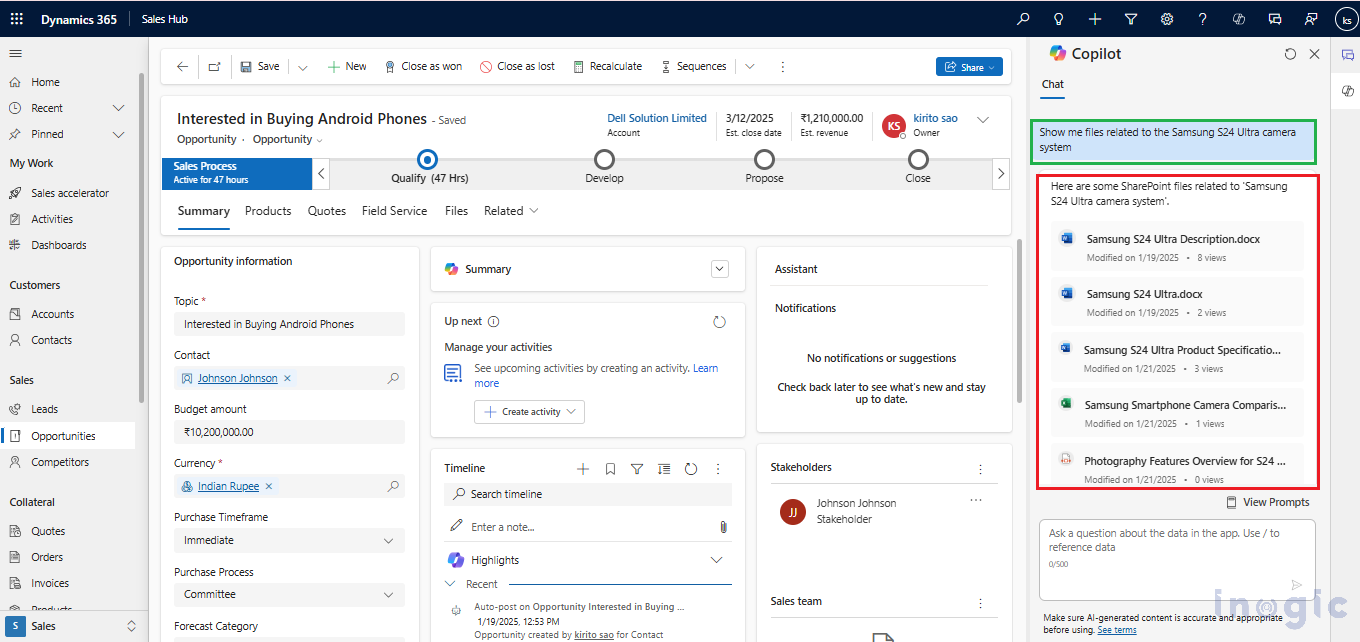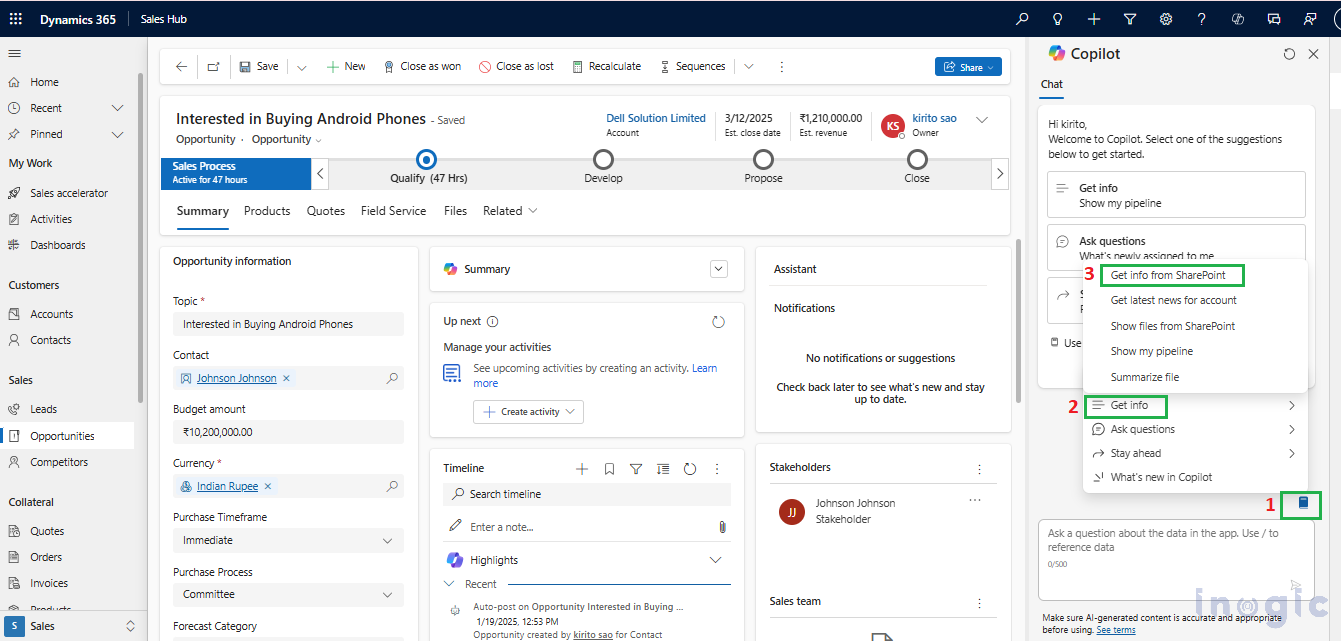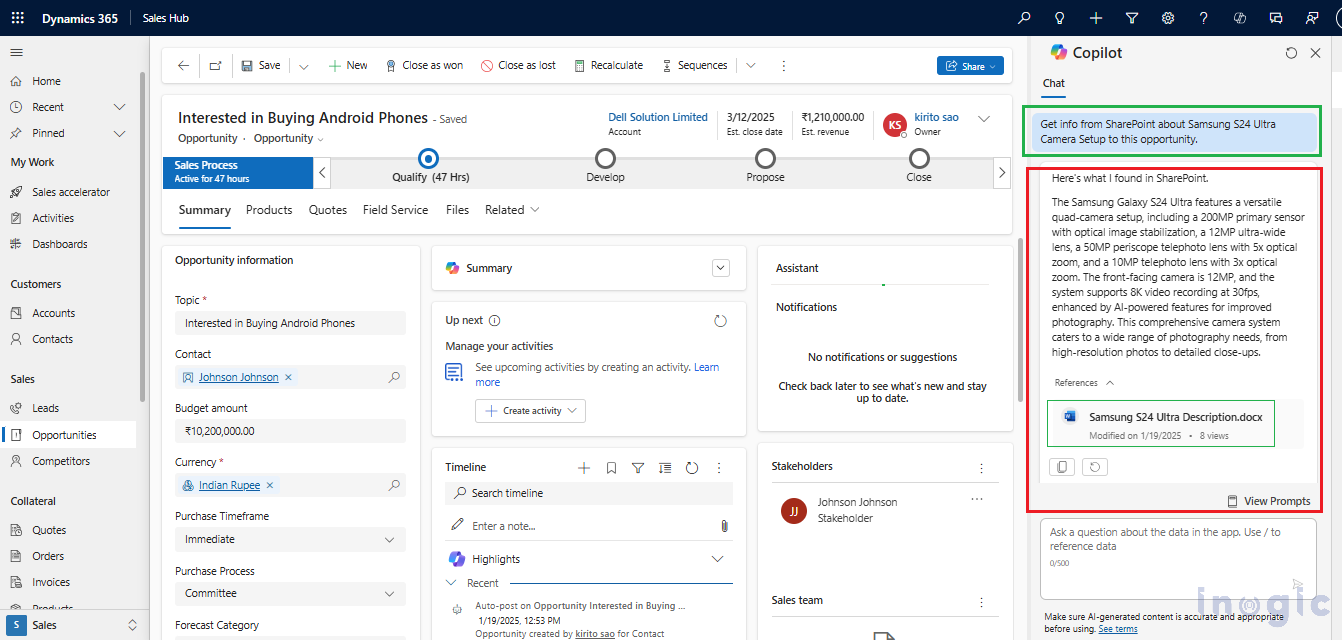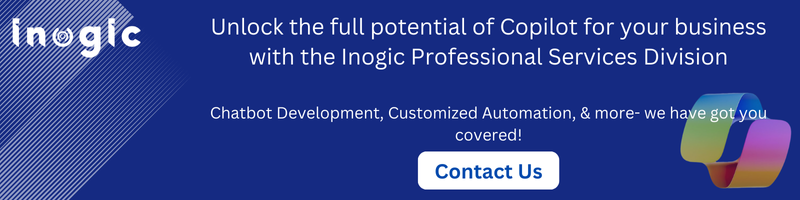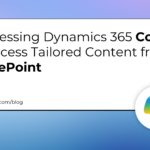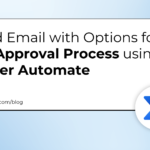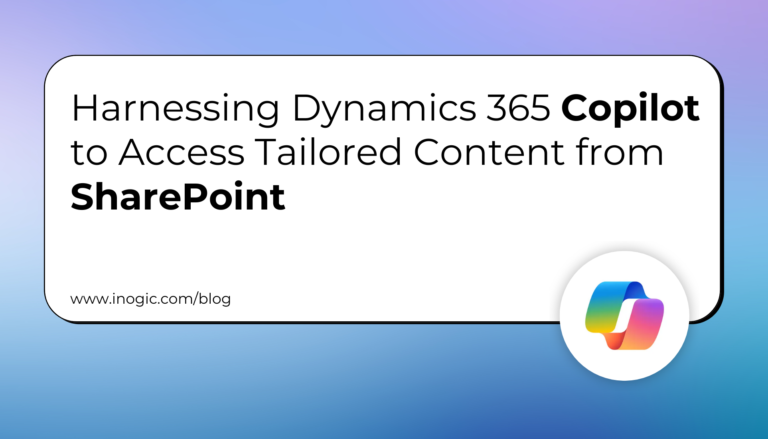As a salesperson, your success depends on providing accurate and on-time information to your clients. Whether it’s product brochures, pricing details, sales pitches, or specifications, having instant access to this data is critical. Most of these clients store this kind of information in SharePoint folders, but searching for it manually can be time-consuming.This is where Microsoft Dynamics 365 Copilot comes in. Copilot simplifies your workflow by retrieving relevant documents directly from SharePoint and showing them in an easy-to-access format. Additionally, Copilot enables you to ask specific questions about products and receive instant answers derived from the relevant documents.
Let’s assume you are in need of these services and explore how to use Copilot to streamline your content search process.
Scenario: Product Inquiry for the Samsung S24 Ultra
Imagine you are working with a prospective client interested in the Samsung S24 Ultra Product, especially for their photography needs.
The client has two specific requirements:
They want detailed camera specifications.
They have a few questions about the camera setup and its capabilities.
Instead of manually finding the file from the SharePoint folder to get the specific document or Searching for answers, you can rely on Copilot to get the file document & find the answer quickly in an easy way, and accurately.
Step-by-step guide retrieving relevant documents directly from SharePoint:
Open Copilot in Dynamics 365
In Microsoft Dynamics 365, open Copilot, where you will find a chat box to interact with Copilot using prompt or natural language commands.
Retrieve Relevant Documents
You can choose one of the following methods to get the relevant files from SharePoint:
Option A: Predefined Prompts
Select View Prompts above the chat box.
Navigate to Get Info
Click Show Files from SharePoint.
Type / to link the search to a specific record (e.g., account, opportunity)
Or remove “related to” from the prompt and press Enter to view files related to the record that you’ve opened.
Option B: Natural Language Queries
Directly type your request in the chat. For example:
“Show me files related to the Samsung S24 Ultra camera system.”
“Get product-related files for this opportunity.”
“Find the latest sales pitch for Samsung smartphones.”
Copilot will retrieve files such as:
Samsung S24 Ultra Product Specification Sheet.pdf
Photography Features Overview for S24 Ultra.docx
Samsung Smartphone Camera Comparison.xlsx
Step-by-step guide to ask Specific Questions about the Camera Setup:
After retrieving the files, the client asks for more details about the camera setup of the Samsung S24 Ultra. Instead of opening and reading through the documents, you can ask Copilot a natural language question using Prompt,
Click onView Prompts above the Copilot chat box.
Select Get info
Click on Get info from SharePointand then type in your question.
To ensure Copilot searches the right source, include “SharePoint” in your question. For example, you might ask:
“Get info from SharePoint about Samsung S24 Ultra Camera Setup to this opportunity.”
This immediate response saves time and ensures you can address the client’s queries confidently and accurately.
Copilot will quickly scan all the documents in SharePoint that you have access to and summarize the key points about the S24 Ultra’s camera.
Along with the summary, Copilot provides links to the full product documentation for the S24 Ultra.
This allows you to share more technical details or verify any specific feature on the spot.
Copilot can retrieve SharePoint documents related to the following Dynamics 365 records:
Accounts
Contacts
Leads
Opportunities
Quotes
Orders
Invoices
The system supports documents in the following formats:
Microsoft Word
Microsoft Excel
Microsoft PowerPoint
Microsoft PDF
Conclusion
Copilot makes it quick and easy for sellers to find accurate product details, like the Samsung S24 Ultra camera specifications, directly from SharePoint. By saving time and simplifying the search process, Copilot helps you focus on what matters most—your customers and closing deals.
Copilot will present the results in a clear, easy-to-read format, saving you time and ensuring that you’re providing accurate and up-to-date information to your customers. Whether you need to answer specific questions or provide detailed Relevant Documents on a product or service, Copilot has you covered.
Note: If your administrator has configured Copilot to access specific SharePoint folders, it will search for documents only within those designated folders. If no specific folders are configured, Copilot will search across all SharePoint folders that you have access to.