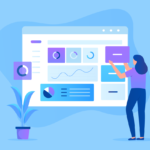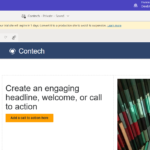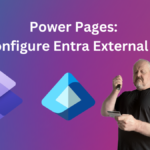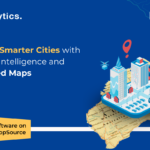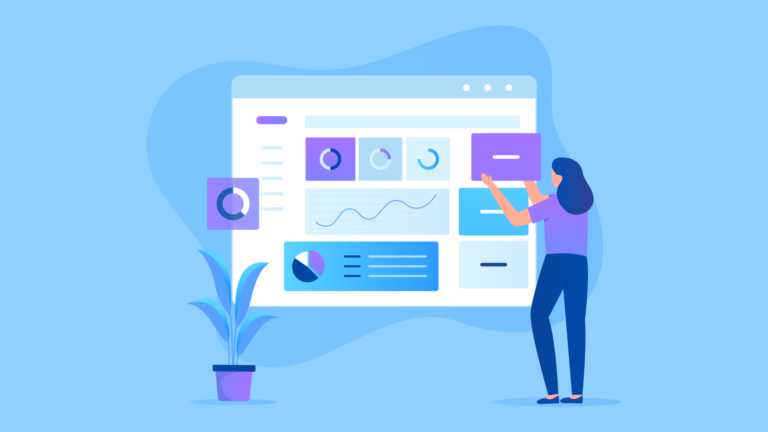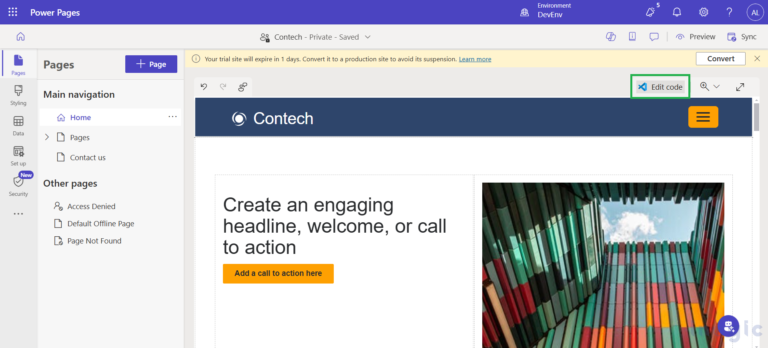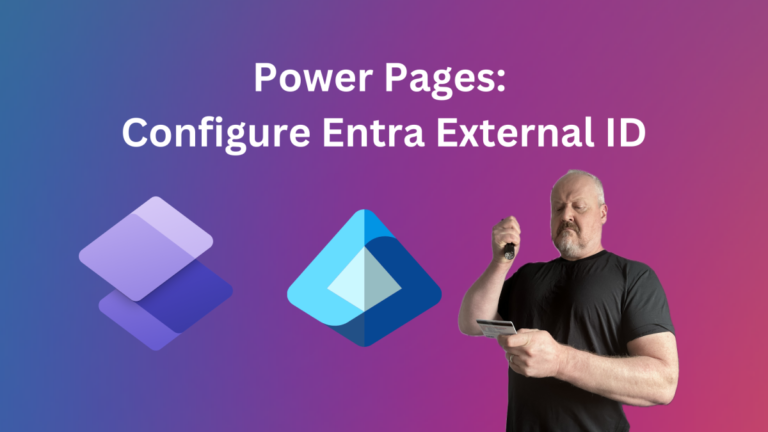Need to add metadata to the Microsoft Dynamics 365 Document Associated Grid connected to the SharePoint Document Library? We ran across this use case when a client needed to add a column that shows how many files are within each folder on SharePoint.
To add additional fields to the Document Associated Grid within Microsoft Dynamics 365 view you will need to:
Navigate to the solution
Add the “SharePoint Document” table to the solution
Once the table is added, open the table, and navigate to the views
On the top navigation, select “Add Subcomponents”
In the new window, you will look for the view named, “Document Associated Grid”, select “Finish”
Open the Document Associated Grid
In the new window, click on “Add columns” on the right navigation
Select the columns that you would like to add to the view (in our case, our client wanted to view the file count within the folders. So, we will select Child Item Count). Select “Ok”.
Move the column to the location you want it in the view by clicking the arrows left or right on the right-hand navigation. Save & Close, then publish.
You will now see the Child Item Count (or the columns that you chose) on your Documents Associated Grid
We’re always ready to help you get the most out of your Dynamics 365 solutions. If you have questions about the above scenario or other Dynamics 365 functions, please reach out via the form below.
By Rachel Lowenstein, Microsoft Dynamics 365 Technical Consultant
Working with New Dynamic
New Dynamic is a Microsoft Solutions Partner focused on the Dynamics 365 Customer Engagement and Power Platforms. Our team of dedicated professionals strives to provide first-class experiences incorporating integrity, teamwork, and a relentless commitment to our client’s success.
Contact Us today to transform your sales productivity and customer buying experiences.