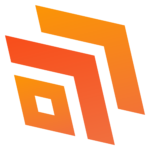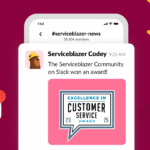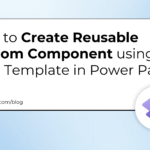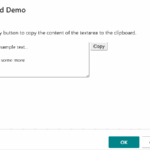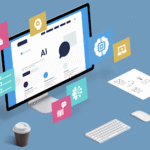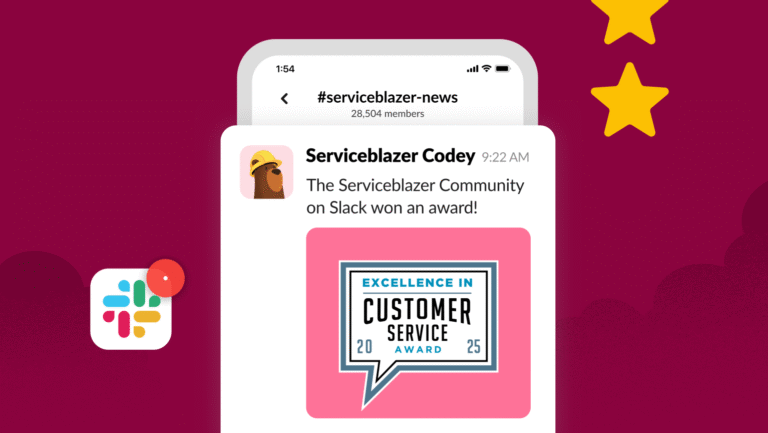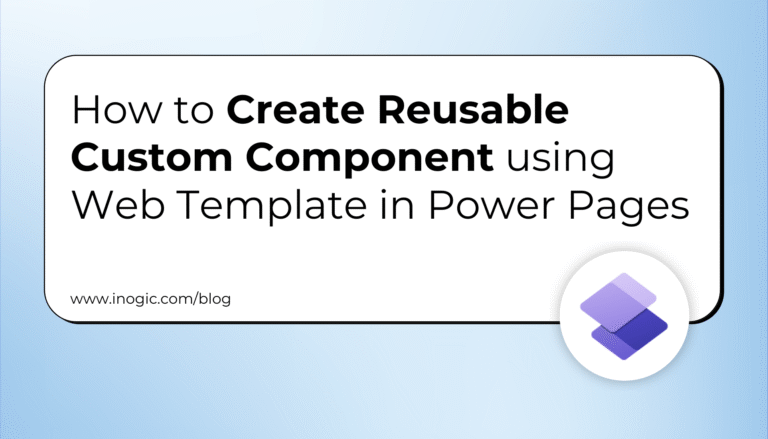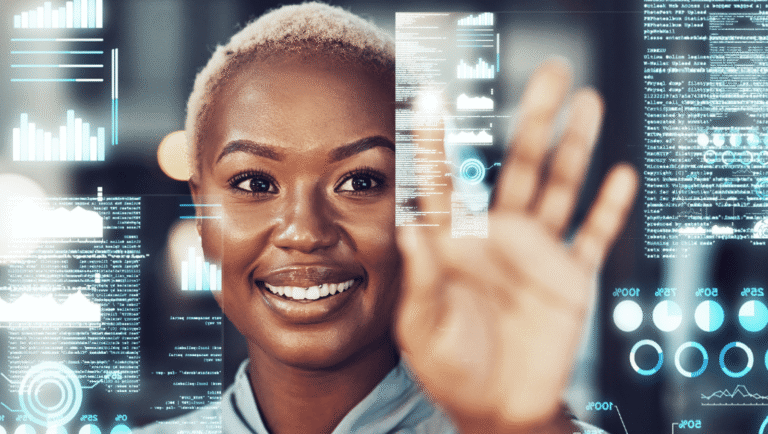Completion Actions are one type of Pardot (Marketing Cloud Account Engagement) automation that fires each time a prospect makes an activity on a marketing asset. You add Completion Actions to each individual email, form, landing page, page action, or custom redirect – which yes, gives you flexibility – however, once you add a Completion Action, the action will fire blindly.
In short, conditional groups allow you to add actions that fire when ‘if prospect is X, then do Y’ or ‘if field value is X, then do Y’; without using conditional groups, Pardot just does whatever ‘Y’ is each time.
Pardot (MCAE) Conditional Completion Actions fire only when the prospect making the activity meets certain criteria. When the rule criteria matches (“is true”, “equals value X” etc.) then the Completion Action will fire.
This guide will cover what Conditional Completion Actions are, and share tips on how we can use them.
Conditional Completion Actions: A Brief History
For those of us that are seasoned Pardot/MCAE users, the announcement that Conditional Completion Actions were finally being released was a little surreal.
This is a feature that we’d hoped, advocated, voted, and pleaded for for years – submitted to the IdeaExchange 9 years ago, racking up 1,000+ votes, and plenty of comments.
And yet, until we actually saw the release, nobody really had any idea how it would actually be deployed on the platform. Conditional Completion Actions were wrapped up in ‘extensibility’ for automation, which is why there may be dependencies placed on its delivery (and why it’s marked ‘high’ effort on the IdeaExchange prioritization).
I’m happy to report that we mostly got what we wanted, and the capability is robust enough that we should all be experimenting with it.
What are Pardot Conditional Completion Actions?
You can think of it as taking a Completion Action and merging it with an Automation Rule. We are all familiar with the concept of rule criteria when building Automation Rules – first you define the ‘criteria’, whether it be a prospect’s score, field value, profile, etc. – which enables you to narrow down which prospects the action should be applied to.
This example shows how we can use a signup form for an event to easily create lists of people based on their answers to a question on the form, such as a dietary restriction, or a T-shirt size request.

There are plenty of examples where you don’t want the Completion Action to fire every time. As you will see, conditional Completion Actions will go a long way to keep these automations neater in your Pardot account (vs. requiring both the marketing asset and a disparate Automation Rule)
The 1/6/15 Rule
Before we get into the tips and tricks, we should start with a quick overview of the functional parameters of Conditional Completion Actions. I call this the rule of 1/6/15, and it impacts how you can use these new actions “conditionally”.
- 1: We can only use 1 condition per group of actions. This means the criteria includes 1 field, or 1 list, or 1 status, etc.
- 6: We can have up to 6 different groups of conditional actions. I’ll add to that a bonus group, which we will call the “All” group, which means we can have some actions apply to everyone regardless of the conditional groups.
- 15: We can have a total of 15 actions across the 6 conditional groups and the “All” group.

So while CCAs represent a significant leap forward in functionality, I believe you will find yourself running up against their limits more often than you did with original Completion Actions.
Where can I use Conditional Completion Actions?
It may seem obvious that wherever there was a Completion Action before, you will have CCAs, but this is not the case, and there are some long-standing caveats that still apply.
No Caveats or Restrictions – CCAs will work fine in all cases with:
- Forms
- Form Handlers
- Landing Pages
With Caveats – you can use CCAs on these objects, but they will only work if the person is previously cookied, so only use this for non-mission critical actions:
- Custom Redirects
- Page Actions
- File Downloads
Not Available – CCAs are not available in:
- Pardot List Emails via the “old” interface
- Pardot List Emails via the new Lightning Email Builder

Conditional Completion Action Use Cases
Routing Form Submissions
Ensuring a prospect gets assigned to the correct user/the correct users notified – I put my bets on this being the most popular use case. For example, if a prospect’s country is ‘Germany’, assign them to the German SDR, or the Germany lead queue.
List Segmentation
Add prospects to specific lists based on their field values. The example I’ve included above shows prospects with vegetarian “Dietary Requirements” being moved to a specific list.
Invite-only Forms
It is possible to keep strangers off the guest list for invite-only events you are running. You can also achieve this using Automation Rules, however, you can avoid the automation overhead with a Conditional Completion Action.
10 Conditional Completion Action Tips and Tricks
1. Use the semicolon
Since we can only use one field per rule, and some of us might have dropdowns with lots of options, we can use the “contains” operator with results separated by a semicolon (which means “or”) to group common responses together. This may be used when some of those options might have a common endpoint.
This example shows grouping 3 options from a single field into 2 groups with a common action, rather than using 6 rules.

Note: you are only allowed 255 characters in your “contains” field, which means you may not be able to use the entire field value in your evaluation, so try and find words or phrases that are mutually exclusive to one option to compare to keep you under those 255 characters (including spaces).
Pardot/MCAE Pro-Tips:
- Make absolutely sure that if pasting a string into any field like “contains” that it does not exceed the 255 character limit, because it will let you paste something longer into that field, and it will not error out on save. What it will do is truncate your entry to 255 characters without telling you, so likely you will end up with only part of a word at the end of the field … the consequences of which range from disappointing to disastrous (I’ve seen both).
- If the only completion action you want is to add to a list based on a field choice, we can use as an alternative the often overlooked feature of adding to a list based on a field selection to achieve largely the same result without consuming any of our conditional completion actions. This can be applied universally at the field level in the field configuration settings, or on a case-by case basis in the form itself. The form’s configured behavior will override the default behavior (if any).
2. Use Account fields to identify customers
By definition, if a Pardot/MCAE prospect has an account associated with them, they must be a contact, and they must be in Salesforce – meaning they are not leads, and they are not unsynched to Salesforce. So using a field on Accounts that helps define for you if they are a customer and/or what kind of customer they are, can help you take an action that is specific to a customer, and anyone who is not a customer does not get the action.

Some examples of actions you might want to take if the person is a customer:
- Send a Salesforce task to the owner of the contact
- Send an autoresponder with a special offer only for customers
- Send a different autoresponder based on the fact they are a customer
- Include or Exclude them from an engagement program that is the result of this activity (add them to a recipient [include] or suppression list [exclude]).
3. Notify record owners on contact us forms
One of the problems with “contact us” forms is you often have people you already know filling them out, sometimes over and over again. Often the results of such a form fill are actions like assign to a queue or active assignment rules, adding to a campaign, creating a task, etc. Most of these actions are irrelevant when the person already exists in your instance (except the task, and possibly the campaign member action).
CCAs now allow us to differentiate between someone who is new from someone who already existed.
For example, we can use “assigned” as a catch all for if the person already existed vs someone who didn’t already exist, and take different actions accordingly.

This way we can differentiate autoresponders (new vs returning visitors), tasks (new lead vs new action on existing lead or contact), and campaign member statuses (new form fill vs. repeat form fill), to name a few.
4. Send a proactive resubscribe notice
With the enhancement to the mailability features, you can now use prospect mailing status as a condition, so if your prospects are opted out, but taking an action that suggests they should really be opted in, you can send an autoresponder inviting them to resubscribe.
For example: [What you filled out a form for] really requires you to be opted in. Would you like to opt back in?

5. Warning for people using bounced emails
Sometimes people will use bounced emails repeatedly in your forms. CCA’s allows you to alert someone if a previously bounced email was used, so any appropriate actions can be taken.

6. Those pesky competitors!
Do you keep a list of competitors or other persona non-grata that you’d rather not apply Completion Actions to? Use ”not being on that list” as a condition to avoid applying further actions. This rule shows that we should only apply the rules if the person isn’t on the banned list.

7. Sorting in and out via list membership
Suppose you had an invitation-only event, a limited special offer, or a freebie that you wanted to offer to specific people first, even if other people found out about your form. By using membership in combination with non-membership in the list as opposite conditions, you can confirm your previously invited folks and place everyone else on a waitlist (or send them a “sorry, but you’re not on the list” message).

8. Conditional Completion Actions are immediately and infinitely repeating
The limitations with the two other forms of automation available to us, automation rules and engagement studio, are that they can only run once a day per prospect. In most cases, this doesn’t matter. However, there might be circumstances where you want to allow people to traverse a form multiple times within 24 hours and it’s fine.
For example, if you had a form that delivered some download based on a selection and you wanted to allow people to use it as often as they wanted. CCAs will fire every time no matter how many times a day someone fills out the same form. So if you want repeating actions that fire every time in less than 1 day increments, CCAs are a great new solution available to you.
9. Use a hidden field to drive your conditions
The conditions that drive your groups on a form do not have to be based on a field that the prospect actually selected. The could be based on a hidden field that is being passed from your form based on any number of different scenarios. Here are some ideas:
- Conditions based on hidden UTM fields being blank, not blank, or having a specific value. For example utm_source is LinkedIn vs utm_medium is Facebook
- Conditions based on a hidden field that defines what page or section of your site the form was filled out on. For example, the submitting page contains /product/ or /support/.
- Conditions based on the presence or absence of a Google or Facebook advertising click ID in a hidden field.
10. Order of operations
The order you put actions into the Completion Action are irrelevant. Like normal Completion Actions, Conditional ones don’t execute the actions in a defined order. So do not try and chain a series of actions in a conditional action by changing a field in one group and applying an action based on that change in a subsequent one. To build sequential actions, i.e. that fire in a defined order, use Engagement Studio.
We’ll cover this as an alternative in the next section. Remember a major limitation with Engagement Studio, that they can only run once a day per prospect. This is a trade-off you need to take into consideration – whether the order of operations or firing multiple times within 24 hours is more important to you.
Conditional Completion Action Alternatives
- Form Field-based Completion Actions with Javascript
- Repeat Automation Rules
- Repeat Engagement Programs
As always with custom workarounds, consider the longer term. Make a trade-off in terms of immediate need and gains for your users vs. your admin overhead (and possibly costs to get specialists to implement).
Form Field-based Completion Actions with Javascript
The first method involves creating multiple form handlers, replacing IDs in some provided script with your own, and pasting this script to your Pardot form’s Thank You Code.
This solution won’t suit everyone. It’s best to seek help from a technical specialist, or stick with clicks (not code) where possible – otherwise, you will regret your decision whenever your team requests changes!
Repeat Automation Rules
I compared conditional Completion Actions to Automation Rules, so here’s a viable code-free workaround! (If you know how to build automation rules, you can skip this section)
Automation Rules are evaluating all the prospects in your Pardot account (remember these automations are not tied to a particular asset!) therefore, the first criteria should tell Pardot to look for only prospects that have submitted the form. This is set by using:
Prospect form — [select the name of your form] — was completed successfully

Next, tell Pardot to single out the prospects you want to apply this specific action to. I’m going to use the German example again, which would work as:
Prospect default field — Country — is — Germany

It’s so important to make sure you have ‘Match All’ selected so that it will only pull in prospects that have submitted the form AND are from Germany.

Set which actions should happen to them, eg. assign to user, add to list…
Finally, ensure your automation rules are allowed to repeat (you’ll find this checkbox higher up on the page):

The downsides: it requires multiple individual rules, and will soak up a lot of processing. Plus, you need to know the ins-and-outs of the Pardot account, it would not be so simple for someone new to make an edit.
Repeat Engagement Programs
Perhaps the 2nd alternative will be better for mapping out your conditional completion actions.
Engagement Studio has a visual interface that you can take advantage of to build operational automations (as well as automated email campaigns). Most people can open up a program and quickly get an understanding of its purpose.
Moving conditional completion actions into Engagement Studio was not possible before Repeating Engagement Programs (back in the day, once a prospect went through an Engagement Program, they could not re-enter).
Every Engagement Program must start with a list, so the form must add prospects to the list, or a dynamic list that uses conditions set by the form can be used. Set a normal Completion Action on your chosen marketing asset for this.
Once a prospect submits the form, they are added to the list and will start to flow into the Engagement Program. Use Rule steps to send them down different paths. Here is an example of what a Rule step would look like:
A ‘Yes’ and ‘No’ path will appear when you click save, where you can define your actions for criteria match, and criteria no match!
Summary
Conditional Completion Actions fire only when the prospect making the activity meets certain field criteria. You can think of it like taking a Completion Action and merging it with an Automation Rule – which would be beneficial in multiple use cases such as routing form submissions (eg. by country), segmenting prospects on-the-fly, or invite-only forms – to name just a small number!
This feature has been a long time coming, and all of us that have eagerly awaited the ability to drive a conditional action on a submission are delighted with the ways that this functionality has expanded the capabilities of Pardot/MCAE.
Hopefully these tips have gotten you thinking creatively about how you can deploy them for your use cases.