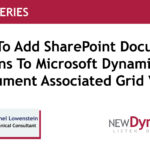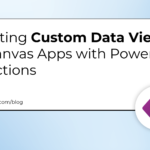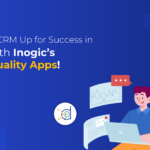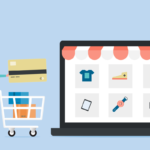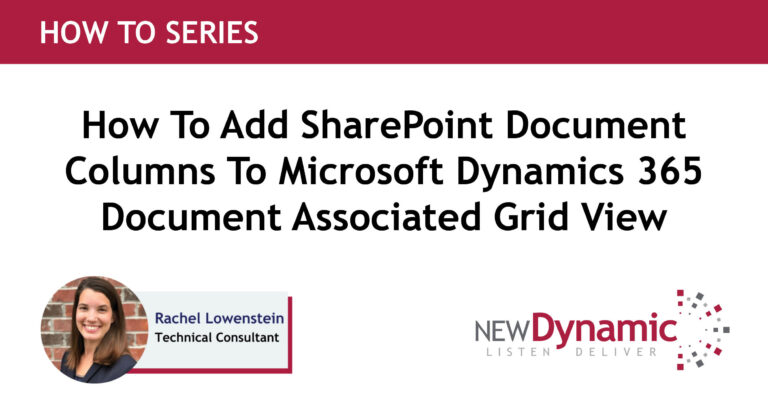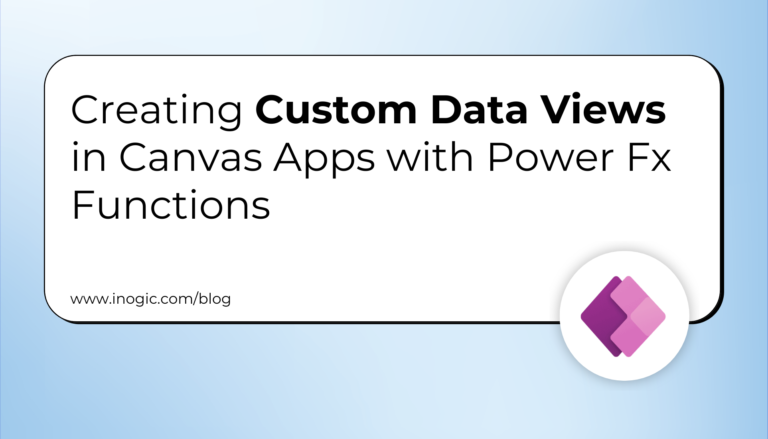Microsoft Dynamics 365 is a powerful CRM platform that helps businesses manage customer interactions, sales pipelines, and marketing efforts. The most powerful tool when coupled with location intelligence can benefit from effortless strategizing and data analysis. With this view, and suggestions from clients, Team Maplytics has come up with a tutorial series, ‘#KnowYourMaplytics’ to understand the working of the popular features of Maplytics deeply with step-by-step guidance from the Maplytics Mascot and actual screen recording.
In this blog post, we’ll delve into the first Chapter of the Series on ‘Search Operations’. It has three informative tutorials that showcase the right steps to unlock the complete potential of plotting your Dynamics 365 records on a map, classifying them, and studying them in various ways.
In this tutorial, we shall look at a brief intro on how Dynamics 365 Records can be efficiently visualized on the integrated map using various plotting options. The details are provided in the future tutorials encapsulating the magic of Maplytics!
Key Takeaways:
Accessing the PCF Detail Map Control View
Plotting Records using the user’s Current Location
Plotting Records By Region such as Postal Codes, cities, states, etc.
Plotting Records By Drawing shapes on the map
Plotting Pushpins & the associated Tooltip Card
Introduction to the working of Lasso Tool & related Mass Actions
In this tutorial, we take a deep dive into all the possible search features, like Proximity Search By Time, Plot By Region, Plot By Drawing, Plot By Territory, and Multi-Search options and overall understand the actions in-depth.
Key Takeaways:
Proximity Search By Time after we saw By Distance in the first tutorial
Plot Records By Region within cities, territories, postal codes, etc.
Plot Records By Drawing using shape tools such as circle, rectangle, etc., or free-hand
Plot Records By a Combination of Territories or Multiple Search Options
In this tutorial, we conclude the chapter on ‘Search Operations’ by exploring categories based on records for multiple entities of Dynamics 365. If you ever felt the need to plot multiple entities on a map simultaneously, note that it is possible with Maplytics.
They can be added from the Datasource section along with the desired views and attributes.
Key Takeaways:
Visualizing multiple Entities on a Map
Selecting map views
Selecting Category Options
Choosing Attributes wisely
Unchecking the Selections
Working with Multi-Search
These three Inogic videos provide a valuable glimpse into the ‘Search Operations’ you can perform within your Dynamics 365 environment. Implementing these tutorials in everyday operations can empower your sales teams with enhanced customer detection and engagement, equip managers with data-driven insights via location intelligence, and improve workflows across industries.
The following Chapters of the series will take you down the road of Optimized Routing, Use of Maplytics on Mobile, Auto Scheduling, and a lot more! Stay tuned for the engaging Tips & Tricks
Beyond the Videos: Additional Tips for Optimizing Dynamics 365
In addition to the solutions showcased in the videos, here are some additional tips to get the most out of your Dynamics 365:
Leverage Data Analytics: Gain valuable insights from your CRM data to identify trends, understand customer behavior, and improve decision-making.
Regular System Maintenance: Regularly clean up duplicate data, update records, and perform system maintenance to ensure optimal performance.
Invest in User Training: Ensure your team is equipped with the necessary knowledge and skills to effectively use all functionalities of Dynamics 365.
By implementing these strategies and considering solutions like those showcased by Maplytics of Inogic, you can transform your Dynamics 365 into a powerful platform for streamlining business processes, enhancing customer relationships, and ultimately achieving your business goals.
What’s More?
Maplytics is like water that can be moulded into any role. It makes map integration within Dynamics 365 look seamless. Radius Search, Route Mapping, and more have become super easy to use. To get more acquainted and experience it first-hand, one can write to crm@inogic.com To investigate the product further, with a personalized demo within Microsoft Dynamics 365 CRM / Dataverse get in touch with the team.
For applied knowledge, do visit our Website or Microsoft AppSource. One can hop on to the detailed Blogs, Client Testimonials, Success Stories, Industry Applications, and Video Library for a quick query resolution. You can also leave us a review or write about your experience on AppSource or G2 Website.