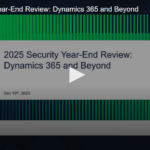In the world of software and data management, ensuring secure access to your applications is paramount. Dynamics 365 is no exception, with robust security protocols to protect against those who would try to sneak in. Some time ago, Microsoft moved to use OAuth for authenticating 3rd-party applications and integrations. We’ll outline the steps to set up (or reconfigure) OAuth connections and highlight how our SSIS Integration Toolkit can simplify the development of these integrations.
Why Use OAuth Today
Past Dynamics 365 authentication methods like Online Federation (WS-Trust) were in use for many years. However, with growing security concerns, Microsoft has phased out WS-Trust in favor of OAuth, which has proven to be a more secure and modern authentication protocol.
OAuth stands out for several reasons:
Enhanced Security: Unlike traditional methods that rely on password exchanges, OAuth allows for application interactions without sharing passwords. This method inherently increases security by minimizing the risk of password breaches.
Multi-Factor Authentication (MFA) Compatibility: OAuth supports configurations with MFA, adding an extra layer of security. MFA requires users to provide two or more verification factors to connect, significantly reducing the likelihood of unauthorized access.
The move to OAuth might seem daunting due to its seemingly complex setup process. You’ll need to perform several steps in various service portals to get it up and running. However, the benefits of enhanced security and support for MFA more than make up for the trouble. If you’d like a step-by-step guide with screenshots, visit our tutorial and you’ll be connected in no time.
Setting up a Dynamics 365 Connection with OAuth from Scratch
Connecting your integration to Dynamics 365 and properly authenticating the first time is a multi-step process. Yet, our SSIS Integration Toolkit simplifies some of the complexity for you. If you’re wondering how to connect, this is a general overview of what must be accomplished:
Create or Use an Existing Azure App: Register your app in the Azure Portal to get started.
Add Dynamics CRM Permissions: Configure the necessary permissions for your app to interact with Dynamics CRM.
Grant Administrative Consent: Found under API Permissions, this step is crucial for your app’s operation.
Generate a Client Secret: This key allows your app to access Dynamics data securely. You can set an expiration date for added security.
Connect the App to Dynamics Data Service: Use the Power Platform Admin Center for this connection.
Finalize Connection Setup in SSIS: Complete the setup in your SSIS development environment, finishing the process.
Once complete, you’re ready to go – and connecting other integrations in the future will be easier once you’ve gotten used to the process.
Reconfiguring an Existing Dynamics 365 Integration to use OAuth
If you already have a Dynamics 365 integration setup, switching to OAuth involves:
Changing the Authentication Method: Update your existing connection to use OAuth instead of the previous method.
Updating the Connection in SSIS Package: If your package was using another form of authentication, it’s time to switch to OAuth in the CDS/CRM Connection Manager.
The process is straightforward with the right guidance. For detailed instructions, refer to our in-depth tutorial.
Save Time Developing Integrations with KingswaySoft’s SSIS Integration Toolkit
KingswaySoft’s SSIS Integration Toolkit for Dynamics 365 simplifies and automates data integration and migration projects. With support for OAuth as well as other authentication methods used by the external applications you want to integrate, it’s designed to secure your data while making development processes more efficient.
Highlights of the Toolkit:
Ease of Use: Simplifies complex integration tasks, and works within Visual Studio for a familiar developer experience.
Flexibility and Security: Supports various authentication and encryption methods, as well as many other configuration options, allowing you to develop integrations tailored to your specific scenarios.
Performance: Our toolkit takes advantage of all SQL Server ETL optimizations, making your integrations more efficient – sometimes an order of magnitude more than other solutions.
Interested in seeing the SSIS Integration Toolkit for Dynamics 365 in action, or exploring other features?
Contact KingswaySoft today
Have a demonstration and start streamlining your data integration and migration projects.
Contact Us
By KingswaySoft | www.kingswaysoft.com