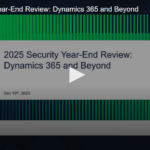In the previous article about Service Cloud, we covered its basic and most common functionality. Now, in our Salesforce Service Cloud Handbook, let’s take a look at more advanced functionality, which is not used as frequently as the basic one but can be very useful when needed.
Field Service Lightning (FSL)
Field Service is an extension of Service Cloud that allows comprehensive personnel management. It refers to personnel who work outside the office – technicians, installers, repairers, etc. So, if your company is an internet provider, FSL will be an excellent solution for managing technicians. This functionality is available in the following versions of Salesforce:
-
Enterprise
-
Performance
-
Unlimited
-
Developer
FSL consists of several components that together create quite powerful functionality:
-
Additional Salesforce Objects, Reports, and functionality to work with them are bundled in the Field Service Managed Package;
-
Field Service Mobile App.
To enable FSL and start using it, you need to take several steps:
-
Go to Setup – Field Service – Enabled. In this menu, you can also make other FSL settings.
-
Install the FSL Managed Package at https://fsl.secure.force.com/install.
-
Install the Field Service Mobile App on the mobile phones.
After the first two steps, the Field Service Application is activated in the App Launcher
Upon accessing this Application, we can see all the necessary Salesforce Objects or add them as needed.

Let’s see what they mean:
-
Service Resources: employees.
-
Service Territories: areas where service can be provided.
-
Work Orders: tasks that need to be completed.
-
Work Types: standard types of work performed by employees within the scope of Work Orders, such as cable laying and router installation.
-
Service Appointments: time and location of service.
-
Operating Hours: working hours for task execution.
-
Skills: required skills.
-
Product Items: necessary materials.
-
Product Requests: orders for materials.
-
Time Sheets: tool for tracking time spent on work.
-
Service Report Templates: templates for reporting.
Additionally, there is a Dispatcher Console for this Application. This is a tool that allows seeing all service information in one place.

Also, in the App Launcher, there is another Application Field Service Admin.

It allows configuring the Field Service Guided Setup by creating Service Resources, Service Territories, Work Types, and other objects, dispatchers, and agents.


The final element of FSL is the Mobile App. Mobile workers can see their Service Appointments here and enter data about completed tasks.
The overall Salesforce objects model for FSL looks like this:

Within FSL in Salesforce, there are several user roles:
-
Administrator: Responsible for configuring FSL.
-
Agent: Contacts customers. Creates Cases and Work Orders with descriptions of required tasks, lists of materials, and skills needed for the job.
-
Dispatcher: Creates and manages Service Appointments, which means assigning Work Orders to Service Resources (field workers) at the appropriate times.
-
Mobile Worker: Executes tasks and reports on completed work.
Salesforce Service Cloud Handbook: Field Service Lightning, Omni-Channel Support, Einstein Bots, and more
The general flow of FSL looks like this:
-
Customer contacts the company: The customer contacts the company, for example, by calling to request a service, such as installing an air conditioner.
-
Agent receives the call: The agent creates a Case and a Work Order. Automatically, a Service Appointment is created (if this option was enabled in the settings).
-
Dispatcher works with Service Appointments: The dispatcher sees the Service Appointment and makes adjustments if necessary.
-
The Mobile Worker sees the Service Appointment in the FSL Mobile App: The Mobile Worker performs the required tasks and submits a completion report in the FSL Mobile App.
Salesforce Service Cloud Handbook: Omni-Channel Support
Omni-Channel is an extension of Salesforce that allows managing customer contacts made through various channels. This includes phone, SMS, chat, social media, etc. Data obtained from the customer through any channel is available in other channels as well.
Since we are talking about Omni-Channel in the context of Service Cloud, we are primarily referring to Cases. Omni-Channel allows the regulation of which manager receives a Case. This mechanism is called Routing. With it, you can configure settings so that Cases that meet certain criteria are routed to the most qualified manager in that area.
There are three types of Routing:
Queue-based routing: In this type, a Queue is created, and managers with specific skills, such as speaking German, are added to it. When a Case requiring German language proficiency is created, it is automatically routed to one of the managers in this Queue using Omni-Channel. Another Queue may contain managers who speak Spanish, and Cases requiring Spanish language proficiency are routed to them. This type is best suited for small companies with a minimal number of products or services.
Skills-based routing: This type is based on a set of skills that managers must possess to handle a Case. Unlike Queue-based routing, where a manager needs only one skill, in skills-based routing, managers must possess multiple skills to work on a Case. The matching of required Case skills and manager skills is done using Flows and field mapping. This type is best suited for large companies with a large number of products or services that require a comprehensive set of skills.
External routing: This allows integrating third-party routing tools with Salesforce.
To start using Omni-Channel, follow these simple steps:
-
Go to Setup.
-
Navigate to Omni-Channel Settings.
-
Enable Omni-Channel.
That’s it! Once enabled, you can start configuring Omni-Channel to meet your specific business needs and set up routing rules according to your requirements.

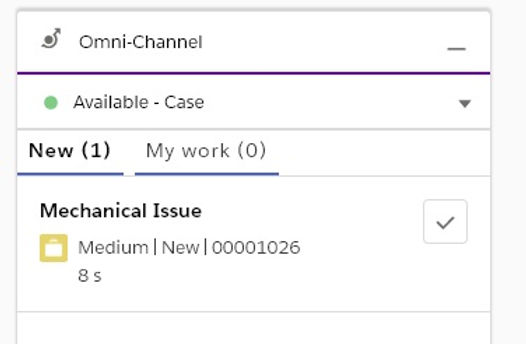
In the Service Console, there is a window where managers can see Cases that can be taken for work.
Salesforce Service Cloud Handbook: Einstein Bots for Service
Einstein Bots are a powerful tool that leverages artificial intelligence to enhance customer service. They can be used across various communication channels such as chat, Slack, and others.
The main benefit of using Einstein Bots is that they can provide customers with answers to simple queries without involving a manager, and they only connect a manager to the conversation when necessary.
If you need to connect a bot to a communication channel with customers that is not natively supported, such as Twitter, you would need to use the Einstein Bots API.

The standard use cases for using Einstein Bots include:
Considering that Einstein Bots can be connected to Flow or Apex, its usage can indeed become more complex.
Einstein Bots are available in the following versions of Salesforce:
-
Enterprise
-
Performance
-
Unlimited
-
Developer
They are also available in Service Cloud Unlimited Edition or Digital Engagement licenses for users.
Salesforce Service Cloud Handbook: Telephony Integration
One of the tools that can significantly enhance the efficiency of using Service Cloud is integrating Salesforce with telephony systems.
Such integration allows users to make calls directly from Salesforce, store call data in Salesforce, and simultaneously view customer information already saved in Salesforce.
Telephony in Salesforce is implemented through VOIP (voice over internet protocol). Therefore, telephony in Salesforce can be used either through external providers (RingCentral, Natterbox) or through Salesforce’s own service – Service Cloud Voice.
To start using telephony with an external provider, you need to follow these steps:
-
Install a CTI package from the provider on AppExchange.
-
Create a Call Center – an Open CTI system that integrates with Salesforce.
-
Add users to the Call Center so they can make and receive calls.
Service Cloud Voice functionality is integrated into the Service Console. Service Cloud Voice allows managers to gather information about customers from various sources. This includes voice calls and digital platforms integrated into the console, such as email, chatbots, web chat, social media, online communities, SMS messages, and more.
Service Cloud Voice allows:
-
Making calls directly from Salesforce.
-
Automatically transcribing human speech into text.
-
Using Omni-Channel to distribute workload among managers.
For this purpose, the Service Console includes corresponding elements:

Salesforce Service Cloud Handbook: Service Cloud Communities
Websites are widely used to interact with customers. You don’t need to build a separate website if you wish to utilize this communication channel. Within Salesforce, the Experience Cloud functionality allows you to quickly create a site based on ready-made templates. When it comes to Service Cloud, Salesforce offers three templates:
-
Help Center
-
Customer Service
-
Customer Account Portal

Using a website for customer interaction offers the following advantages:
-
Ability to find all information about the company and its products in one place
-
Customer access to their own information
-
Opportunity for customers to share their interaction experiences with the company or learn from others’ experiences
Templates
Provides free access. The Guest Case Creation feature allows case creation. Users have access to a Knowledge base where they can independently find answers to their questions.
Provides free access. Allows users to post questions, access the Knowledge base, collaborate in groups and discussions, and submit support requests.
To sum up
As you can see, Salesforce Service Cloud offers powerful functionality for organizing comprehensive customer interactions. You can easily record customer inquiries using Cases, simultaneously manage multiple Cases with the Service Console, and allow customers to independently find answers to their questions through Knowledge. For this purpose, you can utilize various communication channels – SMS, website, telephony, social media, and others. When needed, FSL will enable you to promptly dispatch field service for on-site tasks and monitor their execution. Omni-Channel allows you to regulate manager workloads to ensure customers receive responses to their inquiries as quickly as possible. Any company aiming to improve service quality for its customers should pay careful attention to Salesforce Service Cloud.
Sparkybit, Salesforce consulting and development company. We make Salesforce perform at its best by fitting it to Clients’ custom business needs. 9 years of sharpened expertise, 25+ successful long-term projects globally.
Copyright belongs to Sparkybit GmbH, Im Dörener Feld 3, 33100, Paderborn, Germany.
2024 © Sparkybit. All rights reserved.