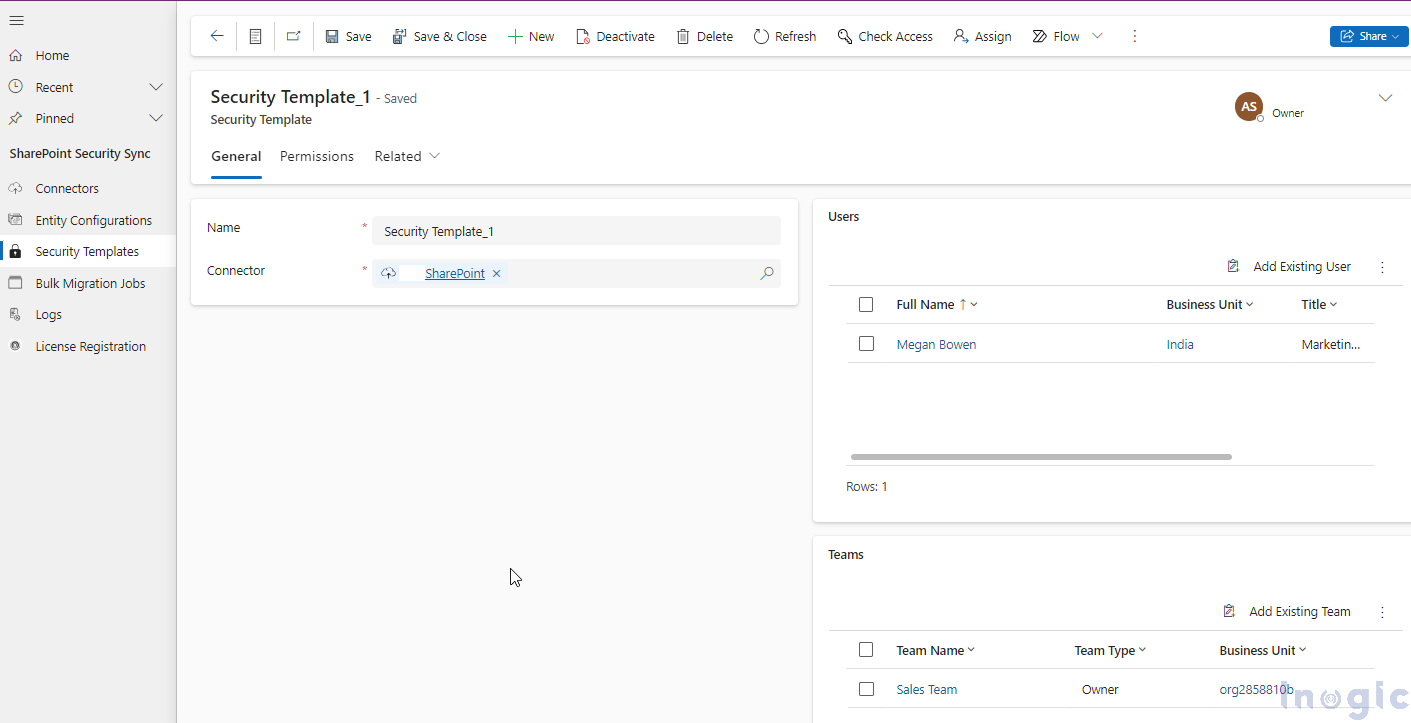Attach2Dynamics by Inogic is a seamless document management solution for Dynamics 365 CRM that integrates with popular cloud storage platforms like SharePoint, Dropbox, and Azure Blob Storage. It allows users to easily perform actions such as upload, download, email, and link files directly from CRM records.
One of its key features is security templates, which enable administrators to control access to these actions by setting specific permissions for users and now, with a recent update, entire teams—ensuring secure and efficient file management within the organization.
Attach2Dynamics has come up with a productive enhancement in its security templates feature, allowing teams to benefit from streamlined access controls. Previously, permissions were managed at the individual user level, but now entire teams can be assigned security templates in one click for actions like uploading, downloading, and renaming files across SharePoint, Dropbox, and Azure Blob Storage. This enhancement simplifies access management, boosts team efficiency, and ensures secure, role-based permissions for seamless collaboration—especially for departments like sales that need quick, organized access to critical documents.
Let’s consider, a sales team working on a high-profile deal. Team members regularly access key documents like requirement documents, contracts, and pricing sheets stored in SharePoint via Attach2Dynamics. With the new “team security template” feature, the entire sales team can now have uniform access to these documents based on their specific roles.
For instance, managers might have permission to upload and rename files, while the sales reps can only download and view them. This streamlined access control ensures the right team members have appropriate levels of access without the need for individual setup, saving time and reducing errors.
Steps to achieve this:
Go to the “Security Template” section and assign a name to the template
Choose the cloud storage connector where the document will be stored.
Select the “Team” to which you want to apply the security rules.
Click “Save”.
Benefits of the “Team” Security Template:
Simplified Access Control: Instead of managing permissions for each user, admins can set up security templates for teams. This reduces admin overhead and ensures everyone in the team has consistent access to important files.
Increased Efficiency: Teams can collaborate more smoothly with standardized permissions, improving productivity, especially for departments like sales that need quick access to documents.
Enhanced Security: By assigning permissions to teams, companies can ensure that sensitive files are accessible only to authorized users, reducing the risk of accidental data exposure.
Scalable Solution: As your organization grows, managing access for larger teams becomes easier with team-based security templates, providing a scalable solution that adapts to your evolving needs.
With this latest enhancement, Attach2Dynamics empowers businesses to manage cloud storage access more efficiently, ensuring secure and streamlined collaboration across teams. This update simplifies permission management, increases team efficiency, and strengthens data security. With team-based templates, organizations can ensure seamless collaboration while maintaining secure, scalable file access—perfect for fast-paced departments like sales that require quick, organized document management.
Ready to enhance your team’s productivity and security with Attach2Dynamics? Upgrade to the latest version today and experience the power of streamlined team-based access control.
Try a 15-day trial to utilize the capability of Attach2Dynamics. You can install the app from the Inogic website or Microsoft AppSource. For a personalized demo, just email us at crm@inogic.com.
Get started now and simplify your file management across SharePoint, Dropbox, and Azure Blob Storage!