As we stand on the threshold of a new year, Team Inogic is delighted to share some exciting updates to your trusted Undo2Restore app—an indispensable solution for safeguarding your CRM data. Imagine a fresh start, where accidental deletions or unexpected data changes no longer send shivers down your spine. With these latest Undo2Restore updates, welcome to a simpler and more efficient way to navigate these unforeseen data disasters.
If you are not familiar with Undo2Restore, then here’s a quick overview of the app for you–
Undo2Restore App is your safety net for Dynamics 365 CRM data. It’s like your personal ‘Ctrl+z’ button within CRM that lets you easily undo changes to single or multiple records and even bring back the deleted ones with just one click. You can undo changes and restore deleted records for both OOB or Custom entities with auditing turned on in CRM. No more worrying about human errors ruining your CRM data because Undo2Restore has got you covered!
If you want to explore the Undo2Restore app in detail, hop on to our demo video here!
Now, let’s get back to the latest updates that we were talking about-
So, in the spirit of continuous improvement, we’re thrilled to introduce a new and innovative update to Undo2Restore App, the “Undo2Restore tool.” It is a Windows-based tool that is independent of your CRM environment. It can be deployed on both Dynamics 365 CRM online and on-premises versions. The Undo2Restore app allows users to restore multiple deleted records simultaneously. However, the tool takes it a step further by enabling users to efficiently restore (N) number of deleted records as well as undo changes for (N) number of records in bulk.
Let us explore Undo2Restore Tool in detail.
You can download the tool from our website, install it on your local machine, and easily configure it by referring to our detailed product documentation.
NOTE: For this tool to work, you need to have purchased the main Undo2Restore app.
Once you are done setting up the tool and logged in with your CRM credentials, you will see two options:
Restore Deleted Records in Bulk.
Undo Record Changes in Bulk.
Now, based on your requirements, you can select either one of the options and click proceed to perform the operations as shown below:
Restore Deleted Records in Bulk: Gone are the days of painstakingly recovering individual records. Undo2Restore empowers you to restore deleted Dynamics 365 CRM records in bulk with just a few clicks.
Here’s how the tool can help you restore deleted records in Bulk.
Select “Restore Deleted Records” and click on “Proceed”.
Once you have selected the action you want to perform, you will need to select the entity (Undo2Restore works on both OOB as well as Custom entities). As an example, we have selected ‘Account’
Further refine your restoration scope by filtering records based on specific entity views, like “Accounts being followed.” To restore records deleted within a particular timeframe, effortlessly choose ‘From’ and ‘To’ Once satisfied, bring your data back to life with confidence by clicking the ‘Restore’ button. It’s that simple.
Once the records are restored, the tool will provide you with important record restoration metrics such as Total Record Count, Total Records Restored, and Failure Count.
Now that we have tackled on how we can restore the deleted records, let’s see how we can undo the changes.
Undo unwanted changes in Bulk: No need for manually retracing your steps one by one. With Undo2Restore Tool, you can undo unwanted record changes in bulk. Here’s how the tool can help you do it:
Select “Undo Changes” and click on “Proceed”.
Just like before, provide specific details to perform the undo operation according to your needs. Select the entity, then the view, as we have selected Account entity and the ‘All Accounts’ view in the below given screenshot.
Pick the fields to undo changes, like ‘Account Name’ and ‘Account Number’.
You can also specify dates or a time period to undo changes done during a certain time period. You can choose ‘Till Date’ to reverse changes made after a selected date (e.g., August 10th, 2023), or ‘Between Dates’ to undo alterations within a specific period. After setting these preferences, click ‘Undo’ and confirm with ‘Yes’.
The Undo2Restore Tool will then start bulk undoing record changes. Once done, a popup with details of the undone records will appear—simply click ‘OK‘ to complete the process.
Now the Tool will provide you with important record modification metrics such as Total Record Count, Total Records Modified, and Failure Count.
The tool also lets you download and save all the modified records as an Excel file on your local machine. Just in case you need an offline version of the updates or need to send the updated records to your higher ups.
So, these were some of the key functionalities of the Undo2Restore Tool. To learn more about the tool and its easy installation and configuration process, you can visit our online help site.
Ready to take control of your CRM data? Visit our website or Microsoft AppSource to install the app for a 15-day free trial!
To clear your doubts about the Undo2Restore App and Tool, you can request a personalized demo of the app at crm@inogic.com.
Embrace the new year with the assurance that Undo2Restore brings. Here’s to a year of data resilience and peace of mind!
PS: Looking for a solution to integrate SMS with Microsoft Dynamics 365 CRM, then look no further than TextSMS4Dynamics app by Inogic. It enables users to schedule messages based on CRM events, view the full history of SMS conversations, and create CRM records from text SMS messages. Allowing businesses to communicate with clients within the CRM environment.

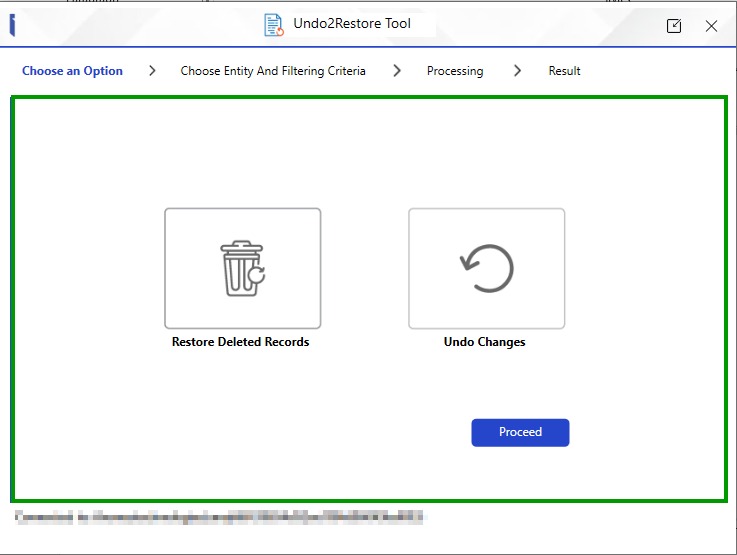
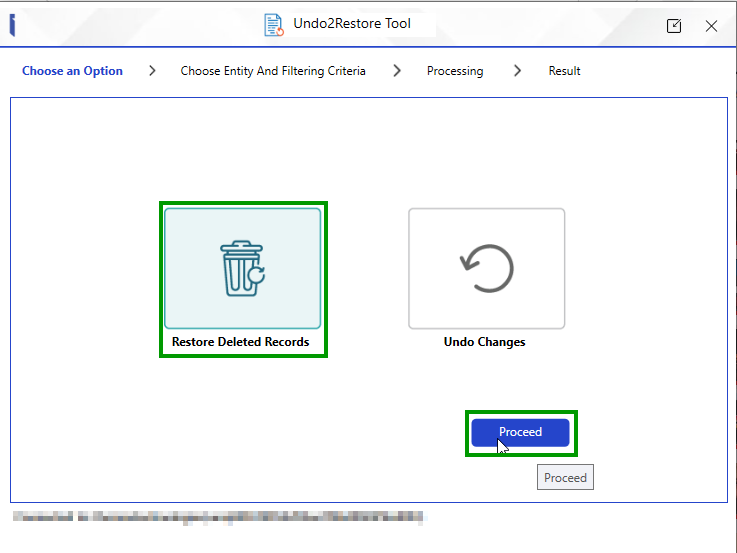
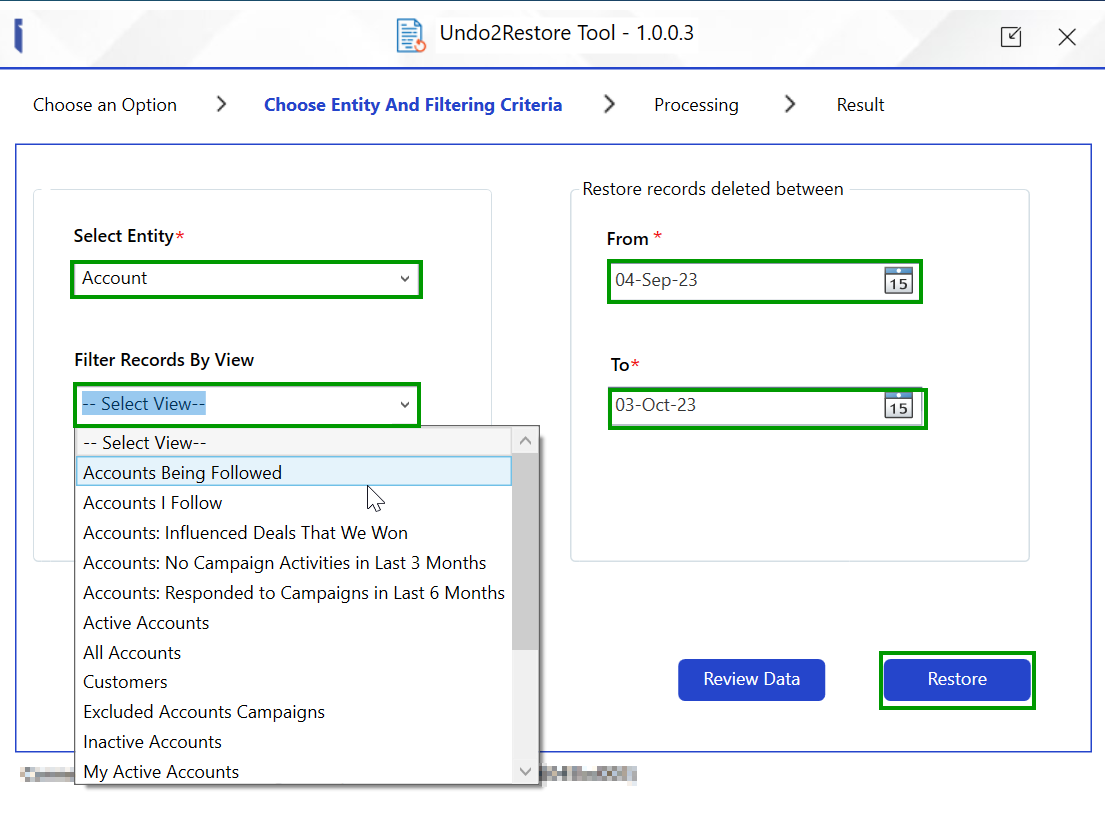
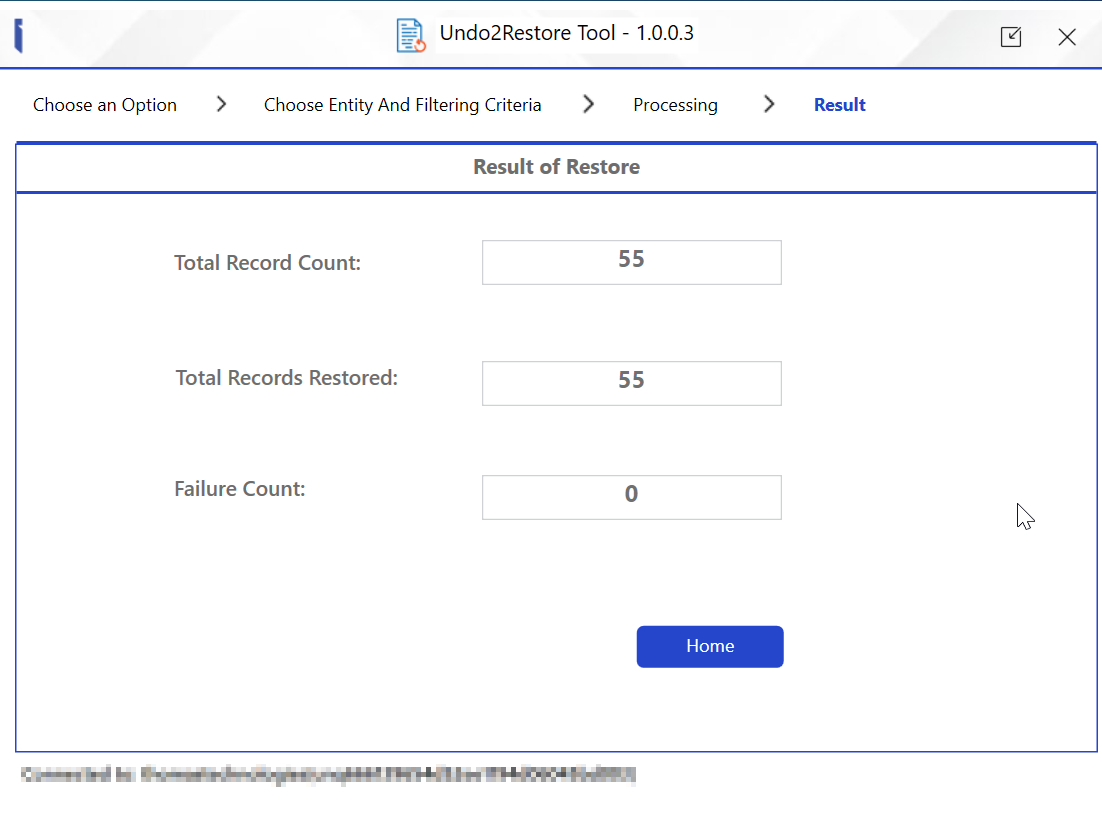
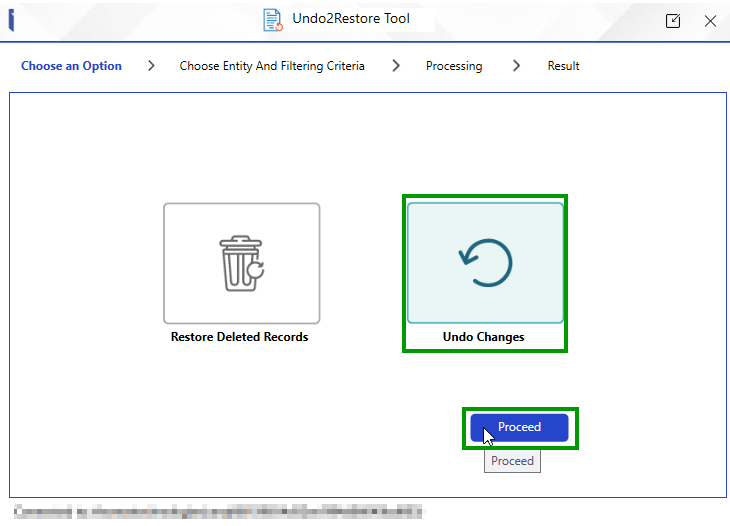
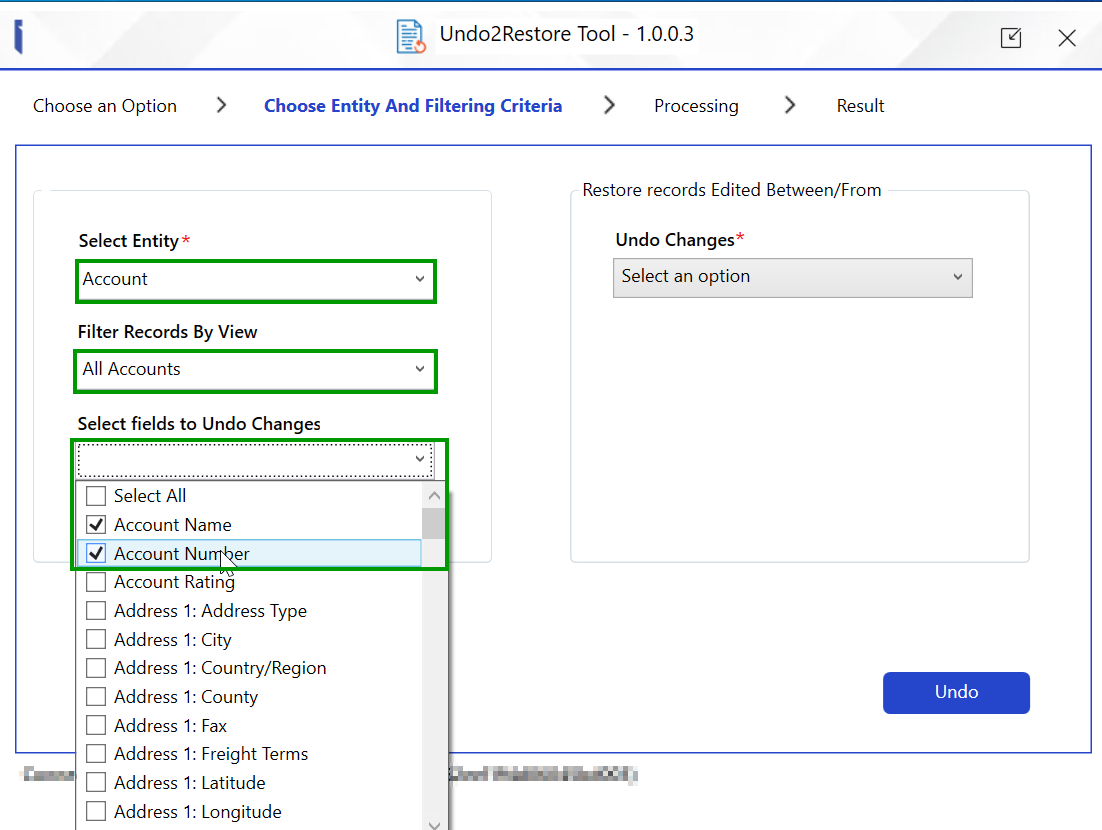
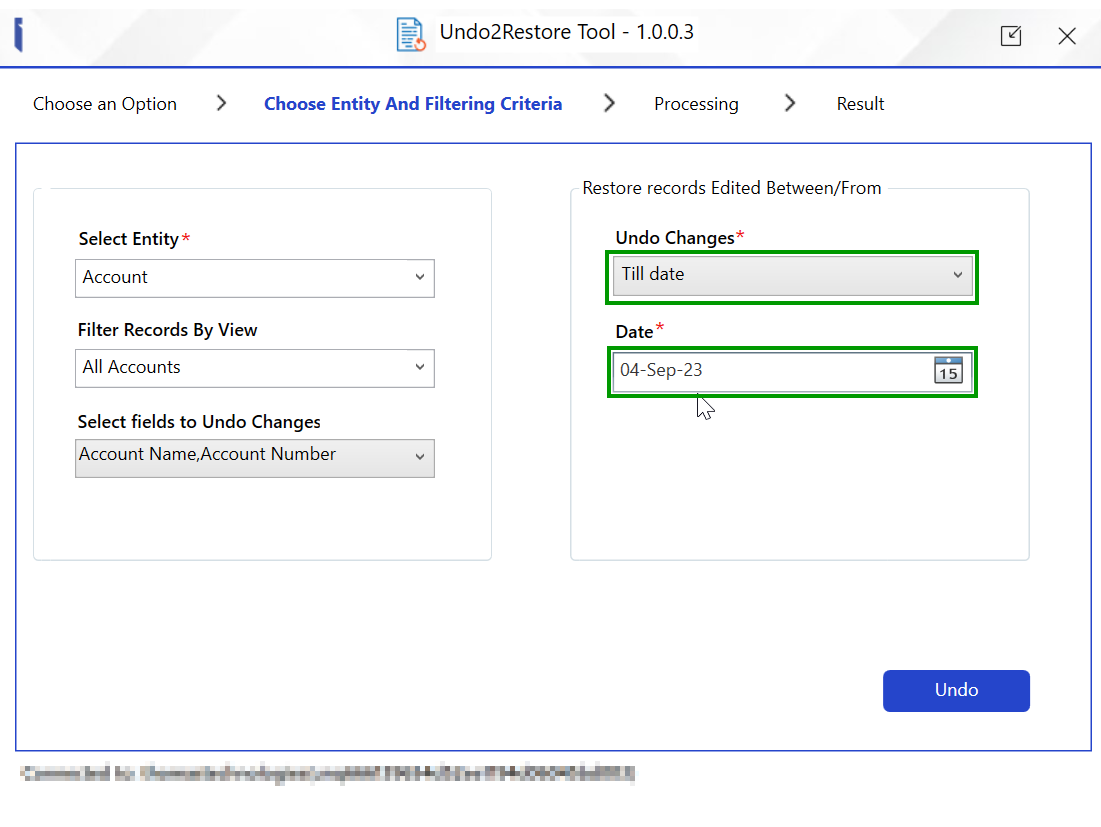
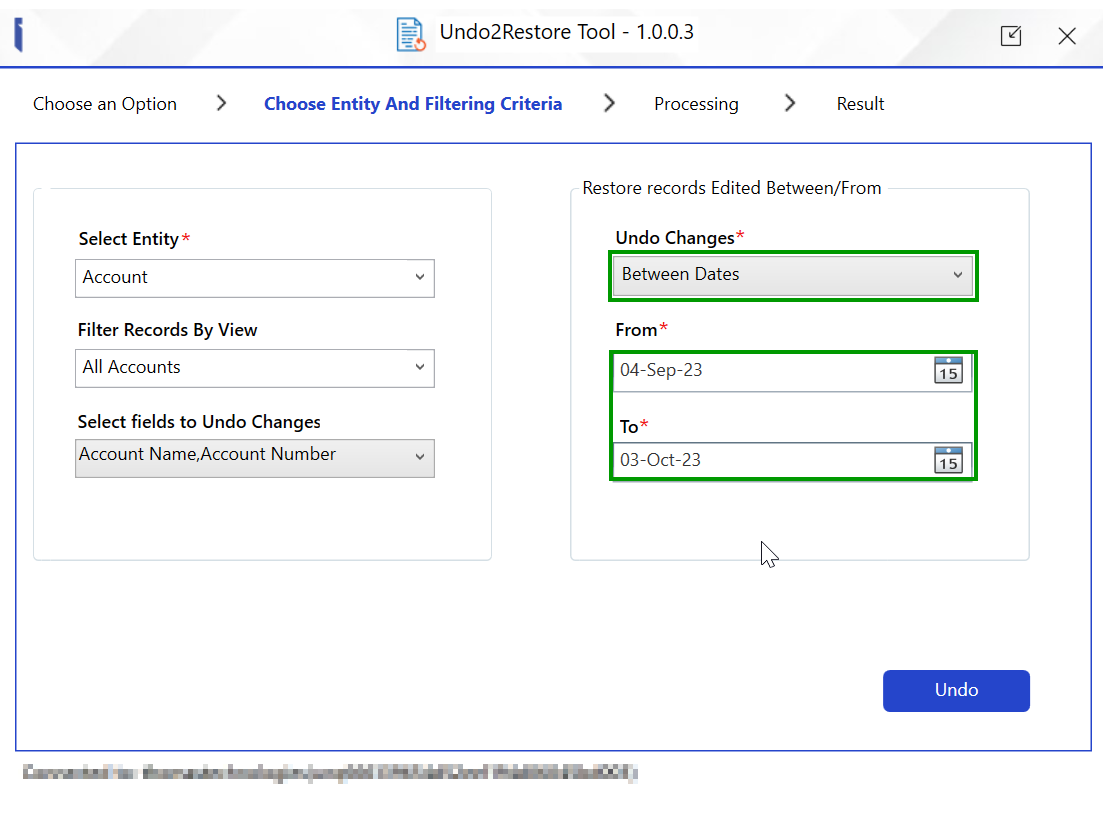
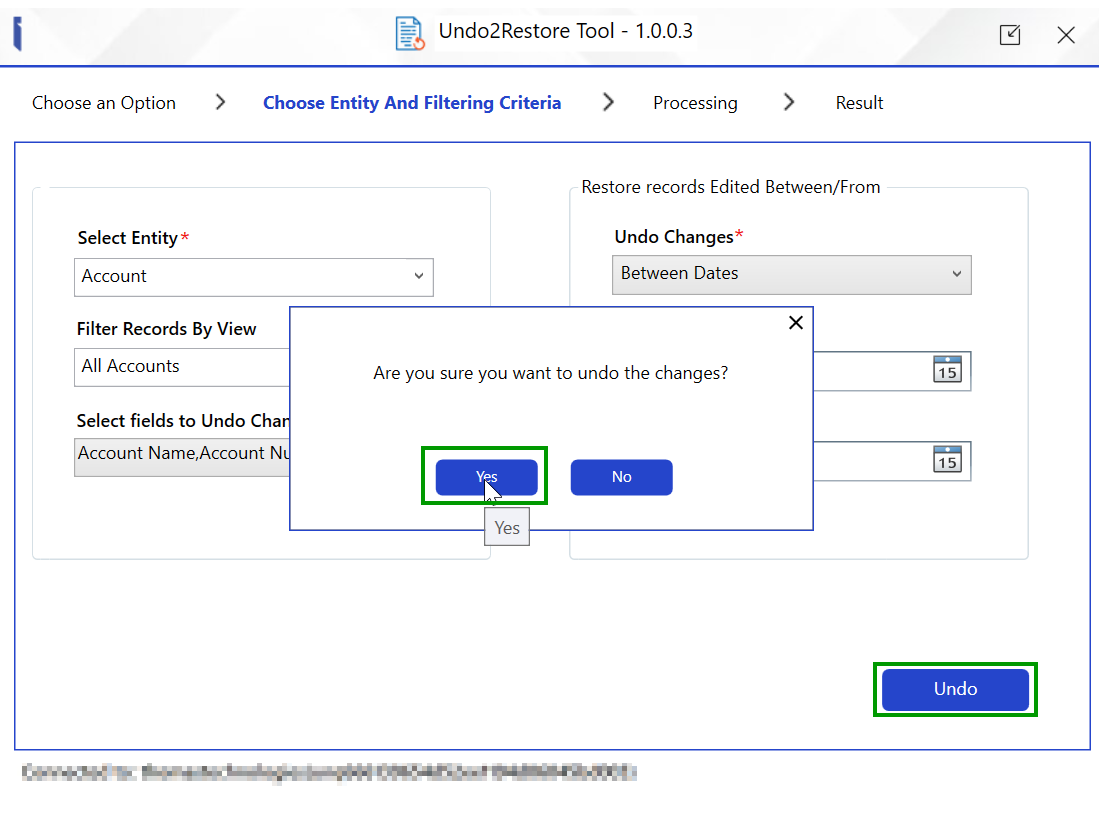
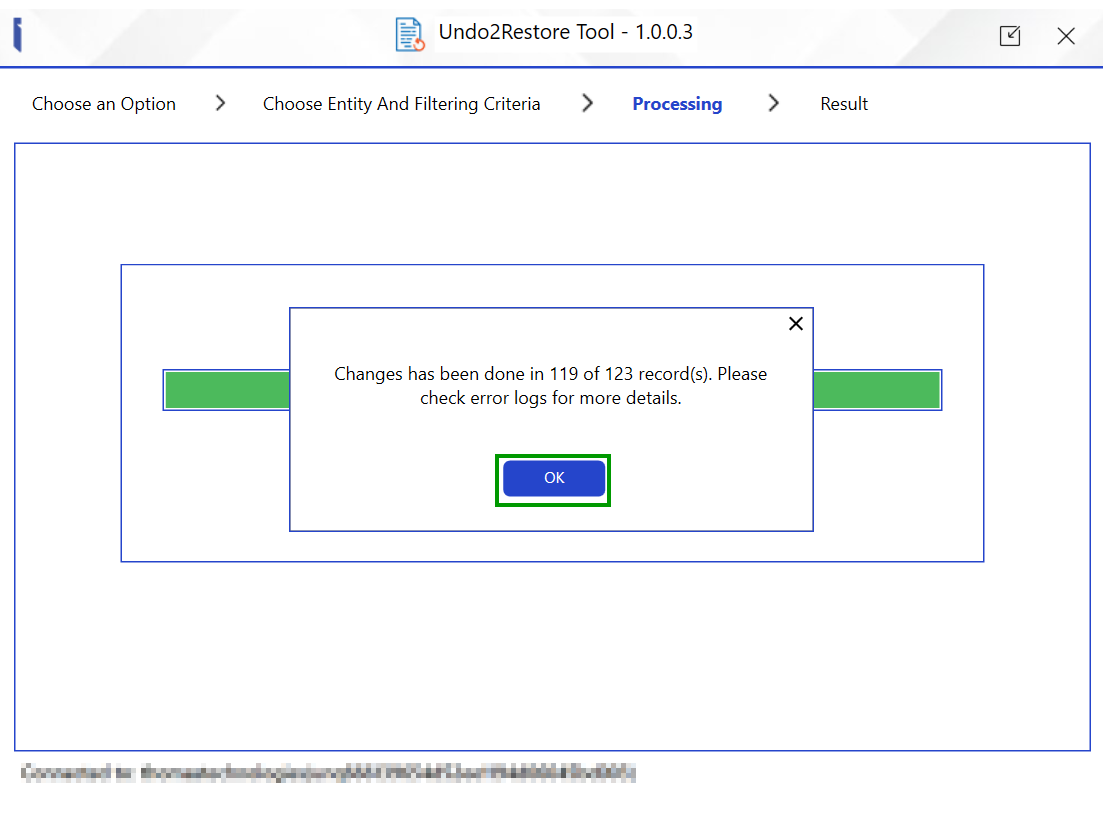
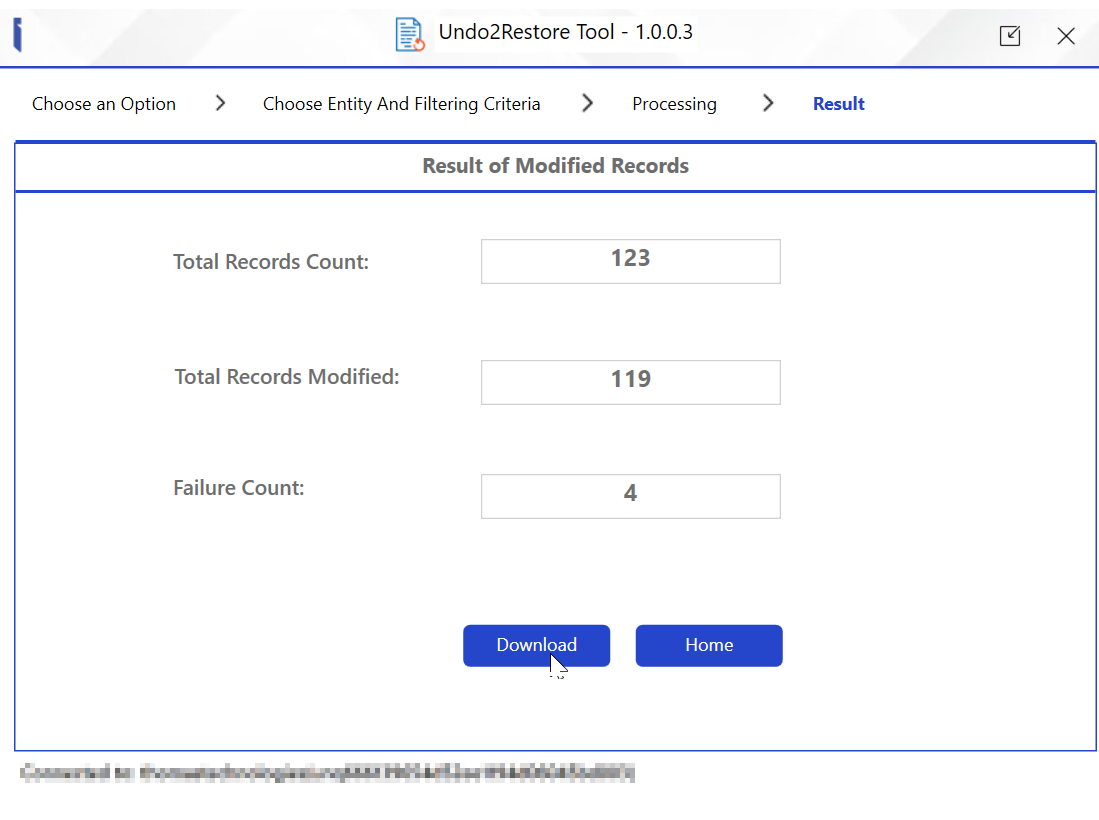
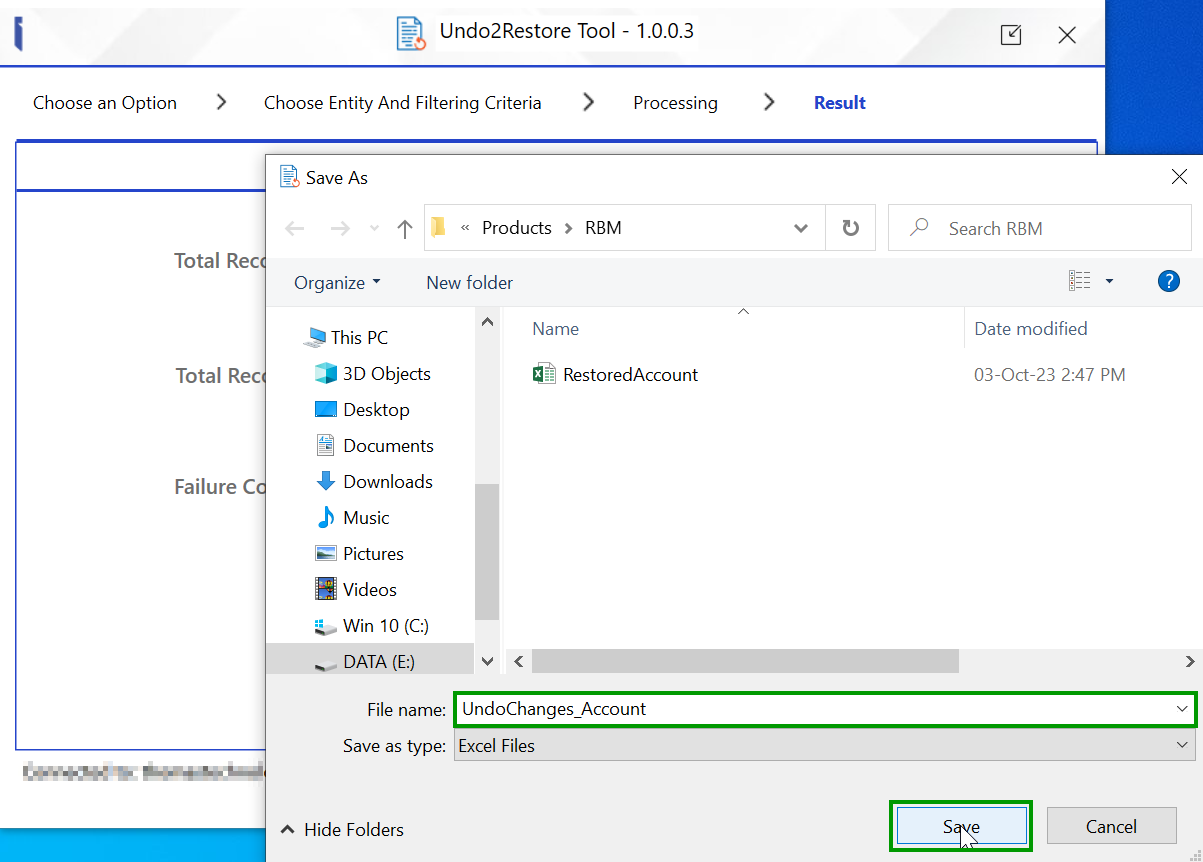
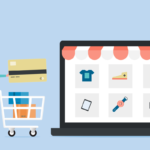

![Best Practices for Maintaining Government Site Reliability// Woman looking at computer center. [Image: Adobe]](https://www.cybercloudintel.com/wp-content/uploads/2024/12/Best-Practices-for-Maintaining-Government-Site-Reliability-150x150.png)

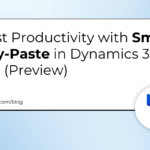

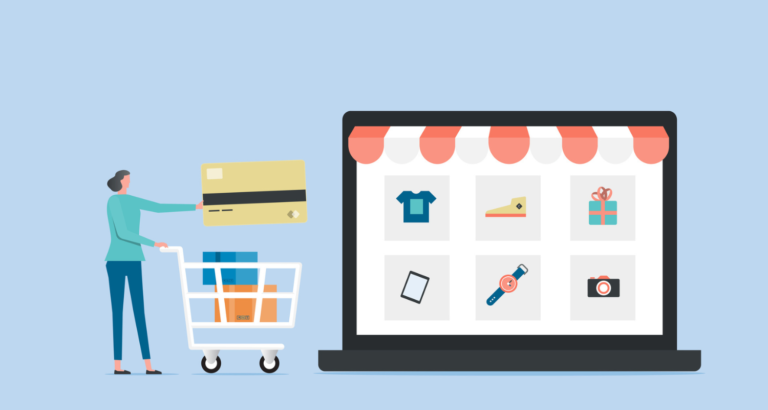
![Best Practices for Maintaining Government Site Reliability// Woman looking at computer center. [Image: Adobe]](https://www.cybercloudintel.com/wp-content/uploads/2024/12/Best-Practices-for-Maintaining-Government-Site-Reliability-768x432.png)

