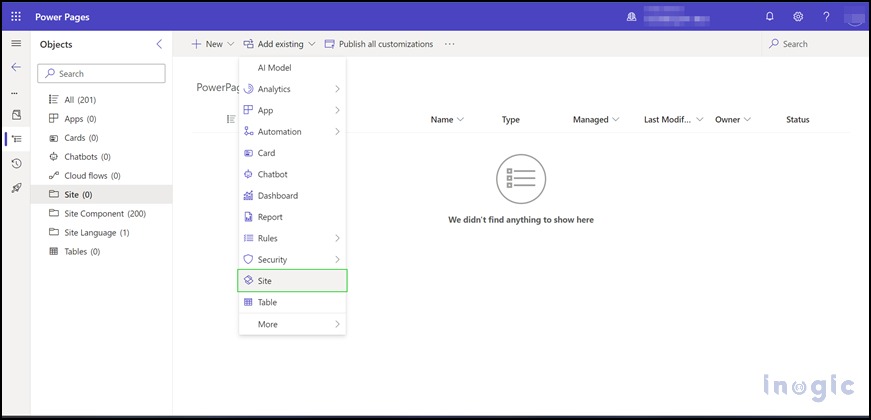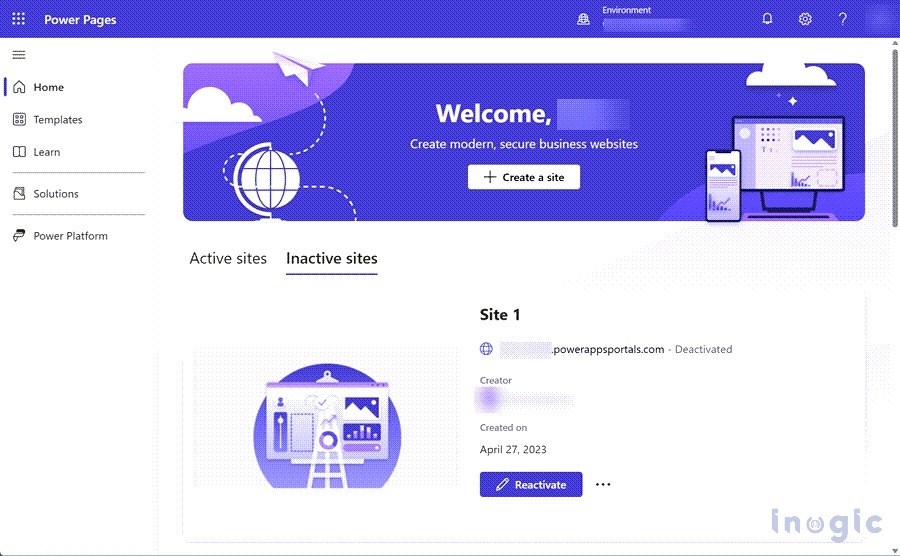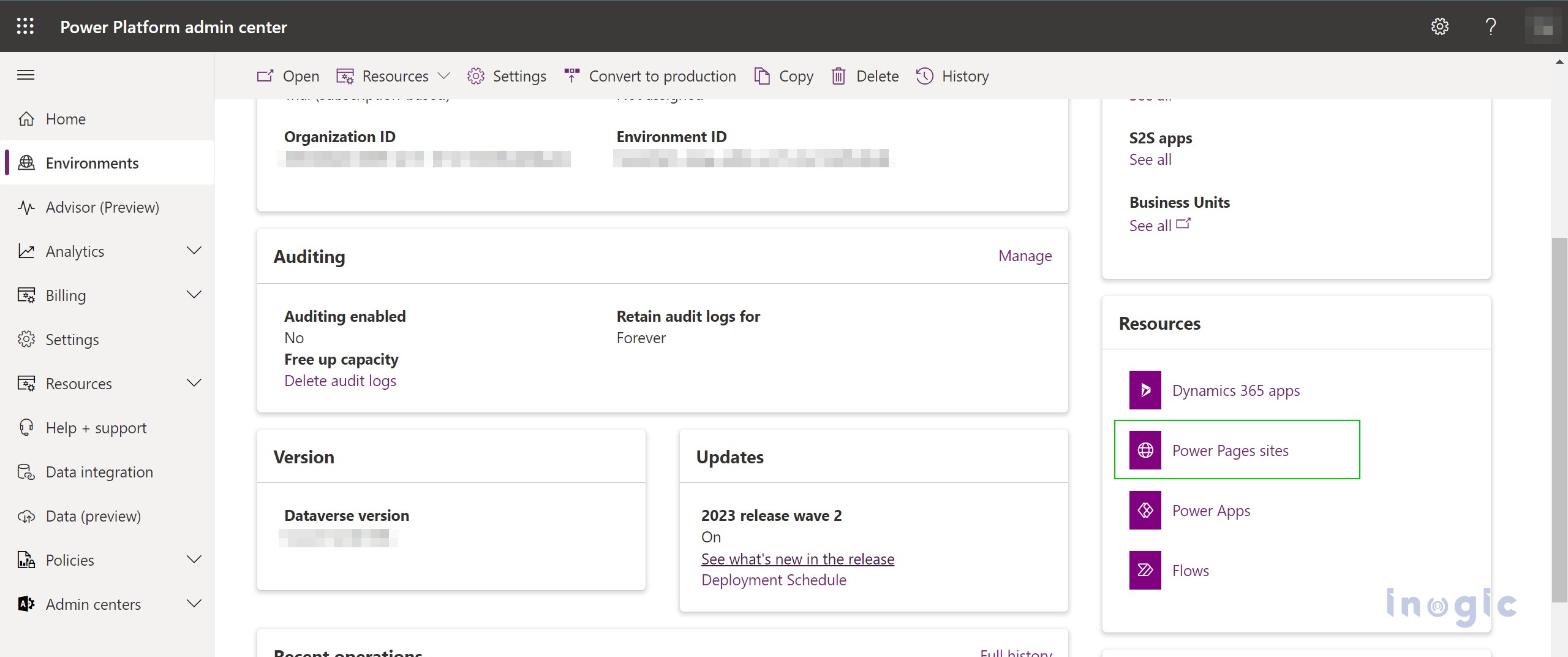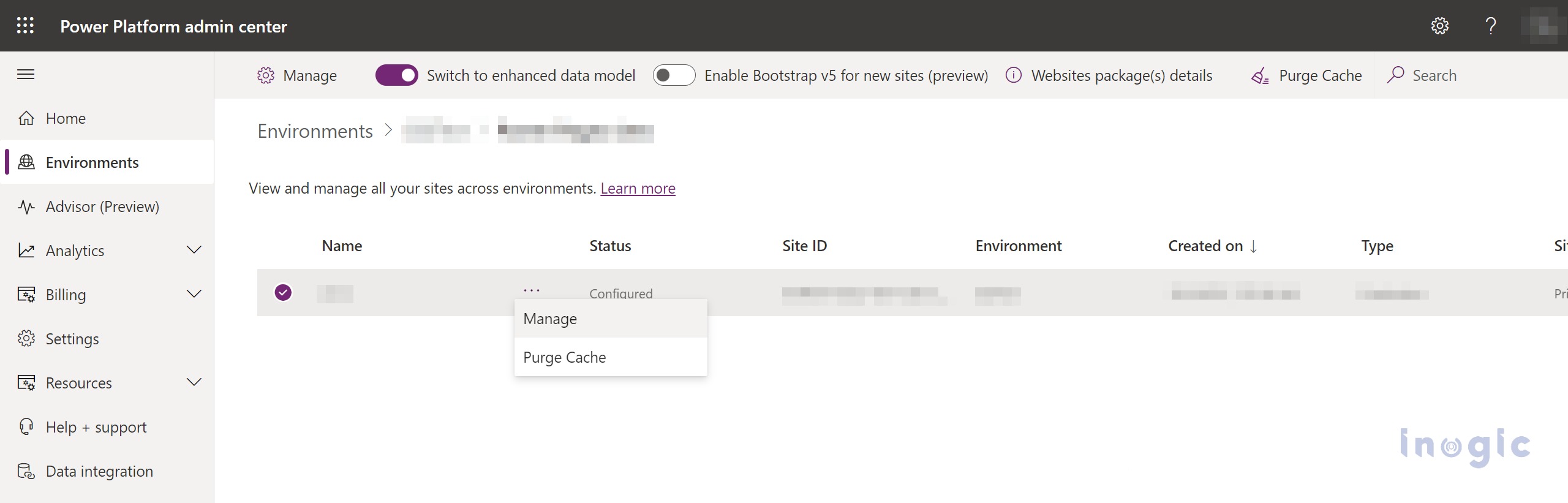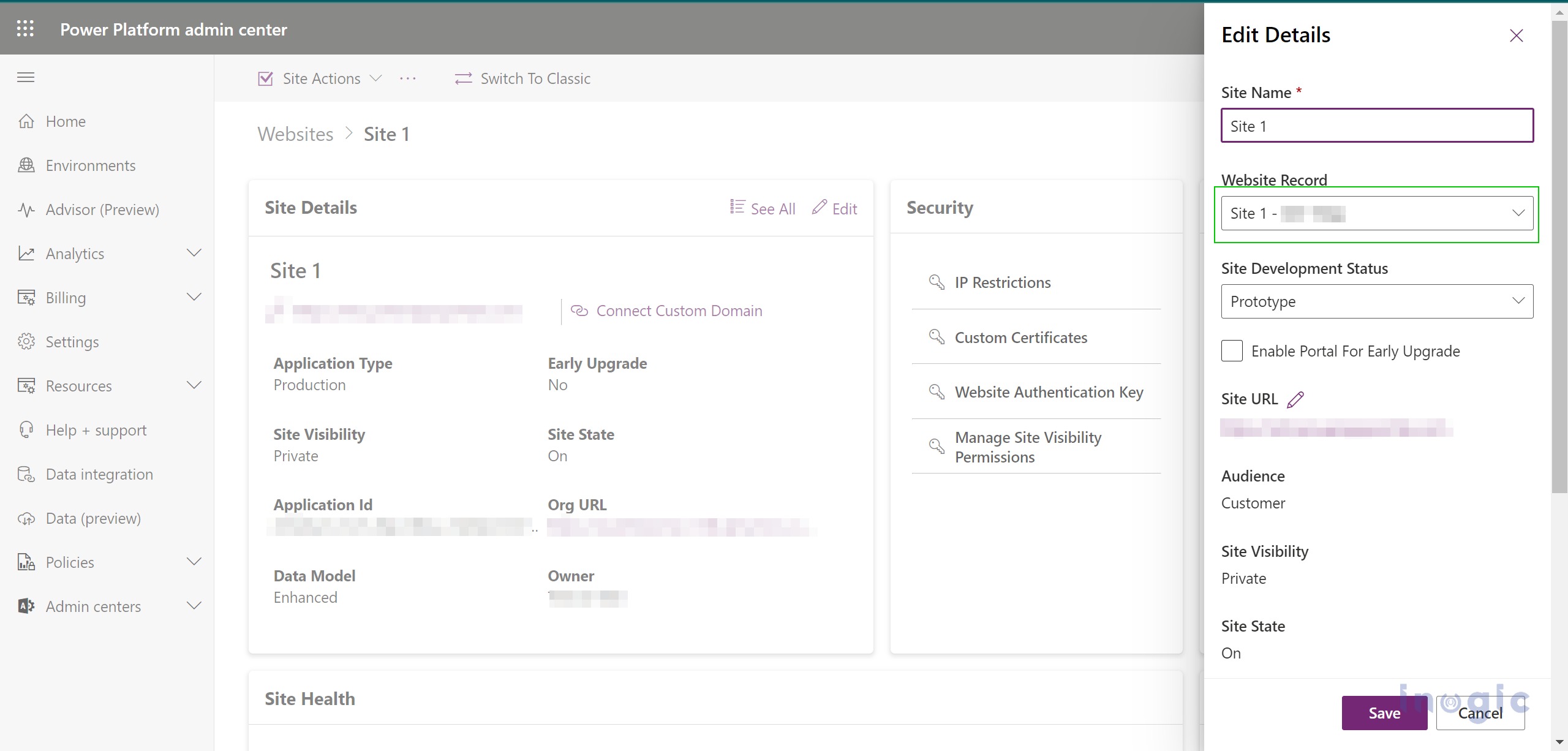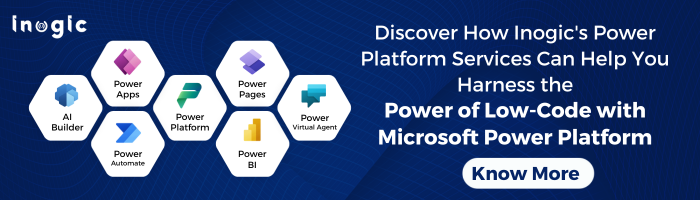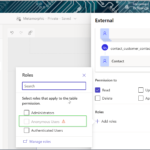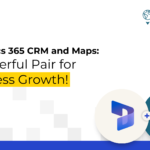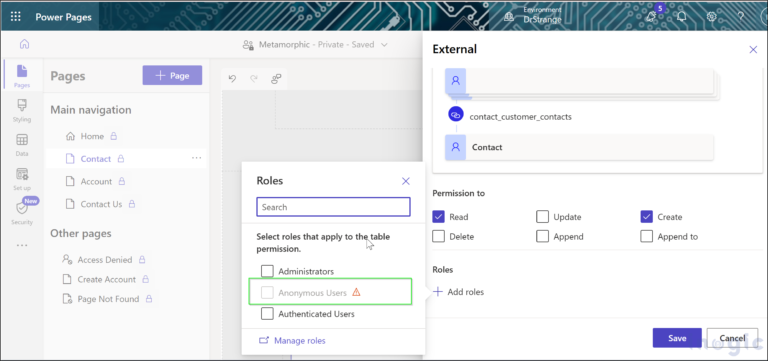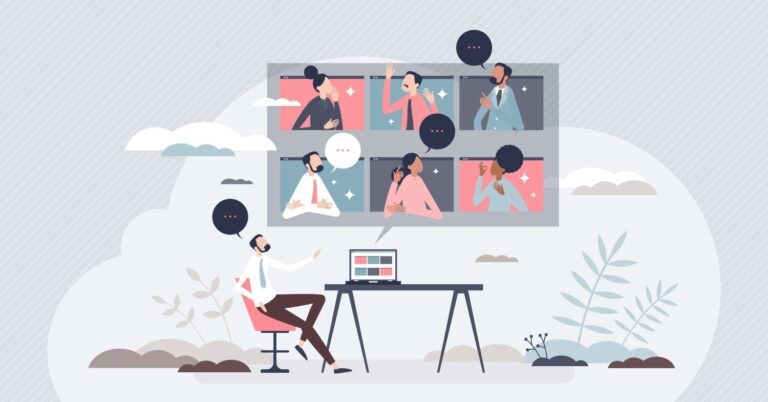Introduction
In the dynamic landscape of digital solutions, staying ahead of the curve is paramount for businesses striving to make a mark. One such revolutionary tool that has been gaining traction is Power Pages. But what exactly are Power Pages, and how can they be harnessed to their full potential? In this blog, we’ll explore the transformative capabilities of Power Pages and delve into how they can be employed to create impactful solutions.
Microsoft Power Pages is a secure, low-code, enterprise-grade cloud service for creating and hosting external-facing websites. It allows businesses to quickly and easily build modern websites without the need for extensive coding expertise. Power Pages sites can be connected to data stored in Microsoft Dataverse, making it easy to integrate them with other Dynamics 365 applications.
In the previous version, the incorporation of power pages into the solution was hindered by technical constraints and the divergent lifecycles and release cycles. These challenges had the potential to lead to conflicts and other complications within the solutions.
With the release of the Enhanced Data model for power pages, Power Pages now can be added to the solution. This makes it possible to deploy and manage Power Pages Site in a more consistent and streamlined way. Benefits of adding Power Pages to the solution include easier deployment alongside other Dynamics 365 components, centralized management from the Solutions workspace for better tracking and access control, and enhanced collaboration by sharing Power Pages sites with team members.
Use Case
Suppose a company operates various segments or departments utilizing Dynamics 365 CRM, each requiring distinct data displays. To address this, the company can establish a unified platform employing Power Pages and incorporate it into a versatile solution applicable across all departments.
The Power Page site in the solution can be customized based on specific requirements, enabling each department to access and utilize pertinent data within the Dynamics 365 CRM system according to their unique needs.
Adding Power Pages to solutions enables companies to easily deploy and manage sites, control access, and enhance collaboration on projects, ultimately maximizing Power Pages investments.
How to use Power Pages in the solution
1. Open Power Pages.
2. Create a new solution or can use the existing solution.
3. Open the solution and click on ‘Add Existing’, in which select the ‘Site’
4. Select the desired site and click on Add.
After adding Power Pages to the solution, you can import it into any environment you want and start using the Power Pages site. Here’s how to import and activate the site in different environments
1. Import the solution to the target environment.
2. In the new environment, the transferred site will be deactivated, so it’s suggested to activate it before proceeding with the next steps.
3. In the target environment, on the Power Pages home pages, select the inactive sites. In the inactive site, the transferred site will be displayed under the inactive site tab.
4. Select the site and click on ‘Reactivate’.
5. You can specify the reactivated website name and create a web address or you can leave it to default values.
6. After configuration select ‘Done’.
You can move data from the source environment to the target environment by transferring website configuration data. The steps below illustrate how to update an existing website using the source environment.
1. Launch the Power Platform Admin Center.
2. Choose the environment where the site was transferred.
3. In the Resource section, pick Power Pages Sites.
4. Inside the site, click on the ellipsis (…) and choose “manage” to access the site details page.
5. In the site details section, click “edit,” choose the imported site record from the Website record dropdown list, and then click “save.”
6. Select the site action and click “Restart site.”
After following the above steps your environment is ready and updated with the data from the source environment.
Conclusion
In a digital era marked by constant evolution, harnessing the capabilities of tools like Power Pages is key to staying ahead. By integrating these dynamic pages into your solutions, you not only enhance user experiences but also unlock the potential for innovation and adaptability. As businesses continue to explore new horizons, the transformative power of Power Pages is set to play a pivotal role in shaping the future of digital solutions. Embrace the possibilities, and let Power Pages propel your solutions to new heights.
In the upcoming blog, we’ll delve into the process of achieving a Solution with Power Pages through CLI commands.