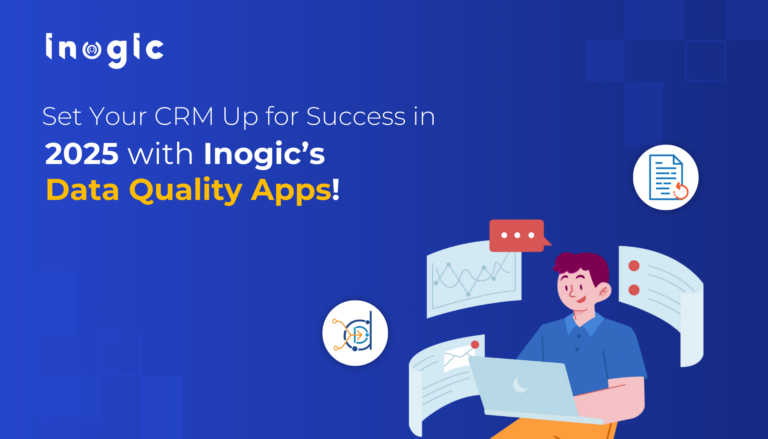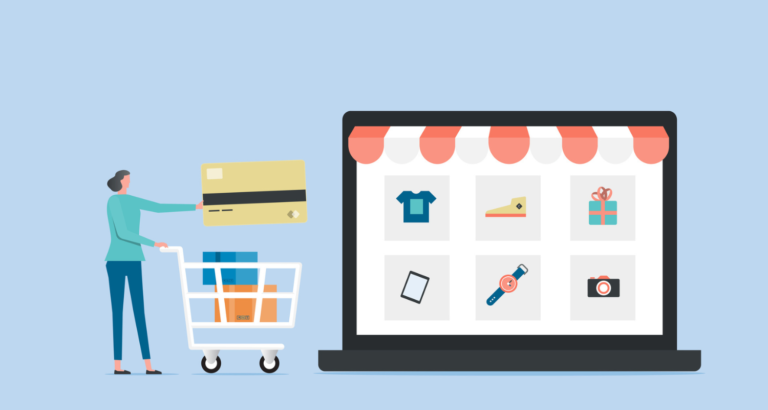Even though we can now use Virtual Tables to expose SharePoint lists in a Power Pages site, the same does not apply to SharePoint Document libraries.
You can use the native SharePoint integration to display content that was set up in that way from the Model Driven Apps side, but you cannot expose a custom library in that way.
For example, if you want to expose a random library with Document templates for users to download, there is no simple way by using out-of-the-box features.
However, you can use the new Power Automate integration to leverage that, by creating a custom Page and manipulating data via JavaScript as in the sample below:
Overview of the approach
In order for this integration to work, we will need:
A SharePoint site with a library for that purpose.
A Power Automate Flow that lists a library/folder files
Another Power Automate Flow to retrieve file contents
And finally a custom page with JavaScript code to manipulate the flows and results
Note:…
Source link

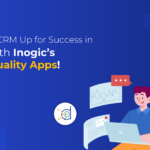
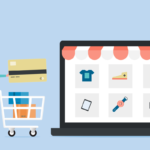

![Best Practices for Maintaining Government Site Reliability// Woman looking at computer center. [Image: Adobe]](https://www.cybercloudintel.com/wp-content/uploads/2024/12/Best-Practices-for-Maintaining-Government-Site-Reliability-150x150.png)